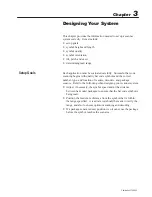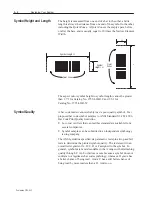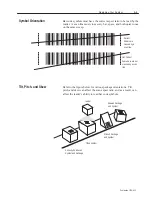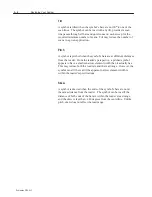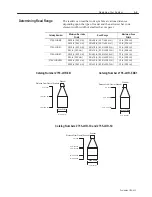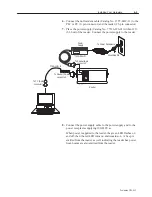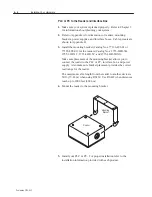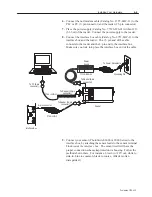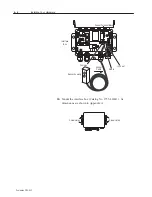4–10
Installing Your Hardware
Publication 2755-6.13
!
ATTENTION: To prevent unsuccessful programming
of your master/slave scanner configuration, follow this
setup sequence when installing master/slave option:
1. Connect master and slave scanners with the
appropriate master/slave cable.
2. Connect Allen–Bradley StrataScan Configuration
software to the master scanner.
3. Apply power to the master/slave units.
4. Program the master scanner as you would a
regular scanner with the StrataScan Configuration
software.
5. The master scanner automatically programs the
slave to the same parameters.
10. Connect each power supply cable to each power supply and to the
power receptacle supplying 100/240V ac.
When power is applied to each reader, the green LED flashes on
and off, then the red LED turns on and remains on. A beep is
emitted from each reader as well, indicating the reader has power.
Scan beams are also emitted from each reader.
Refer to the following steps to install your system hardware:
PLC or PC to the Reader, Interface Box, and a Second Reader
1. Make sure your system is planned properly. Refer to Chapter 3
for information about planning your system.
2. Refer to Appendix A for dimensions of readers, mounting
brackets, power supplies and interface boxes. Cable pinouts are
shown in Appendix B.
3. Install the mounting brackets (Catalog Nos. 77126-898-01 or
77126-898-02) for the readers (Catalog Nos. 2755-LHR-5B,
2755-LHR-3C, 2755-LHR-5C, and 2755-LHR-5BX1).
Make sure placement of the mounting brackets allows you to
connect the first reader to the PLC or PC, interface box, and
power supply. It should also allow you to connect the second
reader to the interface box and a power supply. Also make sure
bracket placement provides the correct read range for both
readers.
The maximum cable length from the reader to another device is
50 ft. (15.24 m) when using RS232. Use RS422 when distances
reach up to 2000 feet (609.6 m).
Master/slave Installation
(With Interface Box)
Summary of Contents for StrataScan 2755-LHR-3C
Page 67: ...I 3 Publication 2755 6 13...