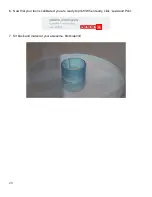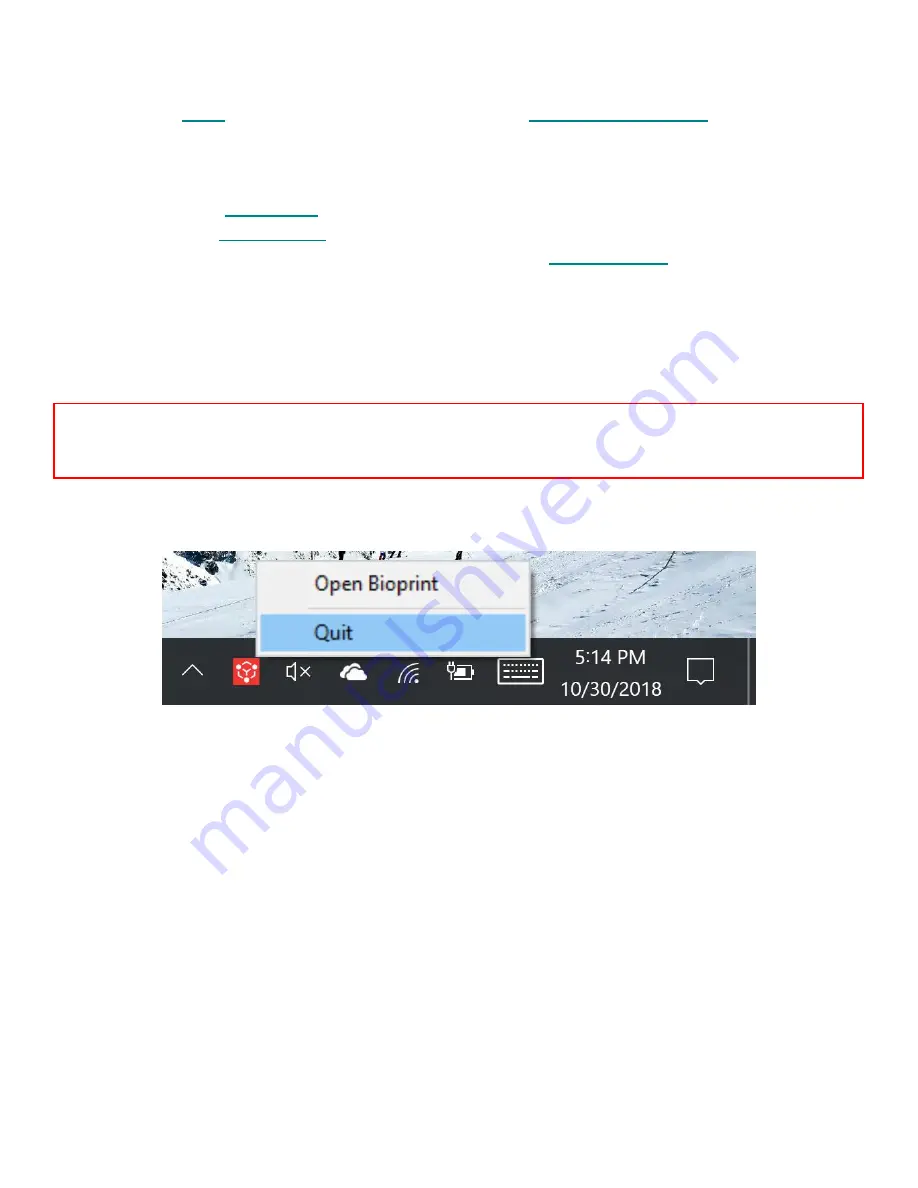
10
Setting up your software
The following steps will take you through the software installation process. This process is also
available in this
video
. If you are a Linux user, please email
support@allevi3d.com
for
instructions.
1.
Download and install FTDI Drivers.
a.
Windows:
FTDI Drivers
(Right-click to
“Run As Administrator”)
b.
MacOSX:
FTDI Drivers
.
2.
Download the installer for your operating system from the
Allevi Software
page.
3.
Double-click desktop application to run Bioprint.
4.
In the setup window, create a username and password to use with Bioprint and then proceed to
register your printer.
For the ‘Serial Number’ field, put the name of your institution or lab. Finally
select “Keep Access Control Enabled.”
5.
Login using the login menu in the top right corner of the screen.
6.
To close the software, quit from the taskbar.
NOTE:
Your username and password are computer specific so the one you create will
always have to be used for that computer. You can use the same username, password, and
serial number multiple times on different computers.