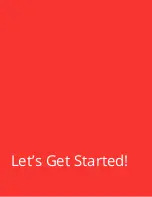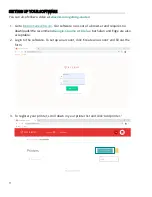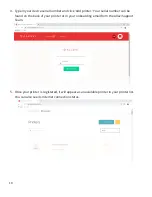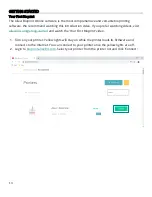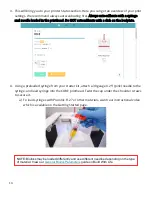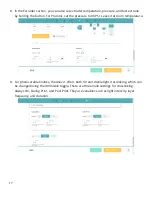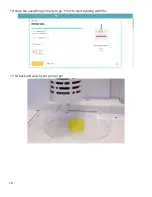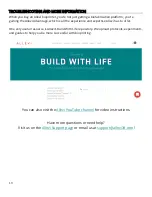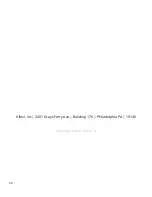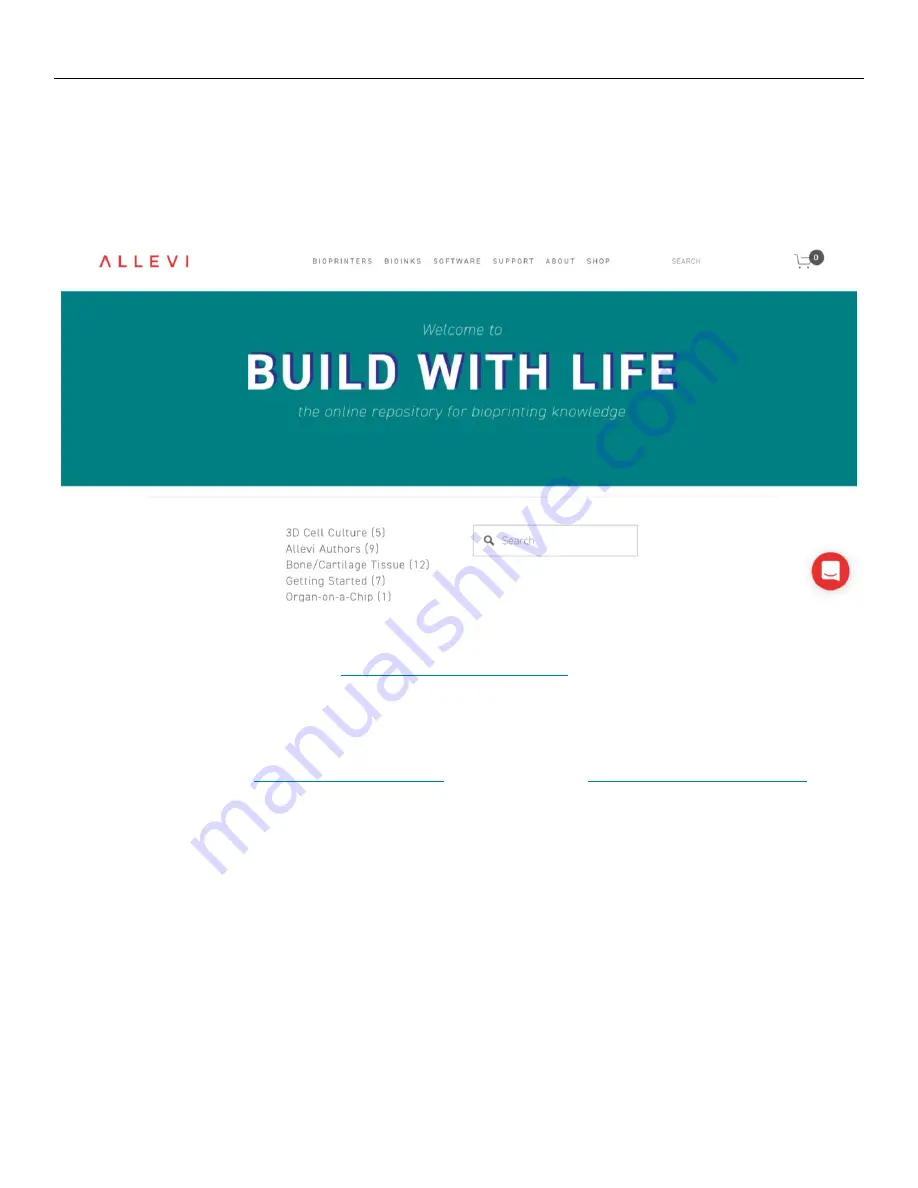
19
TROUBLESHOOTING AND MORE INFORMATION
When you buy an Allevi bioprinter, you’re not just g
etting a biofabrication platform
; you’re
gaining the Allevi Advantage, which is all the experience and expertise Allevi has to offer.
One very useful resource is Allevi’s Build With Life repository. We upload protocols, experiments,
and guides to help you be more successful with bioprinting.
You can also visit the
Have more questions or need help?
Summary of Contents for Allevi 1
Page 1: ...1 Allevi 1 User Guide 1 0 6 ...
Page 2: ...2 BU IL D W ITH L I FE ...
Page 5: ...5 Let s Get Started ...
Page 12: ...12 Let s Start Printing ...
Page 21: ...21 ...