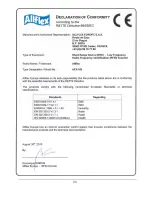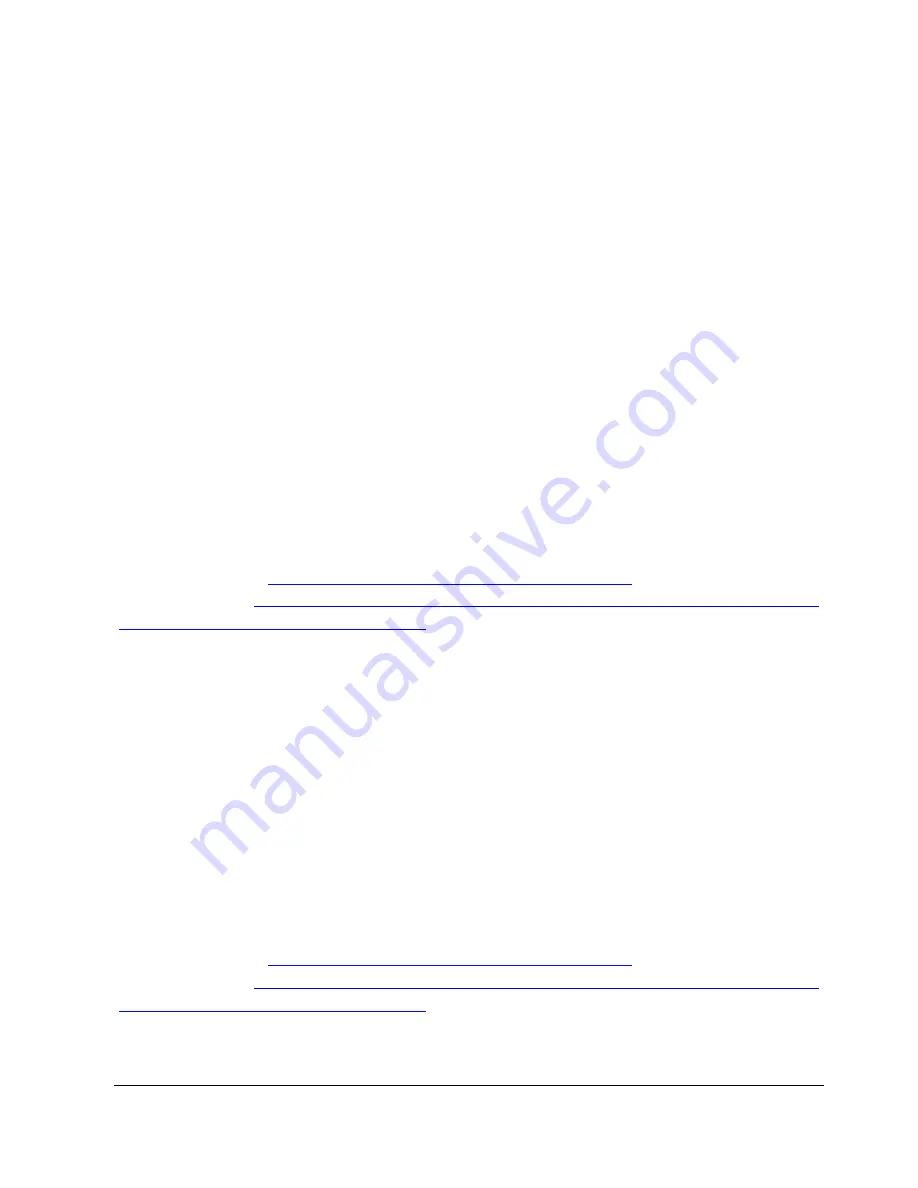
25
7.1
Bluetooth® – Known Successful Methods
There are 2 scenarios to correctly implement Bluetooth®. These are:
1.
AFX-100 with Bluetooth® module to a Bluetooth® adapter connected to the
USB Bluetooth® dongle or a Bluetooth® enabled PDA (Palm Top
Computer/Portable Data Assistant)
2.
AFX-100 with Bluetooth® module to a dedicated Bluetooth® device, such as
printer.
These options are discussed in further details below.
7.1.1
AFX-100 with Bluetooth® module to a Bluetooth® adapter connected to the
USB Bluetooth® dongle or a Bluetooth® enabled PDA (Palm Top
Computer/Portable Data Assistant)
This scenario requires that a process called « Pairing » be undertaken.
Start your personal computer (with the USB Bluetooth® dongle) or PDA Bluetooth®
services and according the following links, search the reader AFX-100 with Bluetooth®
module in the peripheral list and connect it. You have to add an outgoing port that
makes a connection to the AFX-100 device with Bluetooth® module. Follow the steps
described in the links above.
For Windows XP:
http://support.microsoft.com/kb/883259/en-us
For Windows 7:
http://windows.microsoft.com/en-US/windows7/Connect-to-Bluetooth-
and-other-wireless-or-network-devices
Sometimes, a PIN code is required to connect the “AFX-100 with Bluetooth® module”
to the PC, PDA… In such case, the PIN code to use is 0000.
7.1.2
AFX-100 with Bluetooth® module to a dedicated Bluetooth® device, such as
printer.
This scenario requires that the reader lists the Bluetooth® peripherals. Go to the menu
“Bluetooth”, then the menu “Search device” which launches the Bluetooth® scanning.
Start your personal computer (with the USB Bluetooth® dongle) or PDA Bluetooth®
services and according the following links, search the reader AFX-100 with Bluetooth®
module in the peripheral list and connect it. You have to add an incoming port that
makes a connection to the AFX-100 device with Bluetooth® module. Follow the steps
described in the links above.
For Windows XP:
http://support.microsoft.com/kb/883259/en-us
For Windows 7:
http://windows.microsoft.com/en-US/windows7/Connect-to-Bluetooth-
and-other-wireless-or-network-devices
Sometimes, a PIN code is required to connect the “AFX-100 with Bluetooth® module”
to the PC, PDA… In such case, the PIN code to use is 0000.
Summary of Contents for AFX-100
Page 1: ...EID_UM_1000109_AFX100M1 6_US AFX 100 Reader User Manual ...
Page 2: ...EID_UM_1000109_AFX100M1 6_US ...
Page 3: ...2 ...
Page 26: ...22 ...
Page 32: ...28 ...