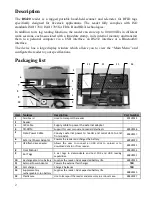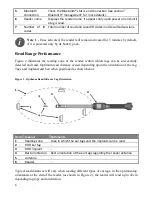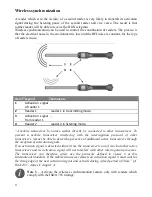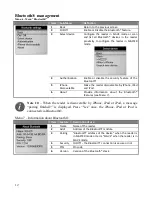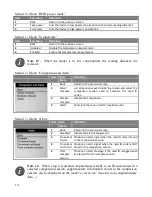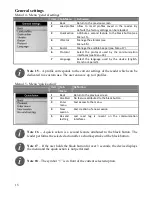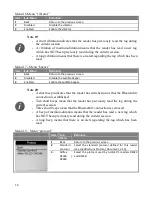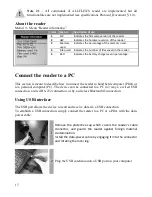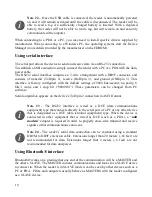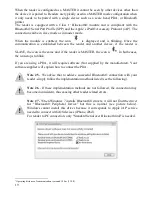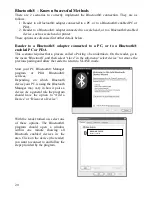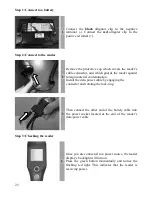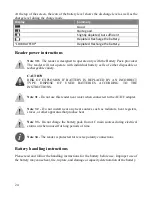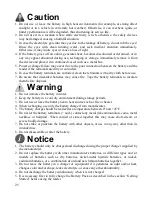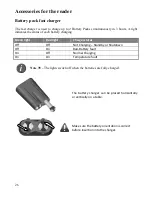11
Note 7 –
If enabled, the reader provides a time and date stamp for each ID number
stored.
The user can enable the date and time through a communication interface (USB,
Serial, or Bluetooth® port) and the software program.
Menu 3 - Menu “export session”
Item
Sub-Menu
Definition
1
Back
Return to the previous screen
2
Current
session
Open the Menu 4 to select the channel to export the current session.
3
Select session
List the stored sessions and once a session is selected, open the Menu 4 to select
the channel to export the selected session.
4
All sessions
Open the link sub-menu to select the channel to export all sessions.
Menu 4 - List of channels to export the session(s):
Item
Sub-Menu
Definition
1
Back
Return to the previous screen
2
Bluetooth
Send session(s) via the Bluetooth link
3
USB flash drive Store the session(s) on flash drive (memory stick) (see Note 9)
4
USB link
Send session(s) via the USB link
5
Serial link
Send session(s) via the Serial link
Note 8 –
Connect your flash drive (memory stick), establish an USB connection, a
serial connection or a Bluetooth® connection before to select the session
importation or the session exportation.
Note 9 –
Connect your flash drive (memory stick) before exporting the session
otherwise the message “No drive detected” is displayed, check that the drive is
well-connected then please retry or cancel.
Menu 5 – Menu “delete session”
Item
Sub-Menu
Definition
1
Back
Return to the previous screen
2
Select session
List the stored sessions, and once a session is selected, it is deleted after
confirmation.
3
All sessions
Erase all stored sessions after confirmation.