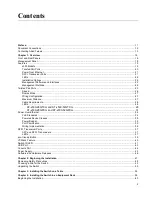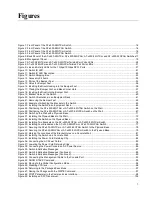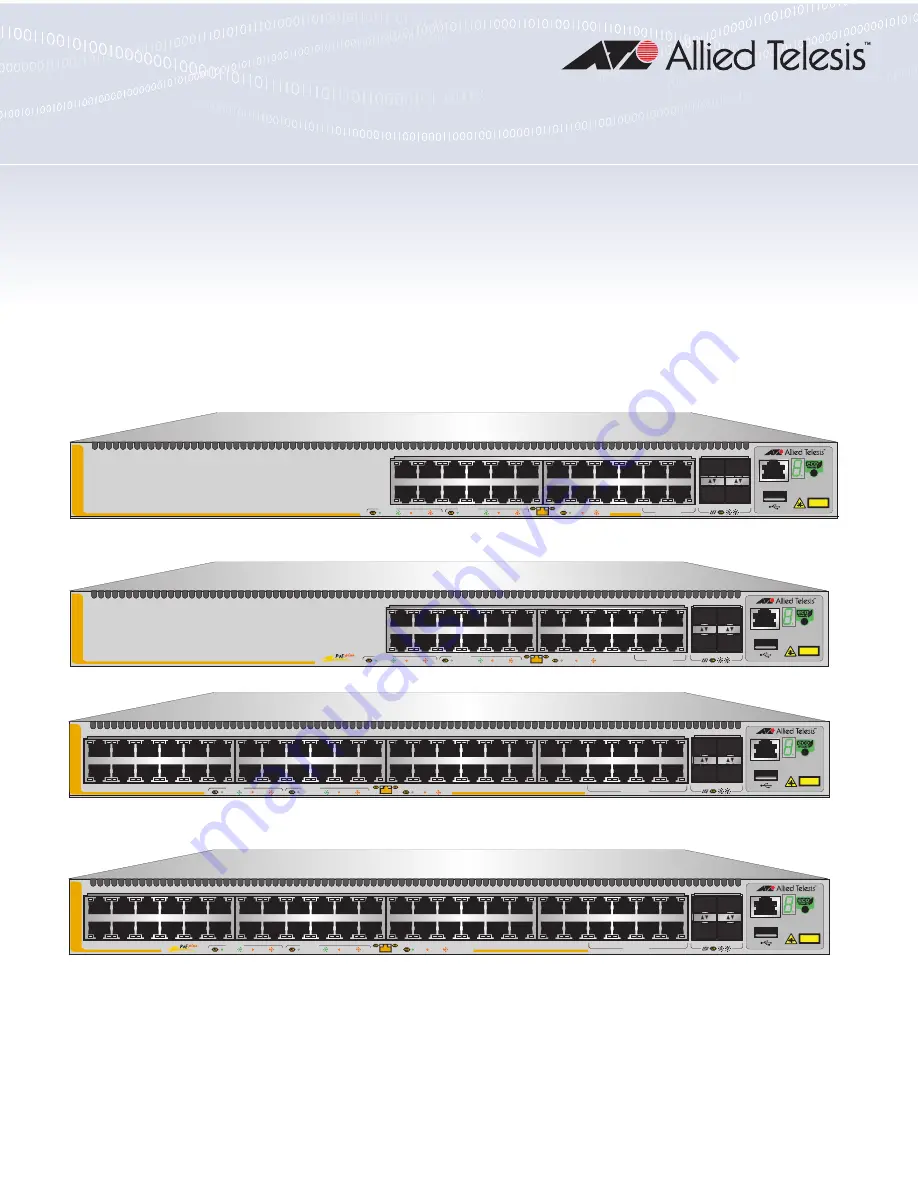
613-002659 Rev. D
x530 Series
Stackable Gigabit Layer 3+ Ethernet Switches
AlliedWare Plus™ v5.4.9-2
AT
-
x530
-
28GTXm
AT
-
x530
-
28GPXm
AT-x530-52GTXm
AT-x530-52GPXm
Installation Guide for Stand-alone
Switches
3
5
1
7
9
11
13
15
17
19
21
23
27/S1
28/S2
25
SFP+
26
A
T-x530-28GTXm
16
18
20
14
10G
/
1G
CLASS 1
LASER PRODUCT
CONSOLE
4
6
8
10
12
2
22
24
FDX
HDX COL
1G LINK
ACT
100 LINK
ACT
5G/2.5G/1G LINK
ACT
100 LINK
ACT
PORTS 21-24
PORTS 1-20
5G/2.5G/1G/100
3
5
1
7
9
11
13
15
17
19
21
23
27/S1
28/S2
25
SFP+
26
A
T-x530-28GPXm
16
18
20
14
10G
/
1G
CLASS 1
LASER PRODUCT
CONSOLE
4
6
8
10
12
2
22
24
PD ON
PD ERR
MAX CURRENT
5G/2.5G/1G/100
1G LINK
ACT
100 LINK
ACT
5G/2.5G/1G LINK
ACT
100 LINK
ACT
PORTS 21-24
PORTS 1-20
4561
51/S1
52/S2
49
SFP+
50
3
5
1
7
9
11
13
15
17
19
21
23
4
6
8
10
12
2
16
18
20
14
22
24
27
29
25
31
33
35
37
39
41
43
45
47
28
30
32
34
36
26
40
42
44
38
46
48
CLASS 1
LASER PRODUCT
CONSOLE
10G
/
1G
A
T-x530-52GTXm
FDX
HDX COL
1G LINK
ACT
100 LINK
ACT
5G/2.5G/1G LINK
ACT
100 LINK
ACT
PORTS 41-48
PORTS 1-40
5G/2.5G/1G/100
51/S1
52/S2
49
SFP+
50
3
5
1
7
9
11
13
15
17
19
21
23
4
6
8
10
12
2
16
18
20
14
22
24
27
29
25
31
33
35
37
39
41
43
45
47
28
30
32
34
36
26
40
42
44
38
46
48
CLASS 1
LASER PRODUCT
CONSOLE
10G
/
1G
A
T-x530-52GPXm
1G LINK
ACT
100 LINK
ACT
5G/2.5G/1G LINK
ACT
100 LINK
ACT
PORTS 41-48
PD ON
PD ERR
MAX CURRENT
5G/2.5G/1G/100
PORTS 1-40
Summary of Contents for AlliedWare Plus AT-x530 Series
Page 10: ...Tables 10...
Page 14: ...Preface 14...
Page 58: ...Chapter 3 Installing the Switch on a Table 58...
Page 90: ...Chapter 6 Powering On the Switch 90...