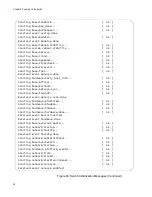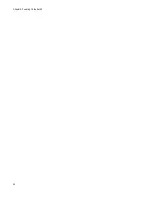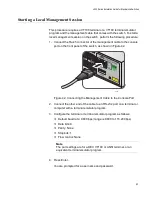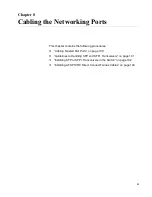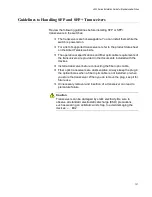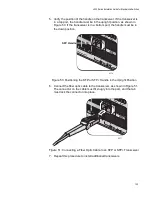x530 Series Installation Guide for Stand-alone Switches
95
Disabling the VCStack Feature
The following procedures explain how to disable the VCStack feature to
use the switch as a stand-alone unit.
Caution
Disabling the VCStack feature requires resetting the switch. Some
network traffic can be lost if the switch is connected to a live
network.
E89
To disable the VCStack feature, perform the following procedure:
1. Start a local management session on the switch. For instructions, refer
to “Starting a Local Management Session” on page 93.
2. To display the status of the VCStack feature on the switch, at the User
Exec mode prompt, type the command SHOW STACK.
Figure 43. SHOW STACK Command
3. If the Operational Status of the switch is “Stacking Hardware
Disabled,” the VCStack feature is already disabled on the unit. If
this is the case, go to Chapter 8, “Cabling the Networking Ports” on
However, if the Operational Status is “Standalone Unit” as shown in
Figure 43, the VCStack feature is active on the unit. (The “Standalone
Unit” status means the switch is functioning as a stack of one switch.)
You must disable the feature to use the switch as a stand-alone unit.
Continue with the next step.
awplus> show stack
Virtual Chassis Stacking summary information
ID
Pending ID
MAC address
Priority
Status
Role
1
-
eccd:6dd1:64a2
128
Ready
Active Master
Operational Status
Standalone Unit
Stack MAC address
eccd:6dd1:64a2
awplus>
Summary of Contents for AlliedWare Plus AT-x530 Series
Page 10: ...Tables 10...
Page 14: ...Preface 14...
Page 58: ...Chapter 3 Installing the Switch on a Table 58...
Page 90: ...Chapter 6 Powering On the Switch 90...