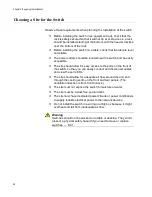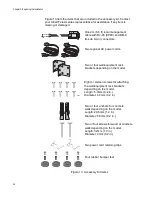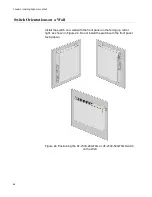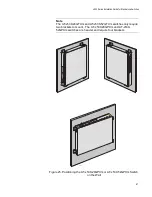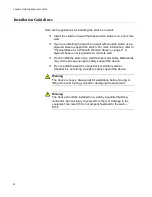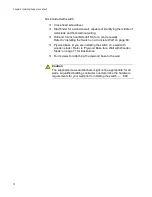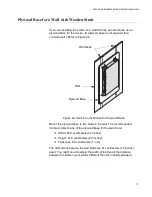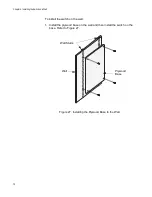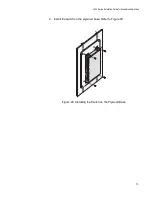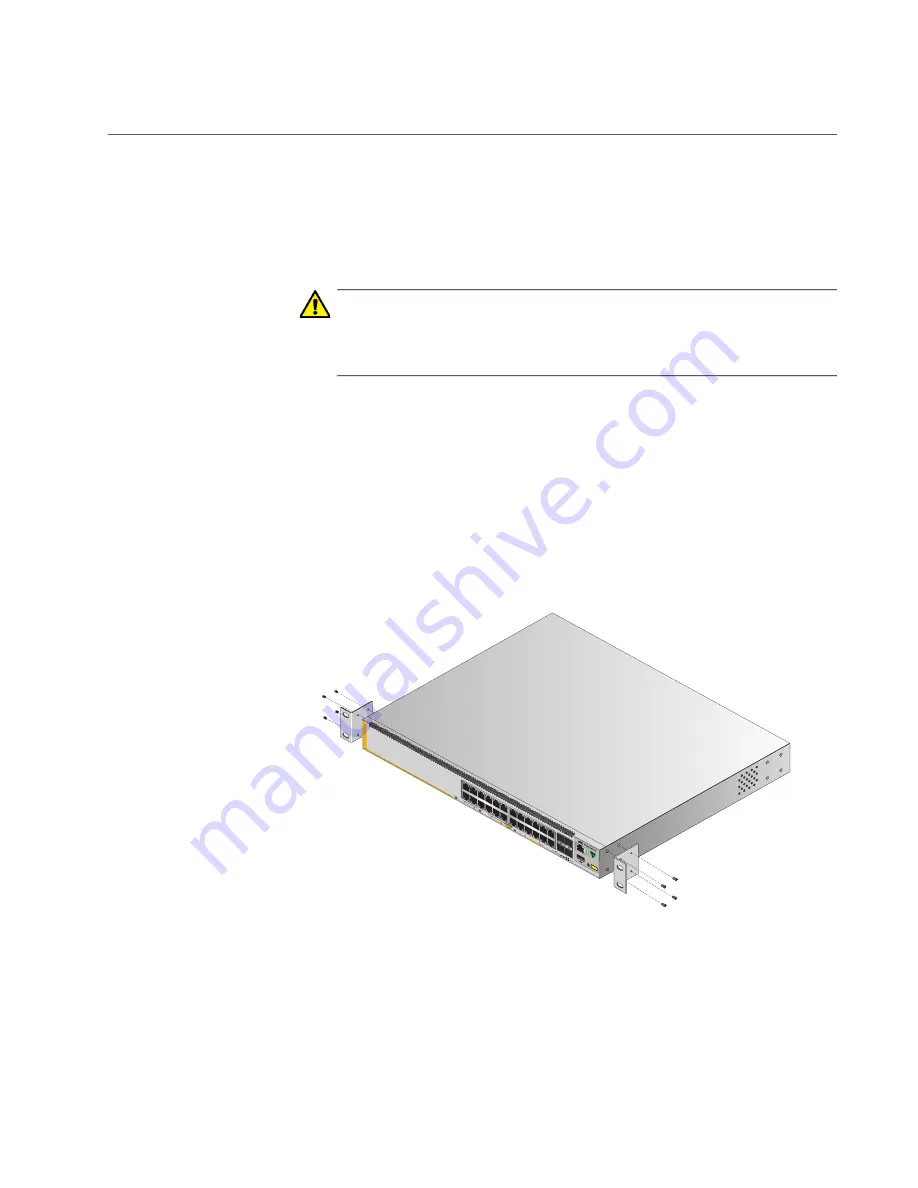
x530 Series Installation Guide for Stand-alone Switches
63
Installing the Switch
If you have not chosen an orientation for the switch in the equipment rack,
review “Switch Orientations in the Equipment Rack” on page 60.
Please review the installation guidelines in “Choosing a Site for the Switch”
on page 52 before installing the switch in an equipment rack.
Caution
The chassis can be heavy and awkward to lift. Allied Telesis
recommends that you get assistance when mounting the chassis in
an equipment rack.
E28
To install the switch in a 19-inch equipment rack, perform the following
procedure:
1. Place the switch on a level, secure surface.
2. Attach the two brackets to the sides of the switch in the selected
position, using the eight M4x6mm screws supplied with the unit. The
illustration in Figure 22 shows the installation of the brackets such that
the front panel of the switch is even with the front of the equipment
rack.
Figure 22. Example of Attaching the Brackets to the Switch
4568
3
5
1
7
9
11
13
15
17
19
21
23
27/S1
28/S2
25
SFP+
26
A
T-x530-28GT
Xm
16
18
20
14
10G
/
1G
4
6
8
10
12
2
22
24
FDX
HDX COL
1G LINK
ACT
100 LINK
ACT
5G/2.5G/1G LINK
ACT
100 LINK
ACT
POR
TS 21-24
POR
TS 1-20
5G/2.5G/1G/100
4570
CLASS
1
LASER PROD
UC
T
CONSOLE
Summary of Contents for AlliedWare Plus AT-x530 Series
Page 10: ...Tables 10...
Page 14: ...Preface 14...
Page 58: ...Chapter 3 Installing the Switch on a Table 58...
Page 90: ...Chapter 6 Powering On the Switch 90...