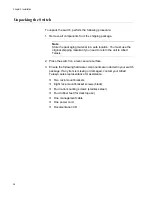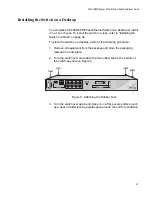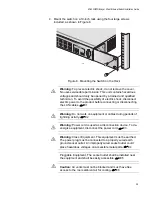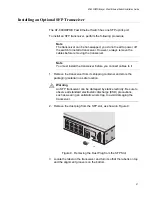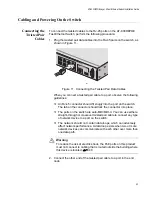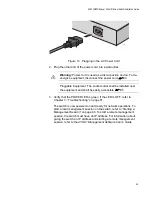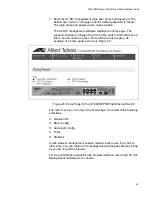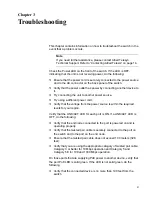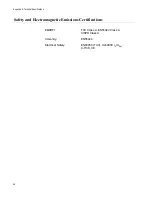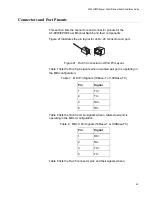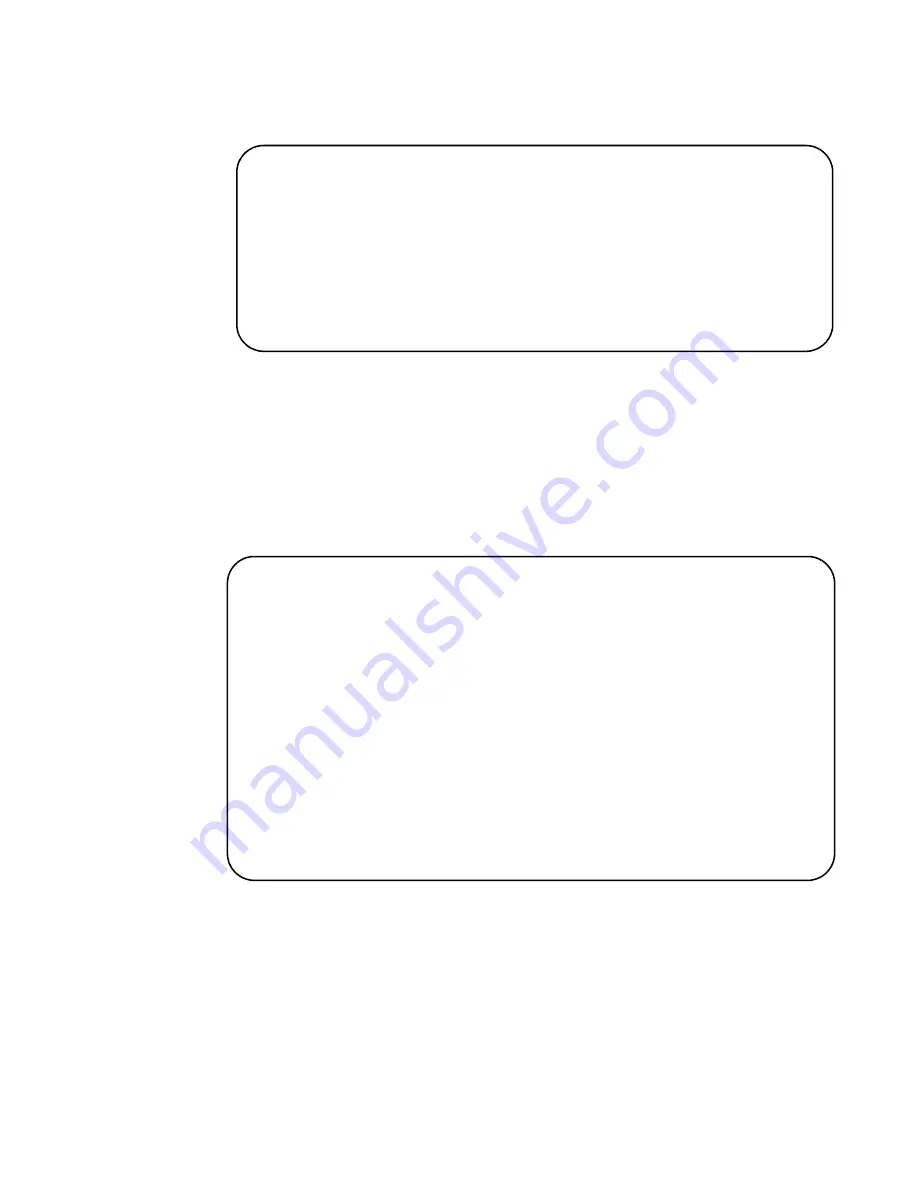
AT-8000/8POE Layer 2 Fast Ethernet Switch Installation Guide
47
The Login Menu is shown in Figure 16.
Figure 16. Login Menu
4. Enter “manager” for the login name and press Return.
You are prompted for a password.
5. Enter “friend” as the password.
The Main Menu is shown in Figure 17.
Figure 17. Main Menu
For detailed information about configuring the AT-8000/8POE Fast
Ethernet Switch, refer to the
AT-S81 Management Software User’s Guide
.
==============================================================
AT-8000/8POE Management System Version
Local - Console
Allied Telesyn International Corp.
Copyright 2007
==============================================================
Login Menu
Login:
AT-8000/8POE Local Management System
Enter the character in square brackets to select option
Main Menu
[G]eneral Information
[B]asic Switch Configuration...
[A]dvanced Switch Configuration...
Switch [T]ools...
[S]tatistics
[C]ommand Line Interface
[Q]uit
Command>