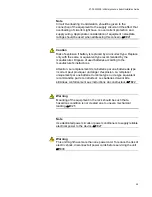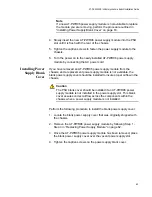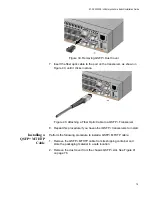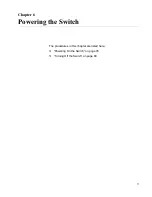Chapter 4: Installing the Switch and Modules
62
5. Tighten the captive screws to fasten the power supply module to the
chassis. See Figure 26.
Figure 26. Tighten AT-PWR06 Captive Screws
6. The next step in the installation process is installing the fan modules.
Go to “Installing Fan Module” on page 64 for the installation
procedure.
Replacing Power
Supply Module
The AT-PWR06 power supply module is hot swappable within the chassis
assuming a second AT-PWR06 power supply module is already installed
and operating.
Perform the following procedure to replace a AT-PWR06 power supply
module:
Caution
If a replacement AT-PWR06 power supply module is not
immediately available for a redundant power supply,
t
he PSU blank
cover should be installed in its place. This blank cover assures that
the correct airflow across the components within the chassis when a
power supply module is not installed. Refer to “Installing Power
Supply Blank Cover” on page 63.
1. Turn off the power to the AT-PWR06 power supply module by
disconnecting the AC power cord. Refer to “Turning Off the Switch” on
page 80.
2. Loosen the captive screws on the AT-PWR06 power supply module.
3. Gently pull the handle of the AT-PWR06 power supply module to
remove the module from the chassis.
Summary of Contents for AT-DC2552XS
Page 1: ...613 002097 Rev A AT DC2552XS L3 ENTERPRISE CORE SWITCH Installation Guide...
Page 8: ...Figures 8...
Page 10: ...Tables 10...
Page 14: ...Preface 14...
Page 34: ...Chapter 1 Overview 34...
Page 44: ...Chapter 2 VCStack Overview 44...
Page 86: ...Chapter 7 Managing the Switch 86...
Page 90: ...Chapter 8 Troubleshooting 90...