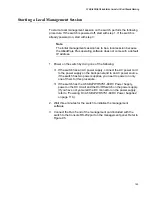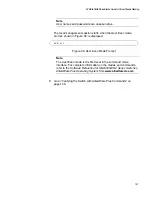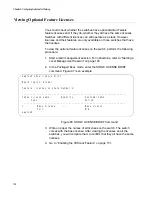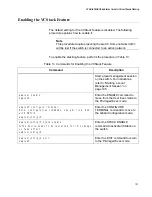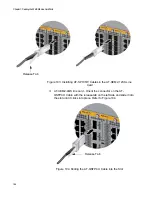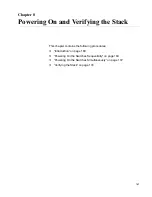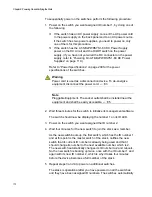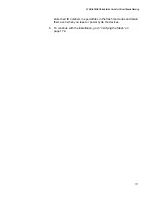Chapter 6: Configuring Switches for Stacking
156
Powering Off the Switch
After performing the previous procedures in this chapter to confirm the
hardware operations of the switch and configure the device for stacking,
perform the following procedure:
1. Power off the switch by doing one of the following:
If it has AC power supplies, disconnect the AC power cords from
the AC power sources.
If it has AT-SBxPWRSYS1-80 DC Power Supplies, power off the
On/Off switch on the power supplies. Refer to Figure 63 on page
111.
2. Repeat the procedures in this chapter on the remaining switches to
configure them for stacking.
3. After configuring all the switches, confirm that they are all powered off.
4. Review the following items:
Do all the switches have the same version of the AlliedWare Plus
operating software? If not, update them before continuing, Refer to
the Software Reference for SwitchBlade x908 GEN2 Series
Switches for instructions.
Do all switches have the same optional licenses? If not, refer to the
Software Reference for SwitchBlade x908 GEN2 Series Switches
for instructions.
5. Cable the trunk ports on the switches. Refer to Chapter 7, “Cabling the
AT-XEM2 Line Card Ports” on page 157.
6. Power on and verify the stack. Refer to Chapter 8, “Powering On and
Verifying the Stack” on page 167.
7. Cable the networking ports on the switches. Refer to Chapter 7,
Summary of Contents for AT-FAN08
Page 10: ...Figures 10...
Page 12: ...Tables 12...
Page 16: ...Preface 16...
Page 38: ...Chapter 1 Overview 38...
Page 60: ...Chapter 2 Virtual Chassis Stacking 60...
Page 82: ...Chapter 4 Installing the Chassis 82 Figure 34 Example of Adjusting the Equipment Rack Brackets...
Page 104: ...Chapter 4 Installing the Chassis 104...
Page 140: ...Chapter 5 Powering On the Chassis 140...
Page 166: ...Chapter 7 Cabling the AT XEM2 Line Card Ports 166...