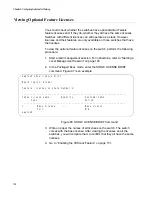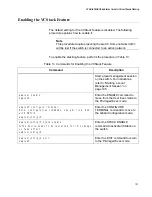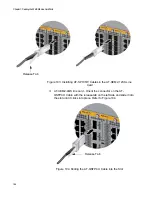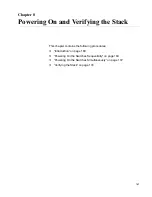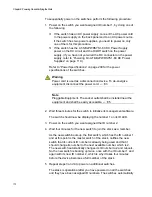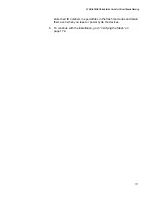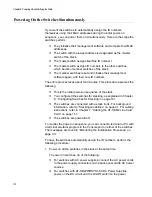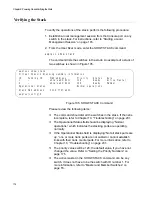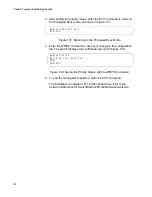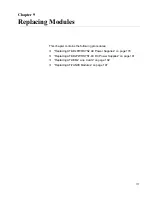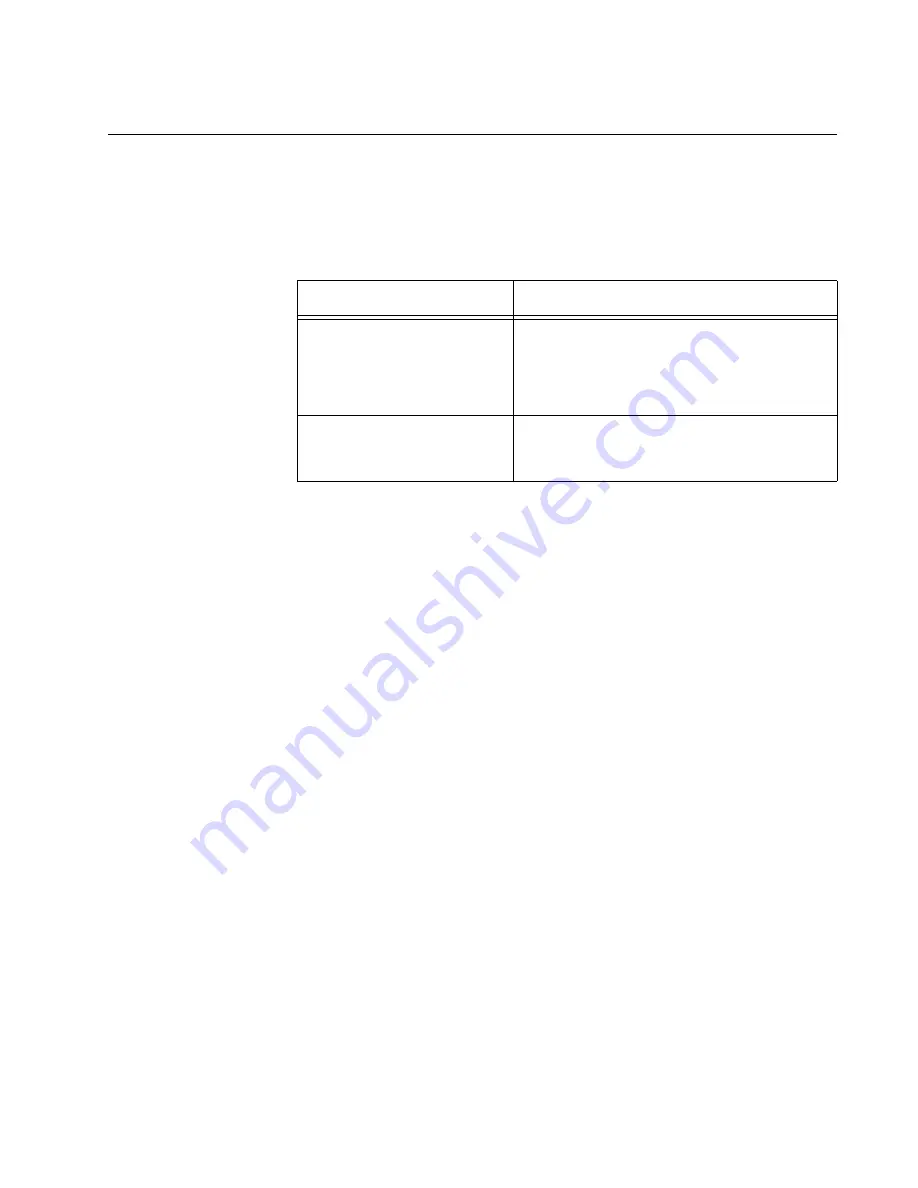
AT-SBx908 GEN2 Installation Guide for Virtual Chassis Stacking
163
Installing Direct Connect Cables
The AT-XEM2-12XS and AT-XEM2-4QS line cards support direct connect
cables, which offer an economical way to add 10Gbps or 40Gbps
connections over short distances. Refer to Table 16.
To install direct connect cables in AT-XEM2-12XS or AT-XEM2-4QS line
cards, perform the following procedure:
1. Select a slot in the AT-XEM2 line card for the direct connect cable.
2. If the selected slot has a dust cover, remove the cover.
3. Remove the transceiver from its shipping container and store the
packaging material in a safe location.
4. Orient the transceiver and slide it into the slot until it clicks into place.
The correct orientation depends on the line card and transceiver:
AT-XEM2-12XS line card - To install a AT-SP10TW direct connect
cable in an odd numbered slot, position the transceiver with the
release tab on the right. To install a cable in an even numbered
slot, position the release tab on the left. Refer to Figure 103 on
page 164. Slide the connector into the slot until it clicks into place.
Table 16. AT-XEM2 Line Cards and Direct Connect Cables
AT-XEM2 Line Card
Direct Connect Cable
AT-XEM2-12XS
AT-SP10TW1 - 1 meter
AT-SP10TW3 - 3 meters
AT-SP10TW7 - 7 meters
AT-XEM2-4QS
AT-QSFP1CU - 1 meter
AT-QSFP3CU - 3 meters
Summary of Contents for AT-FAN08
Page 10: ...Figures 10...
Page 12: ...Tables 12...
Page 16: ...Preface 16...
Page 38: ...Chapter 1 Overview 38...
Page 60: ...Chapter 2 Virtual Chassis Stacking 60...
Page 82: ...Chapter 4 Installing the Chassis 82 Figure 34 Example of Adjusting the Equipment Rack Brackets...
Page 104: ...Chapter 4 Installing the Chassis 104...
Page 140: ...Chapter 5 Powering On the Chassis 140...
Page 166: ...Chapter 7 Cabling the AT XEM2 Line Card Ports 166...