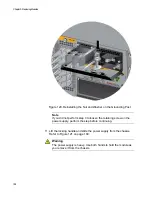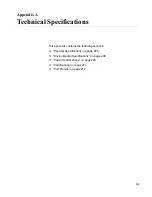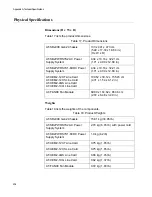Chapter 10: Troubleshooting
202
Verify that the DC circuit break has power by attaching another
device to it.
Verify that the power from the DC circuit break is within the
required levels of the power supply. Refer to “Power
Specifications” on page 349.
If the switch is still operating, use the SHOW SYSTEM
ENVIRONMENT command in the User Exec or Privileged Exec
mode to determine if the power supply has overheated and
shutdown. The Status column in the display provides the states of
the switch modules. Components that have an “Ok” status are
operating normally.
Fault Condition 2: If the DC IN LED is solid green but the DC OUT LED is
off, the power unit is generating insufficient DC power. Replace the power
supply.
Fault Condition 3: If the Fault LED is solid amber, try the solutions in Fault
Condition 1. If they do not resolve the problem, replace the power supply.
Note
The power supply is hot swappable. If the switch has two power
supplies and one of them fails, you do not have to power off the
operational power supply to replace the failed unit.
Problem 2:
All of the port LEDs are off even though the ports are
connected to active network devices.
Solution:
The switch may be operating in the low power mode. To toggle
on the LEDs, press the eco-friendly button on the front panel of the switch.
You may also toggle the LEDs off and on with the ECOFRIENDLY LED
and NO ECOFRIENDLY LED commands in the command line interface.
Problem 3:
A 1GBase/10GBase twisted pair port on the AT-XEM2-12XT
Ethernet Line Card is connected to a network device but the port’s LINK/
ACT LED is off.
Solutions:
The port is unable to establish a link to a network device. Try
the following:
Verify that the network device connected to the twisted pair port is
powered on and is operating properly.
Verify that the network device supports 1Gbps or 10Gbps
operation. The AT-XEM2-12XT Card does not support 1Mbps or
10Mbps devices.
Try connecting another network device to the twisted pair port with
a different cable. If the twisted pair port is able to establish a link,
then the problem is with the cable or the other network device.
Summary of Contents for AT-FAN08
Page 10: ...Figures 10...
Page 12: ...Tables 12...
Page 16: ...Preface 16...
Page 38: ...Chapter 1 Overview 38...
Page 60: ...Chapter 2 Virtual Chassis Stacking 60...
Page 82: ...Chapter 4 Installing the Chassis 82 Figure 34 Example of Adjusting the Equipment Rack Brackets...
Page 104: ...Chapter 4 Installing the Chassis 104...
Page 140: ...Chapter 5 Powering On the Chassis 140...
Page 166: ...Chapter 7 Cabling the AT XEM2 Line Card Ports 166...