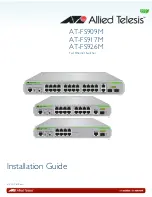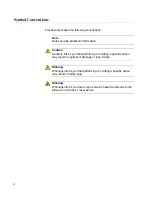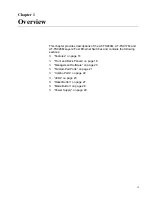Summary of Contents for AT-FS909M
Page 1: ...613 001985 Rev A AT FS909M AT FS917M AT FS926M Fast Ethernet Switches Installation Guide...
Page 6: ...Contents 6...
Page 8: ...List of Figures 8...
Page 10: ...List of Tables 10...
Page 14: ...14...
Page 30: ...Chapter 1 Overview 30...
Page 50: ...Chapter 2 Installation 50...