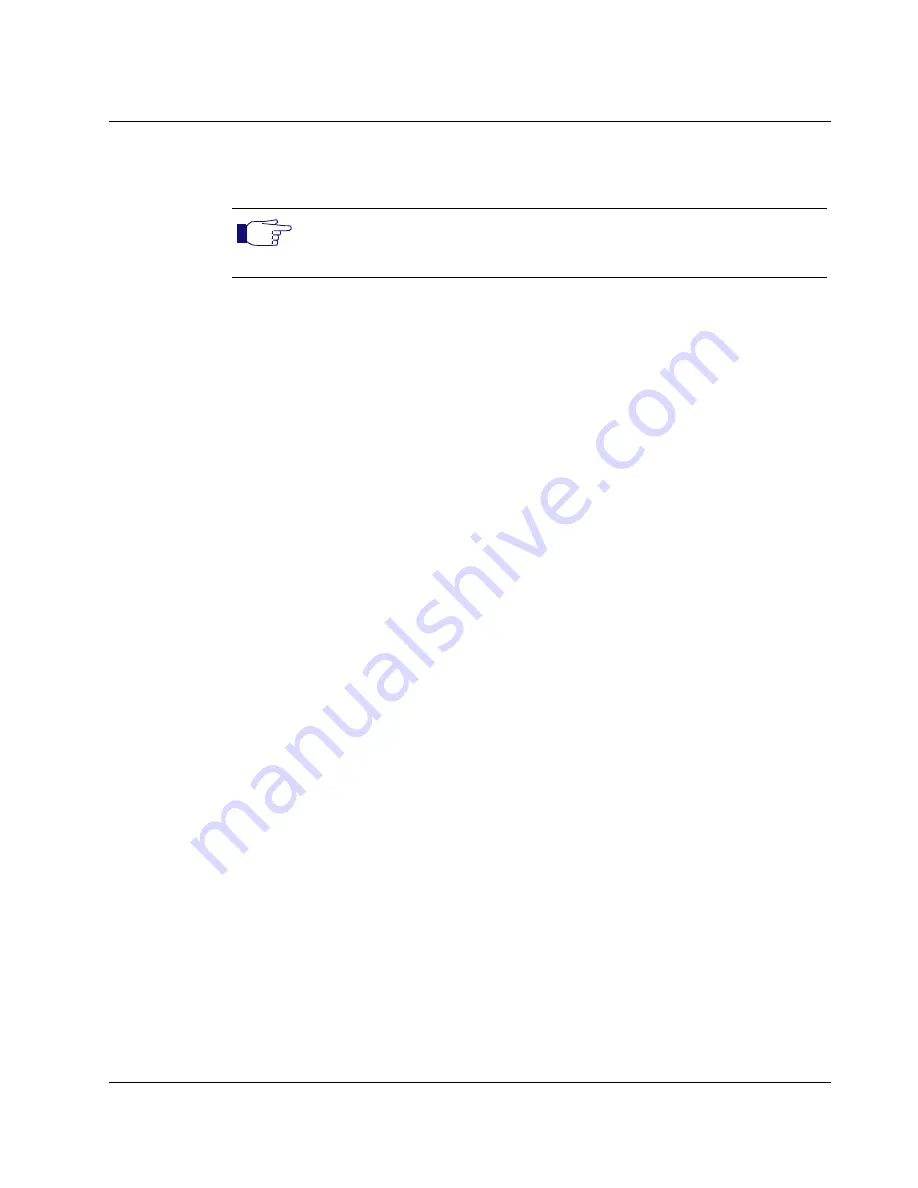
Chapter 2 - Installation
Administration Manual (H.323 Version)
AT-VP504E FXO
12
5.
Insert the two screws in the left mounting bracket, and
tighten.
6.
Repeat steps 4 and 5 for the other side of the AT-VP504E
FXO.
7.
Insert the AT-VP504E FXO into the bracket and secure with
suitable screws (not provided). Make sure that the ventilation
holes are not obstructed.
8.
Connect the cabling as per
“Installing the AT-VP504E FXO
Hardware” on page 21
.
Wall-Mounting the AT-VP504E FXO
A single AT-VP504E FXO can be wall-mounted.
To wall-mount the AT-VP504E FXO:
1.
Disconnect all of the cables from the AT-VP504E FXO before
mounting.
2.
Ensure that the wall you are using is smooth, flat, dry and
sturdy. Attach a piece of plywood, approximately 305 mm x
510 mm x 12 mm (12 inches x 20 inches x 0.5 inches)
securely to the wall, if necessary.
3.
Position the wall-mounting bracket against the wall (or
plywood) and ensure that one of the sides with two screw
holes faces the sides or the top (see
Figure 4 on page 13
).
Do not position the side with two screw holes downward.
Mark the position of the screw holes on the wall. Drill the two
holes.
Note:
You must use the screws supplied with the mounting brackets.
Damage caused to the unit by using incorrect screws invalidates your
warranty.
Summary of Contents for AT-VP504E FXS
Page 1: ...AT VP504E FXO H 323 Administration Manual PN 990 11592 10 Rev C VoIPTalk...
Page 16: ...Chapter 1 Introducing the AT VP504E FXO Administration Manual H 323 Version AT VP504E FXO 8...
Page 76: ...Chapter 5 Software Upgrade Administration Manual H 323 Version AT VP504E FXO 68...
Page 100: ...Appendix C Gatekeeper Registration Logic Administration Manual H 323 Version AT VP504E FXO 92...
Page 112: ...Index Administration Manual H 323 Version AT VP504E FXO 104...






























