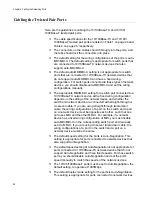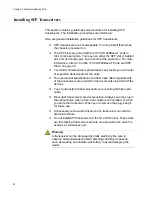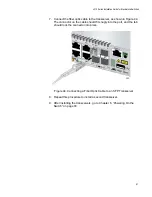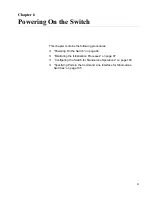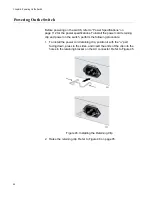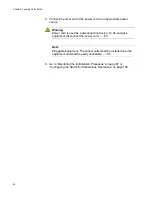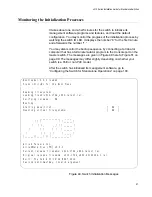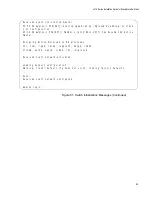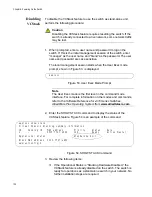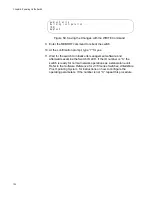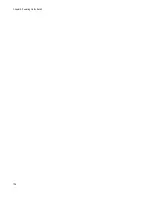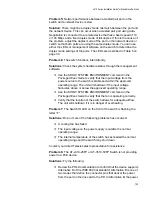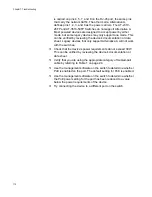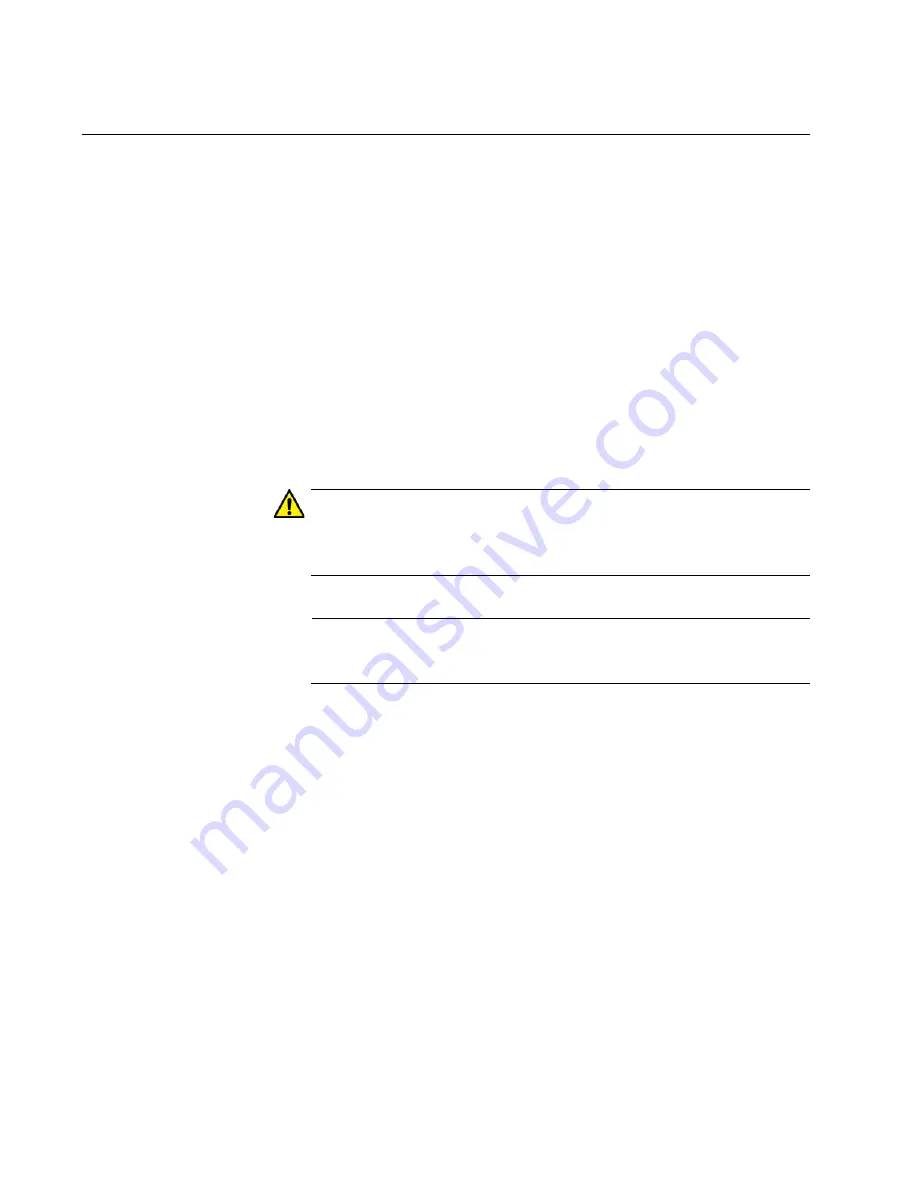
Chapter 6: Powering On the Switch
100
Configuring the Switch for Stand-alone Operations
After the switch has initialized its management software, examine the
switch ID LED on the front panel and do one of the following:
If the LED is displaying “0,” the installation procedure is complete.
The switch is now ready for network operations as a stand-alone
unit. Refer to the
Software Reference for x310 Series Switches,
AlliedWare Plus Operating System,
for instructions on how to
configure the operating parameters.
If the LED is not displaying “0” (for example, if is displaying the
default number “1”), perform the following procedures to disable
the VCStack feature.
You can disable the VCStack feature from a local management session of
the switch using the Console port. To start a local management session,
go to “Starting a Local Management Session,” next.
Caution
You have to reset the switch to disable the VCStack feature. Some
network traffic may be lost if the device is already connected to a live
network.
Note
The initial management session of the switch must be from the
Console port.
Starting a Local
Management
Session
This procedure requires a terminal or a terminal emulator program and
the management cable that comes with the switch. To start a local
management session on the switch, perform the following procedure:
1. Connect the RJ-45 connector on the management cable to the
Console port on the front panel of the switch, as shown in Figure 52 on
page 101.
Summary of Contents for AT-x310-26FP
Page 10: ...Tables 10 ...
Page 14: ...Preface 14 ...
Page 46: ...Chapter 1 Overview 46 ...
Page 56: ...Chapter 2 Beginning the Installation 56 ...
Page 92: ...Chapter 5 Cabling the Networking Ports 92 ...