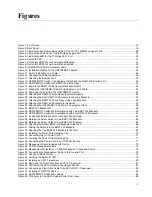Summary of Contents for GS970EMX/10
Page 1: ...613 003019 Rev A GS970EMX 10 Gigabit Layer 3 Ethernet Switch Installation Guide...
Page 6: ...6...
Page 10: ...Figures 10...
Page 12: ...Tables 12...
Page 16: ...Preface 16...
Page 36: ...Chapter 1 Overview 36...
Page 48: ...Chapter 2 Beginning the Installation 48...
Page 88: ...Chapter 7 Troubleshooting 88...