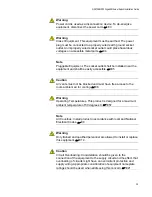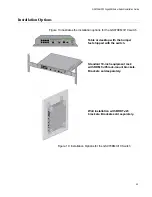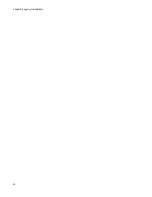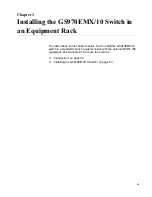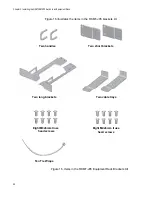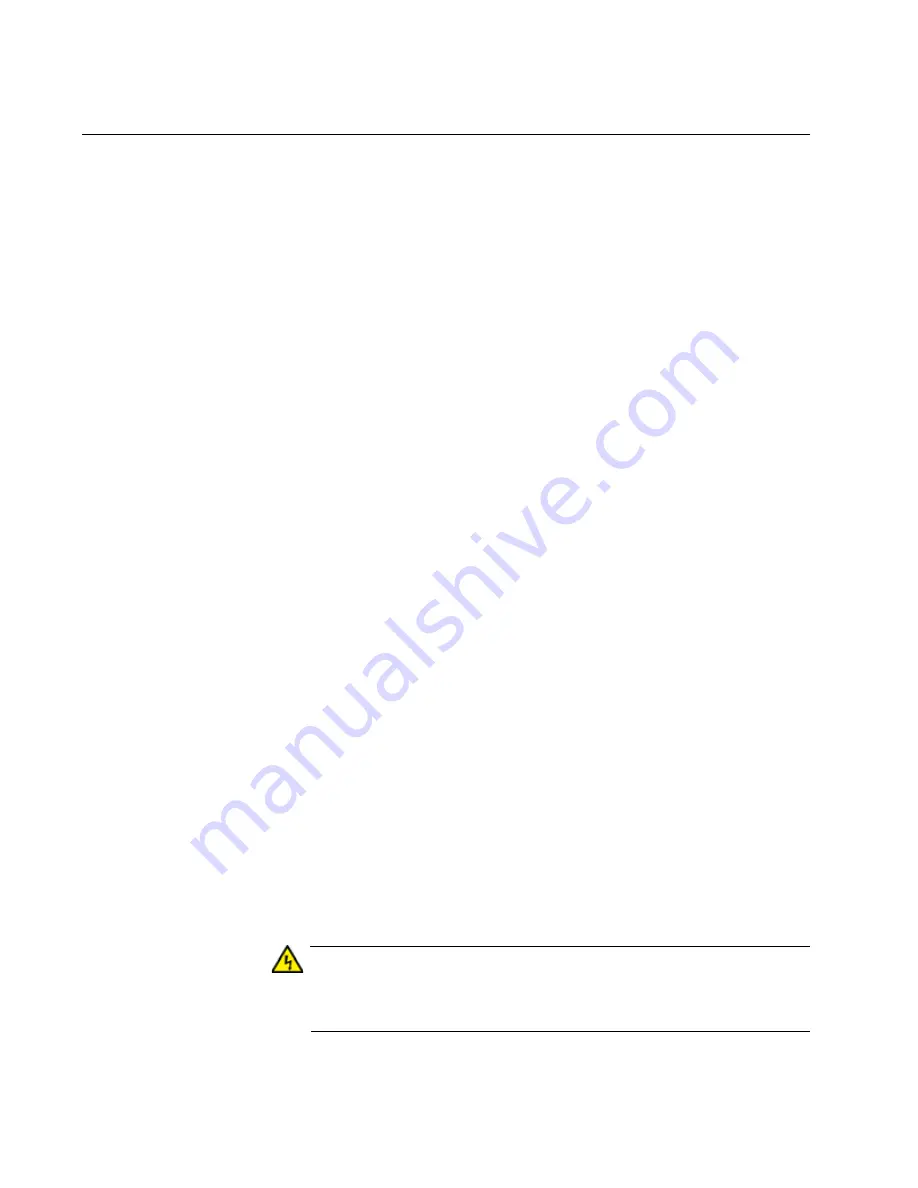
Chapter 2: Beginning the Installation
42
Choosing a Site for the Switch
Site and enclosure requirements are described in the following sections:
“Enclosure Requirements” on page 43
Site
Requirements
Observe these requirements when planning the installation.
If you plan to install the switch in an equipment rack, verify that the
rack is safely secured so that it will not tip over. Devices in a rack
should be installed starting at the bottom, with the heavier devices
near the bottom of the rack.
If you plan to install the switch on a table, verify that the table is
level and stable.
The power outlet should be located near the switch and be easily
accessible.
The site should allow for easy access to the ports on the front of
the switch, so that you can easily connect and disconnect cables,
and view the port LEDs.
The GS970EMX/10 switch does not have cooling fans. The site
must provide adequate air flow around the unit for cooling.
Do not install the switch in a wiring or utility box without adequate
airflow. The switch might overheat and fail. Refer to “Enclosure
Requirements” on page 43.
The site should not expose the switch to moisture or water.
The site should be a dust-free environment.
The site should include dedicated power circuits or power
conditioners to supply reliable electrical power to the network
devices.
The site should not expose the copper cabling to sources of
electrical noise, such as radio transmitters, broadband amplifiers,
power lines, electric motors, and fluorescent fixtures.
Switch ports are suitable for intra-building connections, or where
non-exposed cabling is required.
Do not place objects on top of the switch.
Warning
Switches should not be stacked on top of one another on a table or
desktop because that could present a personal safety hazard if you
need to move or replace switches.
E76
Summary of Contents for GS970EMX/10
Page 1: ...613 003019 Rev A GS970EMX 10 Gigabit Layer 3 Ethernet Switch Installation Guide...
Page 6: ...6...
Page 10: ...Figures 10...
Page 12: ...Tables 12...
Page 16: ...Preface 16...
Page 36: ...Chapter 1 Overview 36...
Page 48: ...Chapter 2 Beginning the Installation 48...
Page 88: ...Chapter 7 Troubleshooting 88...