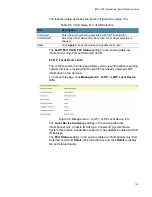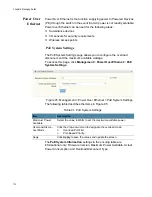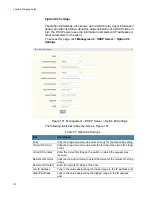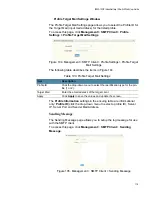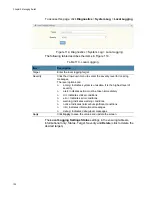IS230-10GP Industrial layer 2 Switch Web User Guide
113
Global Settings
The Global Settings page allows you to configure the global settings for
the DHCP function.
To access this page, click
Management
>
DHCP Server
>
Global
Settings
.
Figure 98. Management > DHCP Server > Global Settings
The following table describes the items in Figure 98.
The
Global Information
settings in the ensuing table are informational
only: Lease Time, Low IP Address, High IP Address, Subnet Mask,
Gateway, DNS and
Clear
(click to clear IP pool).
Table 94. DHCP Server Global Settings
Item
Description
Lease Time
Type in the value designating the lease time (60 - 864000) in seconds
for each setting lease.
Low IP Address
Type in the value designating the lowest range in the IP address pool.
High IP Address
Type in the value designating the highest range in the IP address
pool.
Subnet Mask
Type in the value designating the subnet mask for the IP address
pool.
Gateway
Type in the value designating the gateway for the IP address pool.
DNS
Type in the value designating the DNS for the IP address pool.
Apply
Click
Apply
to save the values and update the screen.
Summary of Contents for IS230-10GP
Page 1: ...613 002603 Rev B IS230 10GP Industrial Ethernet Layer 2 Switch Web User Guide ...
Page 7: ...Contents 8 ...
Page 11: ...Figures 12 ...
Page 15: ...Tables 16 ...
Page 19: ...Preface 20 ...