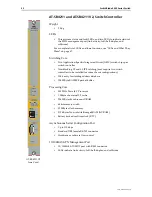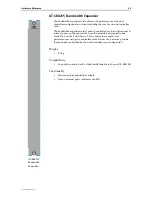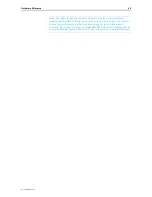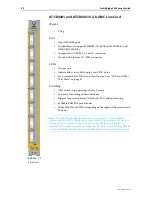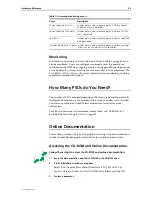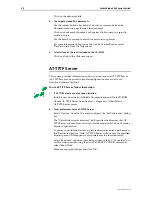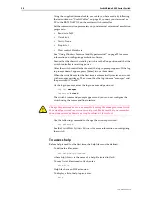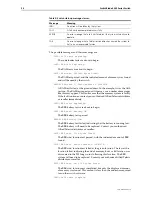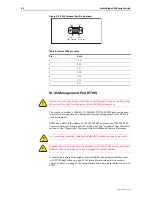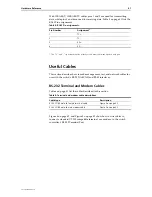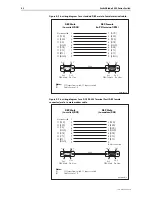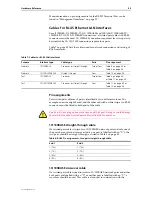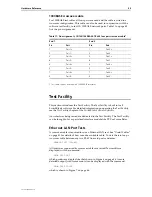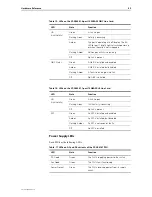36
SwitchBlade 4000 Series Switch
C613-03060-00 REV H
Using the supplied terminal cable, or a cable you have made by following
the instructions in “Useful Cables” on page 41, connect your terminal or
PC to the RS-232 ASYN0 on the master switch controller.
Set the communication parameters on your terminal or terminal emulation
program to:
•
Baud rate: 9600
•
Data bits: 8
•
Parity: None
•
Stop bits: 1
•
Flow control: Hardware
See “Using Windows Terminal and Hyperterminal” on page 59 for more
information on configuring emulation software.
Ensure that the chassis’s stand-by switch is in the Run position and that the
switch controller is receiving power.
After the switch controller has booted, the log in prompt appears. If the log
in prompt doesn’t appear, press [Enter] two or three times.
When the switch boots for the first time it automatically creates an account
with manager privileges. The account has the log in name “manager” and
the password is “friend”.
At the log in prompt, enter the log in name and password.
Log in: manager
Password: friend
The switch’s command prompt appears and you can now configure the
switch using the command line interface.
Change the password as soon as possible. Leaving the manager account with
the default password is a serious security risk. Make sure that you remember
the new password as there is no way to retrieve it if it is lost.
Use the following command to change the account password:
set password
See the
SwitchBlade Software Reference
for more information on configuring
the switch.
To access help
Before help is used for the first time, the help files must be defined.
To define the files, enter:
set help=help-filename
where
help-filename
is the name of a help file stored in flash.
To see a list of files stored in flash, enter:
show file
Help files have an HLP extension.
To display a list of help topics, enter:
help