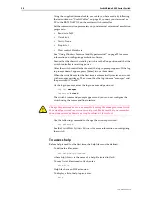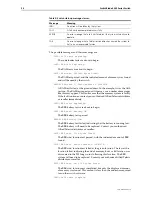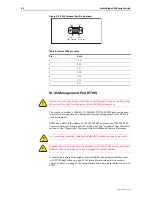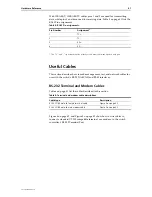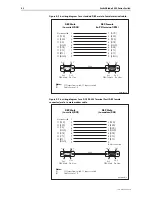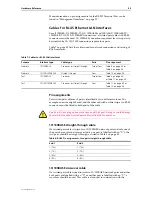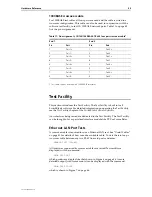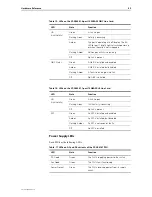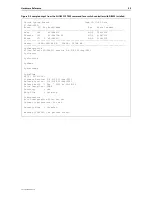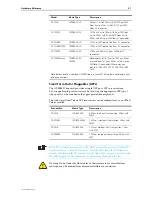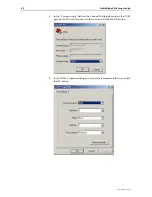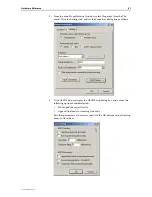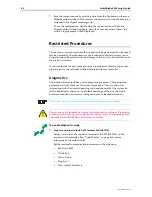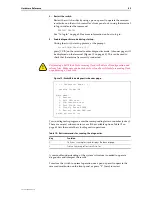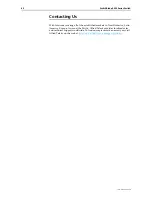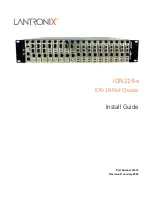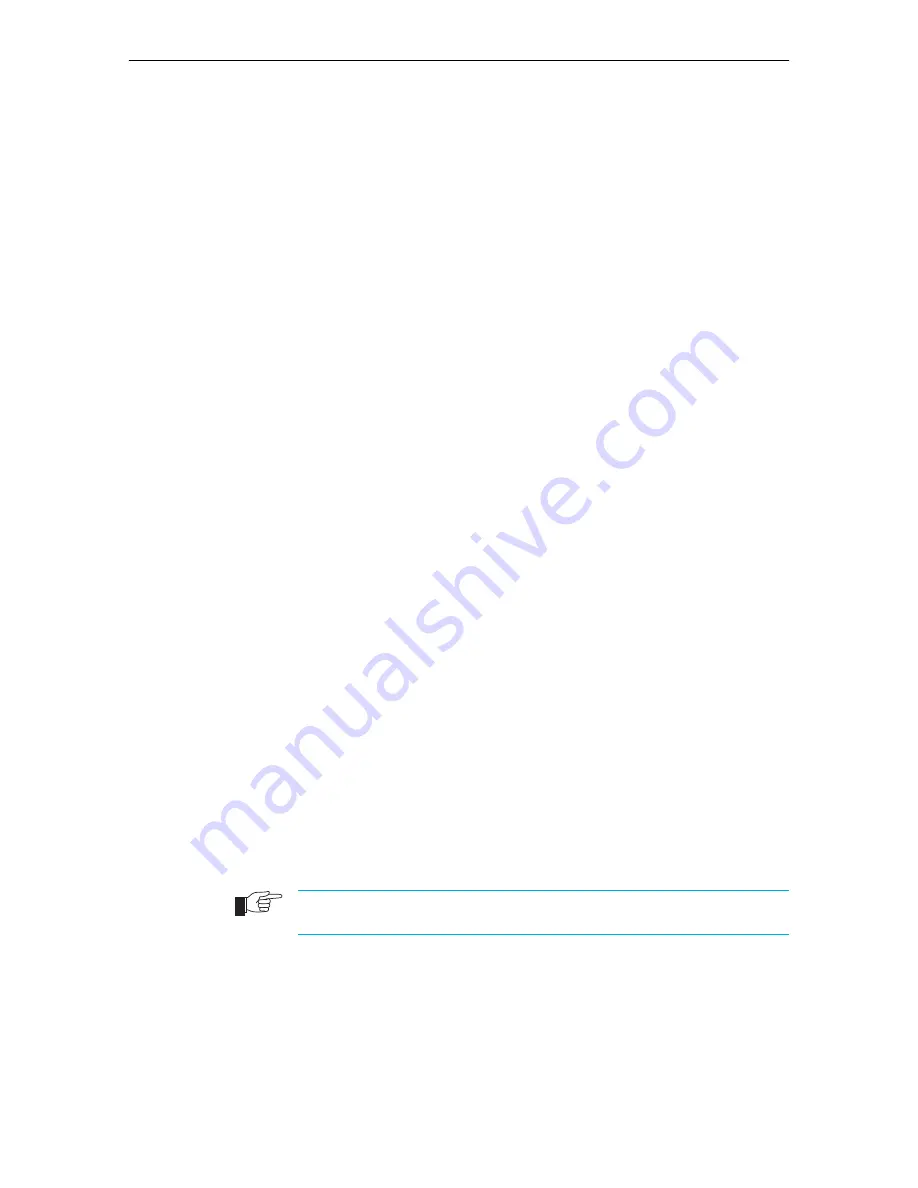
50
SwitchBlade 4000 Series Switch
C613-03060-00 REV H
Check these first
1.
Check the power cord(s) connection(s).
2.
Check that the power supply voltage is stable.
3.
Check that the correct data cables are being used and that their connections
are secure.
4.
Make sure that other network devices are working properly.
5.
Use the SHOW INSTALL command to check that the latest software version
is loaded. See the
SwitchBlade Software Reference
for more information about
obtaining the latest software version.
6.
If the switch is malfunctioning, reboot it by pressing the recessed Reset
button or entering the command RESTART REBOOT. Alternatively, use the
standby switch on the chassis’s rear panel to power OFF and ON the switch.
Some common problems and how to solve them
Link/Activity LED on any port is off
This can indicate:
■
A loose data cable.
■
The device at the other end of the connection is not working properly or is
turned off.
■
The data cable is not wired correctly.
■
The network administrator has manually disabled the port through the
software.
■
The port’s selected transmission mode does not match that of the attached
device.
Perform the following steps in sequence:
1.
Make sure the data cable connections are secure.
2.
Make sure the device at the other end of the connection is switched on and
working properly.
3.
Check that the data cable is wired correctly.
4.
If you can, log in and check the port status. See “To log In” on page 35 for
more information on how to log in.
5.
If the port is Enabled, make sure the transmission speed matches that of the
connected device (auto-negotiating, full or half-duplex).
If the port is disabled, someone has used the software to manually disable it. You should
find out why the port was disabled before enabling it.
Power LED is off
This can indicate:
■
A loose power cord.
■
A power supply failure.
Perform the following steps in sequence: