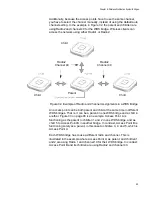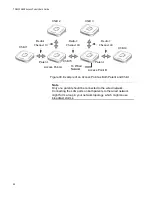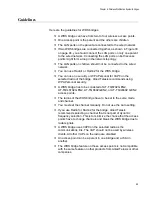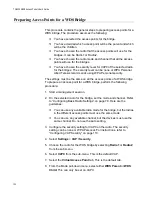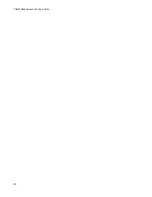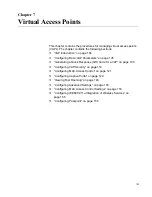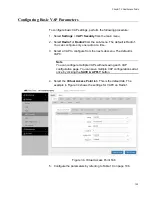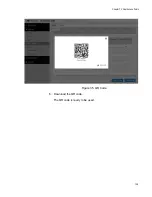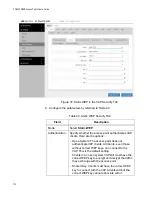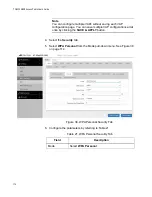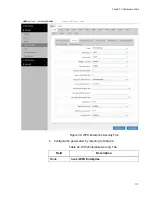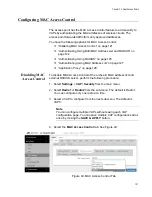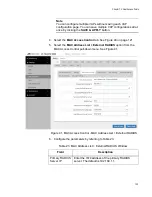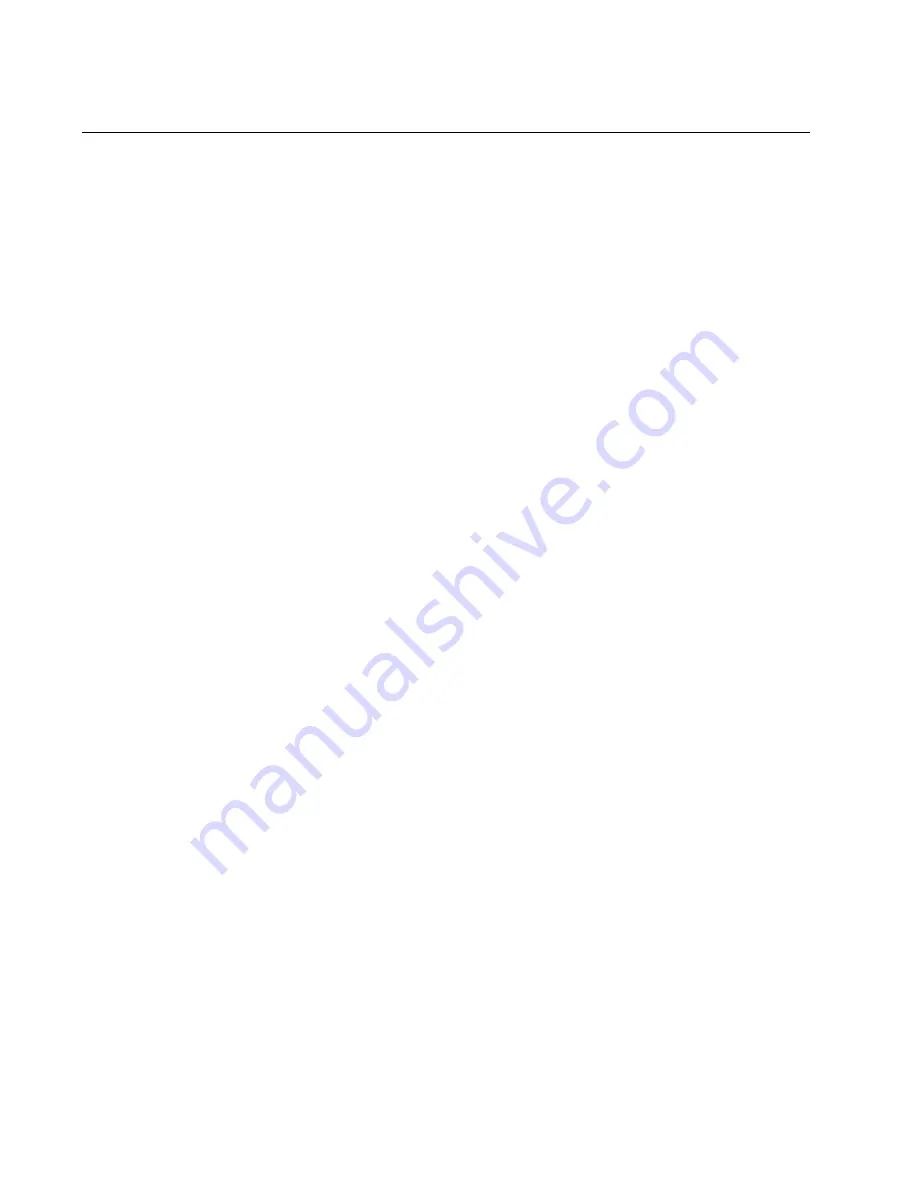
TQ6000 GEN2 Access Points User’s Guide
108
Generating a Quick Response (QR) Code for a VAP
You can generate a QR code for an individual VAP on the access point.
Wireless clients can scan the QR code to join the VAP on the access point
without having to manually enter the information.
Here are guidelines:
Codes are generated by clicking the View QR Code button in any
pages in a VAP.
QR codes are not supported on VAPs that use RADIUS servers to
authenticate wireless clients.
When a Radio is disabled, a QR code for a VAP in the Radio wioo
not generated.
To generate a QR code for a VAP, perform the following procedure:
1. Select
Settings
>
VAP / Security
from the main menu.
2. Select
Radio1
or
Radio2
from the sub-menu. The default is Radio1.
You can configure only one radio at a time.
3. Select a VAP. See Figure 34 on page 105 as an example.
The default is VAP0. You can configure only one VAP at a time.
4. Configure the VAP.
5. Click
View QR Code
.
The QR code appears as shown in Figure 35 on page 109.
Summary of Contents for TQ6000 GEN2
Page 4: ......
Page 8: ...TQ6000 GEN2 Access Points User s Guide 8 ...
Page 12: ...TQ6000 GEN2 Access Points User s Guide 12 ...
Page 16: ...TQ6000 GEN2 Access Points User s Guide 16 ...
Page 40: ...TQ6000 GEN2 Access Points User s Guide 40 Figure 6 Log Window for Event Messages ...
Page 68: ...TQ6000 GEN2 Access Points User s Guide 68 ...
Page 92: ...TQ6000 GEN2 Access Poinst User s Guide 92 ...
Page 102: ...TQ6000 GEN2 Access Poinst User s Guide 102 ...
Page 156: ...TQ6000 GEN2 Access Points User s Guide 156 Configuring Passpoint Passpoint is not supported ...
Page 159: ...Chapter 8 Quality of Service 159 Figure 55 QoS Window ...