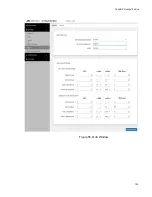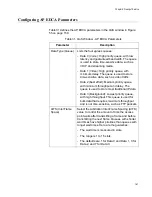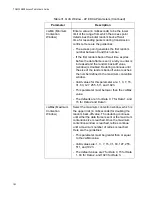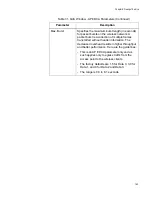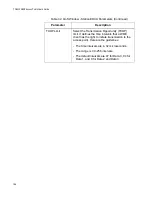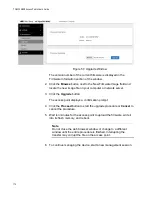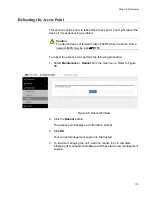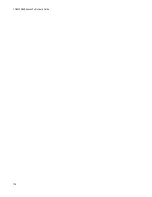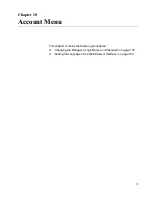TQ6000 GEN2 Access Points User’s Guide
172
Figure 57. Upgrade Window
The version number of the current firmware is displayed in the
Firmware Information section of the window.
2. Click the
Browse
button next to the New Firmware Image field and
locate the new image file on your computer or network server.
3. Click the
Upgrade
button.
The access point displays a confirmation prompt.
4. Click the
Proceed
button to start the upgrade procedure or
Cancel
to
cancel the procedure.
5. Wait ten minutes for the access point to upload the firmware, write it
into its flash memory, and reboot.
Note
Do not close the web browser window or change to a different
window until the entire procedure is finished. Interrupting the
transfer may corrupt the file on the access point.
6. To continue managing the device, start a new management session.
Summary of Contents for TQ6000 GEN2
Page 4: ......
Page 8: ...TQ6000 GEN2 Access Points User s Guide 8 ...
Page 12: ...TQ6000 GEN2 Access Points User s Guide 12 ...
Page 16: ...TQ6000 GEN2 Access Points User s Guide 16 ...
Page 40: ...TQ6000 GEN2 Access Points User s Guide 40 Figure 6 Log Window for Event Messages ...
Page 68: ...TQ6000 GEN2 Access Points User s Guide 68 ...
Page 92: ...TQ6000 GEN2 Access Poinst User s Guide 92 ...
Page 102: ...TQ6000 GEN2 Access Poinst User s Guide 102 ...
Page 156: ...TQ6000 GEN2 Access Points User s Guide 156 Configuring Passpoint Passpoint is not supported ...
Page 159: ...Chapter 8 Quality of Service 159 Figure 55 QoS Window ...