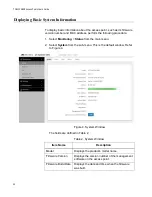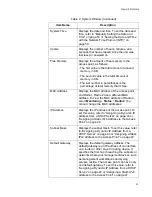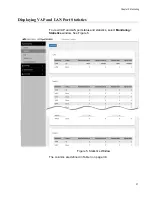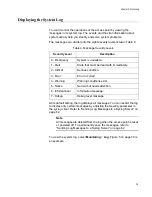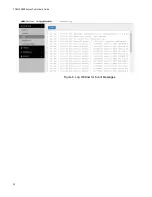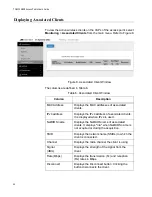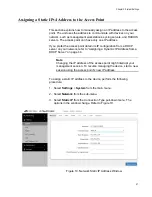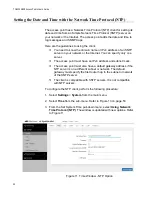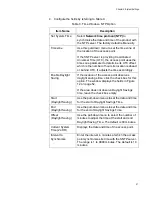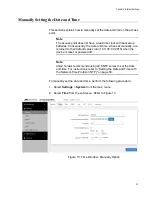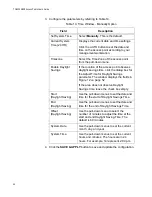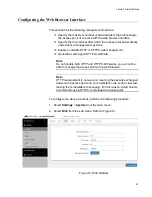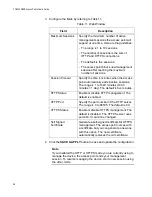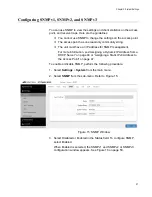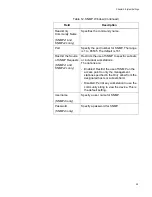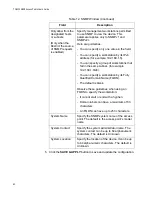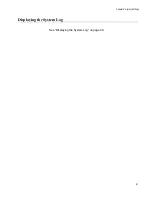Chapter 3: System Settings
47
Assigning a Static IPv4 Address to the Access Point
This section explains how to manually assign an IP address to the access
point. The unit uses the address to communicate with devices on your
network, such as management workstations, syslog servers, and RADIUS
servers. The access point can have only one IP address.
If you prefer the access point obtain its IP configuration from a DHCP
server on your network, refer to “Assigning a Dynamic IP Address from a
Note
Changing the IP address of the access point might interrupt your
management session. To resume managing the device, start a new
session using the access point’s new IP address.
To assign a static IP address to the device, perform the following
procedure:
1. Select
Settings
>
System
from the main menu.
2. Select
Network
from the sub-menu.
3. Select
Static IP
from the Connection Type pull-down menu. The
options in the window change. Refer to Figure 10.
Figure 10. Network Static IP Address Window
Summary of Contents for TQ6000 GEN2
Page 4: ......
Page 8: ...TQ6000 GEN2 Access Points User s Guide 8 ...
Page 12: ...TQ6000 GEN2 Access Points User s Guide 12 ...
Page 16: ...TQ6000 GEN2 Access Points User s Guide 16 ...
Page 40: ...TQ6000 GEN2 Access Points User s Guide 40 Figure 6 Log Window for Event Messages ...
Page 68: ...TQ6000 GEN2 Access Points User s Guide 68 ...
Page 92: ...TQ6000 GEN2 Access Poinst User s Guide 92 ...
Page 102: ...TQ6000 GEN2 Access Poinst User s Guide 102 ...
Page 156: ...TQ6000 GEN2 Access Points User s Guide 156 Configuring Passpoint Passpoint is not supported ...
Page 159: ...Chapter 8 Quality of Service 159 Figure 55 QoS Window ...