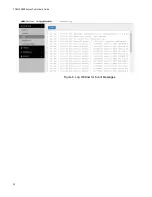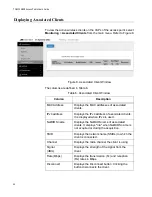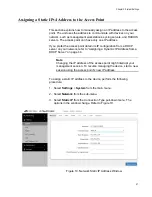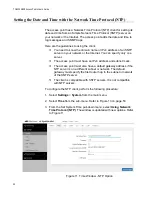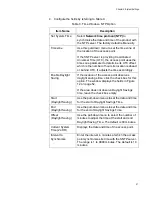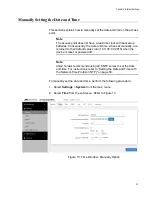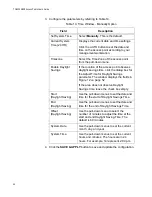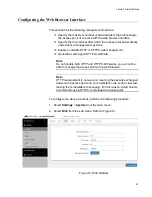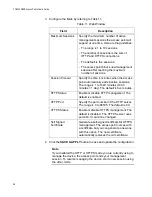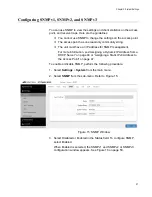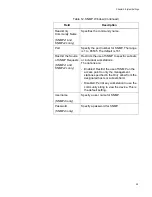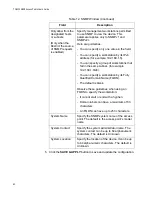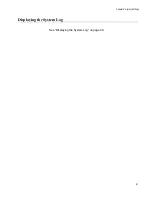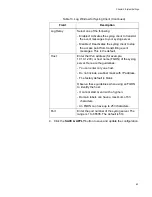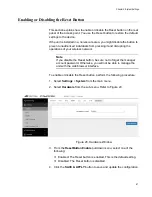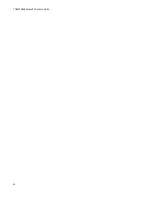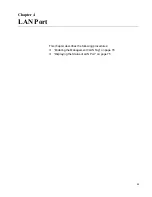TQ6000 GEN2 Access Points User’s Guide
54
3. Configure the parameters by referring to Table 10.
4. Click the
SAVE & APPLY
button to save and update the configuration.
Table 10. Time Window - Manually Option
Field
Description
Set System Time
Select
Manually
. This is the default.
Current System
Time (24 HR)
Displays the current date and time settings.
Click the AUTO button to set the date and
time on the access point according to your
management workstation.
Timezone
Select the Time Zone of the access point
from the pull-down menu.
Enable Daylight
Savings
If the location of the access point observes
daylight savings time, click the dialog box for
the Adjust Time for Daylight Savings
parameter. The window displays the fields in
Figure 12 on page 52
If the area does not observe Daylight
Savings time, leave the check box empty.
Start
(Daylight Saving)
Use the pull-down menus to set the date and
time for the start of Daylight Savings Time.
End
(Daylight Saving)
Use the pull-down menus to set the date and
time for the end of Daylight Savings Time.
Offset
(Daylight Saving)
Use the pull-down menu to select the
number of minutes to adjust the time at the
start and end Daylight Saving Time. The
default is 60 minutes.
System Date
Use the pull-down menus to set the current
month, day, and year.
System Time
Use the pull-down menus to set the current
hours and minutes. The hours are in 24
hours. For example, 14 represent 2:00 p.m.
Summary of Contents for TQ6000 GEN2
Page 4: ......
Page 8: ...TQ6000 GEN2 Access Points User s Guide 8 ...
Page 12: ...TQ6000 GEN2 Access Points User s Guide 12 ...
Page 16: ...TQ6000 GEN2 Access Points User s Guide 16 ...
Page 40: ...TQ6000 GEN2 Access Points User s Guide 40 Figure 6 Log Window for Event Messages ...
Page 68: ...TQ6000 GEN2 Access Points User s Guide 68 ...
Page 92: ...TQ6000 GEN2 Access Poinst User s Guide 92 ...
Page 102: ...TQ6000 GEN2 Access Poinst User s Guide 102 ...
Page 156: ...TQ6000 GEN2 Access Points User s Guide 156 Configuring Passpoint Passpoint is not supported ...
Page 159: ...Chapter 8 Quality of Service 159 Figure 55 QoS Window ...