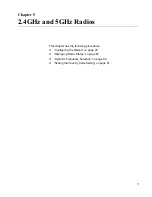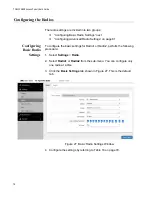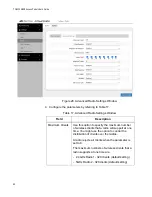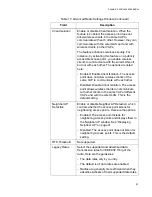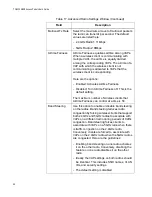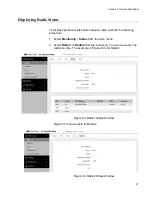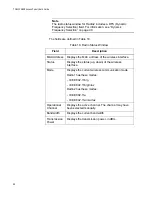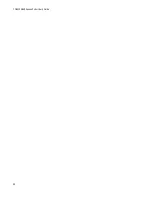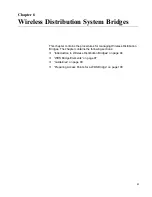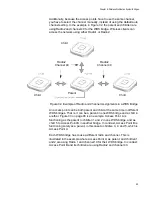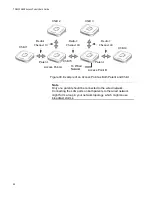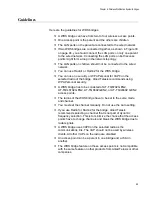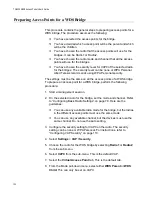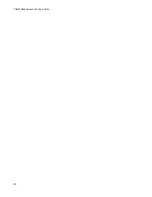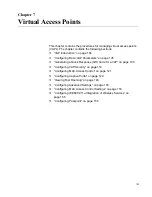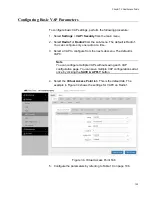Chapter 5: 2.4GHz and 5GHz Radios
91
Setting the Country Code Setting
Note
You cannot change the country code on units sold in North America,
Japan, Canada, or Taiwan.
You should set the country code setting of the access point as soon as you
install the unit so that it operates in compliance with the codes and
regulations of your region or country.
Note
Changing the country setting disables the radios. The procedure is
disruptive to the operations of your network if the unit is actively
forwarding network traffic.
To set the country code setting, perform the following procedure:
1. Select
Settings
>
Radio
.
2. Select
Radio1
from the sub-menu. The country code must be set from
Radio1.
3. Click the
Basic Settings
tab. This is the default tab. Refer to Figure 27
4. Select the
Country Code
pull-down menu and choose your country or
region. Here are the guidelines:
You can select only one country.
The Country Code parameter is shown in the Basic Settings
windows of both radios, but can only be set from Radio1.
The same country code applies to Radio2.
Changing the country code disables the radios.
You have to reconfigure the radio settings after changing this
parameter.
5. Click the
SAVE & APPLY
button to save and update the configuration.
Summary of Contents for TQ6000 GEN2
Page 4: ......
Page 8: ...TQ6000 GEN2 Access Points User s Guide 8 ...
Page 12: ...TQ6000 GEN2 Access Points User s Guide 12 ...
Page 16: ...TQ6000 GEN2 Access Points User s Guide 16 ...
Page 40: ...TQ6000 GEN2 Access Points User s Guide 40 Figure 6 Log Window for Event Messages ...
Page 68: ...TQ6000 GEN2 Access Points User s Guide 68 ...
Page 92: ...TQ6000 GEN2 Access Poinst User s Guide 92 ...
Page 102: ...TQ6000 GEN2 Access Poinst User s Guide 102 ...
Page 156: ...TQ6000 GEN2 Access Points User s Guide 156 Configuring Passpoint Passpoint is not supported ...
Page 159: ...Chapter 8 Quality of Service 159 Figure 55 QoS Window ...