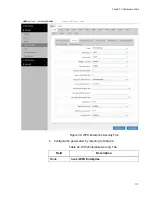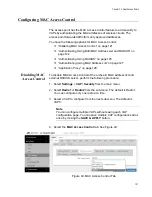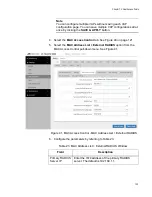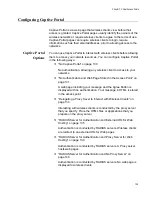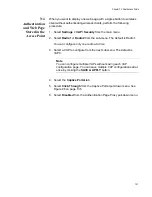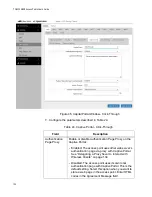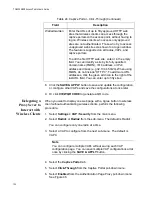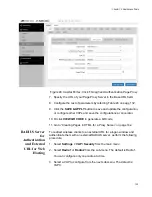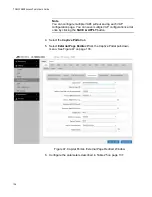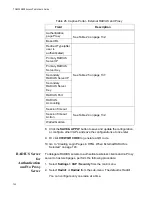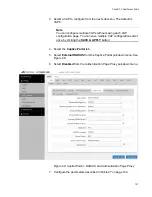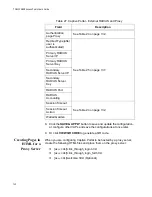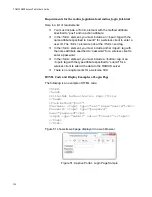Chapter 7: Virtual Access Points
131
No
Authentication
and Web Page
Stored in the
Access Point
When you want to display one web page with a Agree button to wireless
client without authenticating wireless clients, perform the following
procedure:
1. Select
Settings > VAP / Security
from the main menu.
2. Select
Radio1
or
Radio2
from the sub-menu. The default is Radio1.
You can configure only one radio at a time.
3. Select a VAP to configure from the next sub-menu. The default is
VAP0.
Note
You can configure multiple VAPs without saving each VAP
configuration page. You can save multiple VAP configurations all at
once by clicking the
SAVE & APPLY
button.
4. Select the
Captive Portal
tab.
5. Select
Click-Through
from the Captive Portal pull-down menu. See
6. Select
Disabled
from the Authentication Page Proxy pull-down menu.
Summary of Contents for TQ6000 GEN2
Page 4: ......
Page 8: ...TQ6000 GEN2 Access Points User s Guide 8 ...
Page 12: ...TQ6000 GEN2 Access Points User s Guide 12 ...
Page 16: ...TQ6000 GEN2 Access Points User s Guide 16 ...
Page 40: ...TQ6000 GEN2 Access Points User s Guide 40 Figure 6 Log Window for Event Messages ...
Page 68: ...TQ6000 GEN2 Access Points User s Guide 68 ...
Page 92: ...TQ6000 GEN2 Access Poinst User s Guide 92 ...
Page 102: ...TQ6000 GEN2 Access Poinst User s Guide 102 ...
Page 156: ...TQ6000 GEN2 Access Points User s Guide 156 Configuring Passpoint Passpoint is not supported ...
Page 159: ...Chapter 8 Quality of Service 159 Figure 55 QoS Window ...