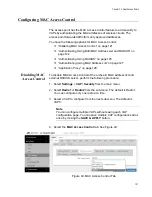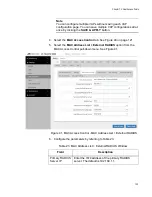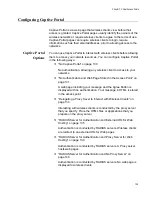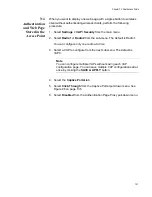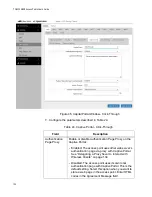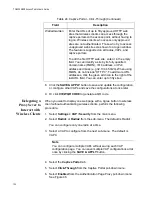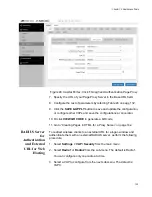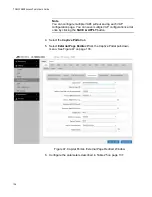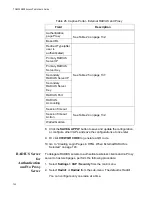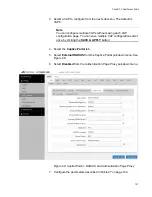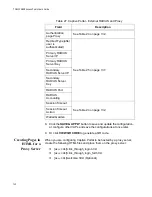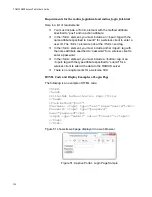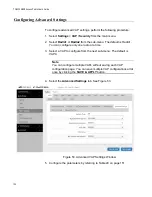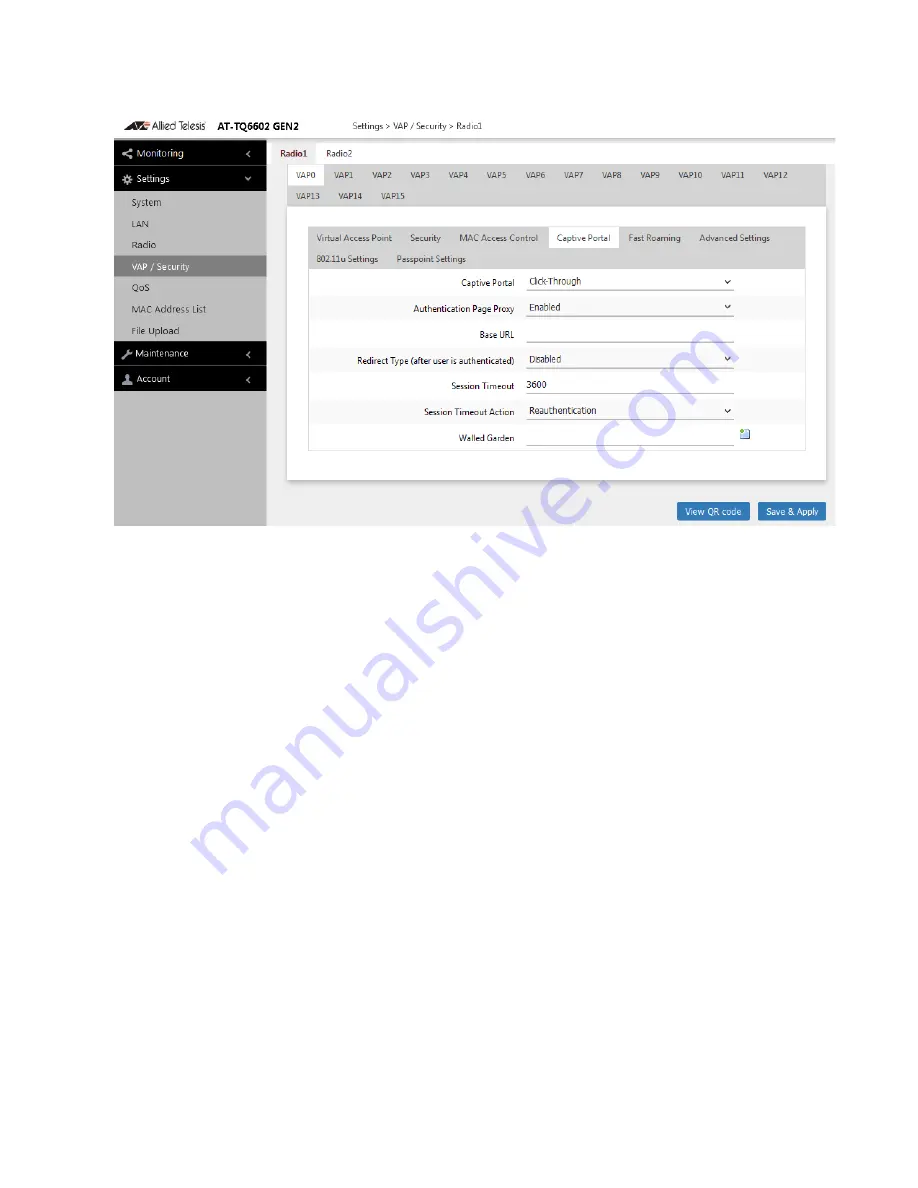
Chapter 7: Virtual Access Points
135
Figure 46. Capital Portal - Click-Through and Authentication Page Proxy
7. Specify the URL of your Page Proxy Server in the Base URL field.
8. Configure the rest of parameters by referring Table 24 on page 132.
9. Click the
SAVE & APPLY
button to save and update the configuration,
or configure other VAPs and save the configurations at once later.
10. Or click
VIEW QR CODE
to generate a QR code.
11. Go to “Creating Pages in HTML for a Proxy Server” on page 142.
RADIUS Server
for
Authentication
and External
URL for Web
Hosting
To redirect wireless clients to an external URL for a logon window and
authenticate them with an external RADIUS server, perform the following
procedure:
1. Select
Settings > VAP / Security
from the main menu.
2. Select
Radio1
or
Radio2
from the sub-menu. The default is Radio1.
You can configure only one radio at a time.
3. Select a VAP to configure from the next sub-menu. The default is
VAP0.
Summary of Contents for TQ6000 GEN2
Page 4: ......
Page 8: ...TQ6000 GEN2 Access Points User s Guide 8 ...
Page 12: ...TQ6000 GEN2 Access Points User s Guide 12 ...
Page 16: ...TQ6000 GEN2 Access Points User s Guide 16 ...
Page 40: ...TQ6000 GEN2 Access Points User s Guide 40 Figure 6 Log Window for Event Messages ...
Page 68: ...TQ6000 GEN2 Access Points User s Guide 68 ...
Page 92: ...TQ6000 GEN2 Access Poinst User s Guide 92 ...
Page 102: ...TQ6000 GEN2 Access Poinst User s Guide 102 ...
Page 156: ...TQ6000 GEN2 Access Points User s Guide 156 Configuring Passpoint Passpoint is not supported ...
Page 159: ...Chapter 8 Quality of Service 159 Figure 55 QoS Window ...