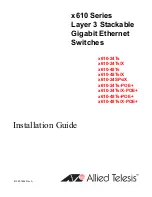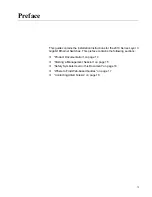Reviews:
No comments
Related manuals for x610 Series

E12
Brand: IBM Pages: 2

xStack DGS-3427
Brand: D-Link Pages: 246

EMCEE200
Brand: Hall Technologies Pages: 35

CamCon DC30
Brand: Digitronic Pages: 24

708M12
Brand: N-Tron Pages: 169

6716
Brand: Pathway connectivity solutions Pages: 34

0E-8P65W4POE
Brand: W Box Technologies Pages: 10

F1DF102P
Brand: Belkin Pages: 40

UNIMUX-DVI-2
Brand: NTI Pages: 15

3CRDSF9PWR-US - OfficeConnect Managed Fast Ethernet PoE...
Brand: 3Com Pages: 256

8265 Nways ATM Switch
Brand: IBM Pages: 100

BG-UHD44MA
Brand: BZB Gear Pages: 27

MIL-S8TA
Brand: MiLAN Pages: 13

GSW-1601TX
Brand: LevelOne Pages: 40

D-PFS4226-24ET-240
Brand: Dahua Pages: 16

ZSE3
Brand: SMC Networks Pages: 3

OR-32USBC-4K22
Brand: CYP Pages: 64

CK4-D102C
Brand: SEKURYX Pages: 15