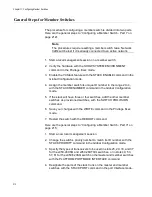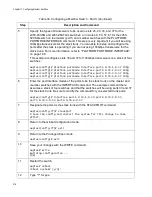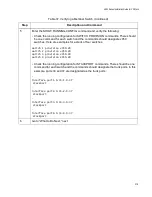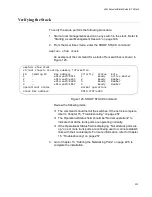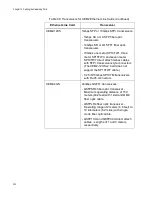x950 Series Installation Guide for VCStack
223
Verifying the Stack
To verify the stack, perform the following procedure:
1. Start a local management session on any switch in the stack. Refer to
“Starting a Local Management Session” on page 196.
2. From the User Exec mode, enter the SHOW STACK command:
awplus> show stack
An example of the command for a stack of four switches is shown in
Figure 126. SHOW STACK Command
Review the following items:
The command should list all the switches. If the list is incomplete,
refer to Chapter 15, “Troubleshooting” on page 257.
The Operational Status field should be “Normal operations” to
indicate that all the trunk ports are operating normally.
If the Operational Status field is displaying “Not all stack ports are
up,” one or more trunk ports are not being used or cannot establish
links with their counterparts. For more information, refer to Chapter
15, “Troubleshooting” on page 257.
3. Go to Chapter 13, “Cabling the Networking Ports” on page 225, to
complete the installation.
awplus> show stack
Virtual Chassis Stacking summary information
ID
Pending ID
MAC address
Priority
Status
Role
1
-
e01a:ea20:8011
1
Ready
Active Master
2
-
e01a:ea20:ee45
2
Ready
Member
3
-
e01a:ea20:8a98
3
Ready
Member
4
-
e01a:ea20:1b67
4
Ready
Member
Operational Status
Normal operations
Stack MAC address
0015:774f:ed30
Summary of Contents for x950 Series
Page 12: ...Figures 12 ...
Page 18: ...Preface 18 ...
Page 50: ...Chapter 1 Overview 50 ...
Page 70: ...Chapter 2 XEM2 Ethernet Line Cards 70 ...
Page 134: ...Chapter 5 Installing Power Supplies and Optional XEM2 Line Card 134 ...
Page 146: ...Chapter 7 Installing the Switch in an Equipment Rack 146 ...
Page 162: ...Chapter 8 Installing the Switch on a Wall 162 ...
Page 224: ...Chapter 12 Powering On and Verifying the Stack 224 ...
Page 256: ...Chapter 14 Replacing Modules 256 ...