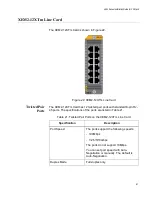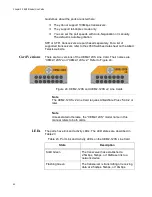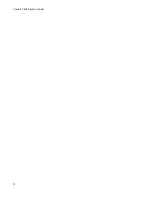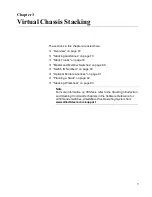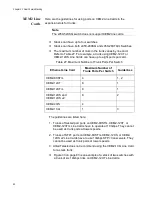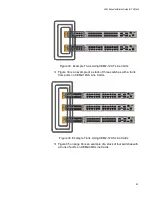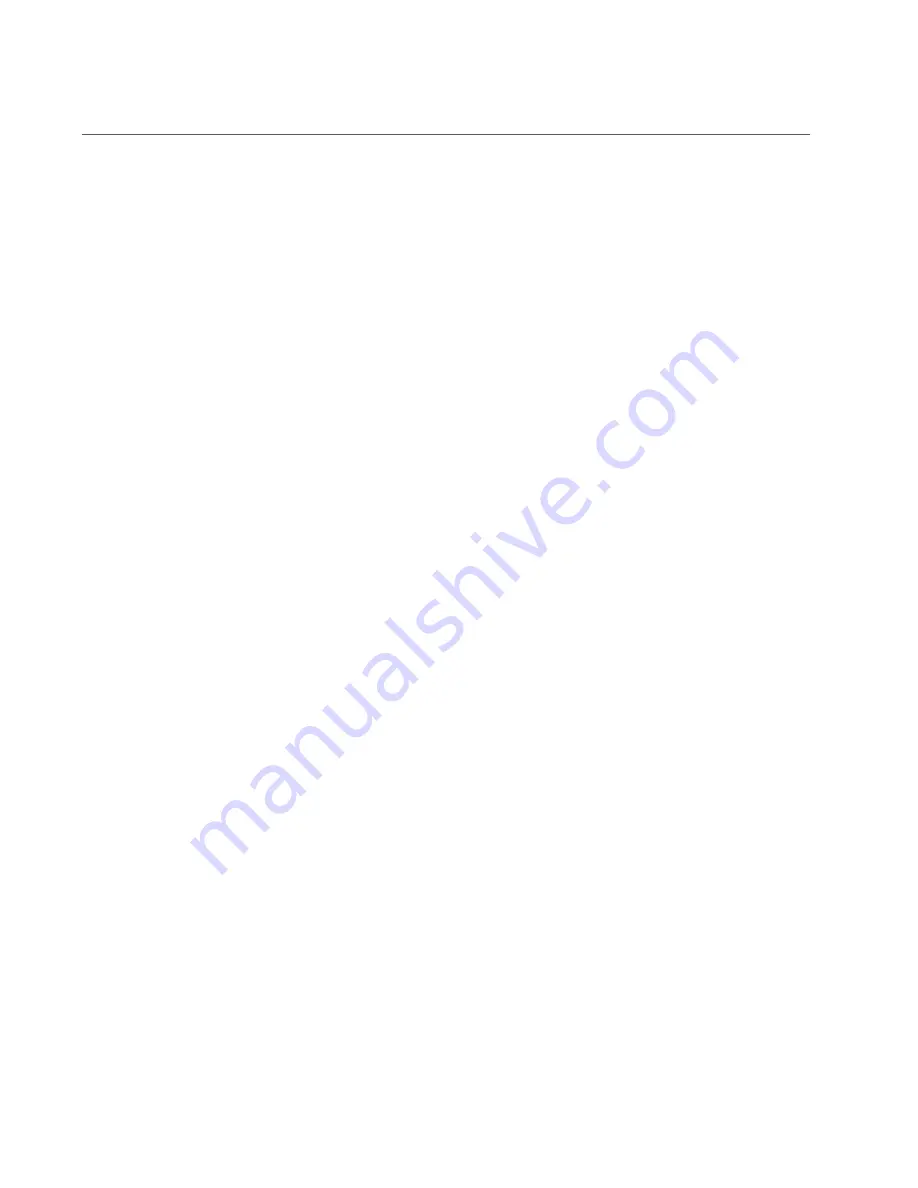
Chapter 3: Virtual Chassis Stacking
74
Stack Trunks
The switches of a stack are connected with a physical network link called
the stack trunk. Here are general trunk guidelines:
The ports of a trunk can be 10Gbps, 40Gbps, or 100Gbps.
A stack can have only one trunk.
A trunk can have multiple physical links between switches, for
added bandwidth and resiliency.
All the ports in the trunk must be the same speed.
There are no default trunk ports.
You designate trunk ports with the STACKPORT command in the
AlliedWare Plus operating system.
Once ports are designated as trunk ports, you cannot view or
change their parameter settings.
The fiber optic transceivers or direct attach cables of a trunk must
be from Allied Telesis. Transceivers or cables from other network
equipment providers might not perform properly as trunks. For a
list of supported transceivers, refer to the Allied Telesis web site.
A stack of x950 Switches cannot include other stacking products,
such as x600 Switches.
In most cases, a trunk should have a minimum of two physical links
between switches.
If a trunk fails for any reason, the switches operate as stand-alone
devices.
You can choose the ports of a trunk from the following groups on the x950
Switches:
“Ports 1 to 24 and Ports 1 to 48,” next
“Ports 25 to 37 and Ports 49 to 61 with 40Gbps Transceivers” on
“Ports 25 to 37 and Ports 49 to 61 with 100Gbps Transceivers” on
Ports 1 to 24 and
Ports 1 to 48
Ports 1 to 24 on the x950-28XSQ switch and ports 1 to 48 on the
x950-52XSQ switch support 1/2.5/5/10Gbps SFP/SFP+ transceivers,
while ports 1 to 24 on the x950-28XTQm switch are twisted pair ports that
support 1/2.5/5/10Gbps. Even though the ports are different on these
switches, the rules to using them as a stack trunk are mainly the same.
Here are the guidelines:
Summary of Contents for x950 Series
Page 12: ...Figures 12 ...
Page 18: ...Preface 18 ...
Page 50: ...Chapter 1 Overview 50 ...
Page 70: ...Chapter 2 XEM2 Ethernet Line Cards 70 ...
Page 134: ...Chapter 5 Installing Power Supplies and Optional XEM2 Line Card 134 ...
Page 146: ...Chapter 7 Installing the Switch in an Equipment Rack 146 ...
Page 162: ...Chapter 8 Installing the Switch on a Wall 162 ...
Page 224: ...Chapter 12 Powering On and Verifying the Stack 224 ...
Page 256: ...Chapter 14 Replacing Modules 256 ...