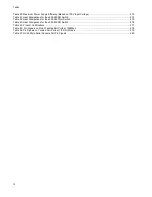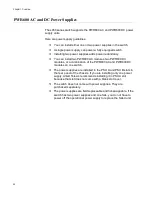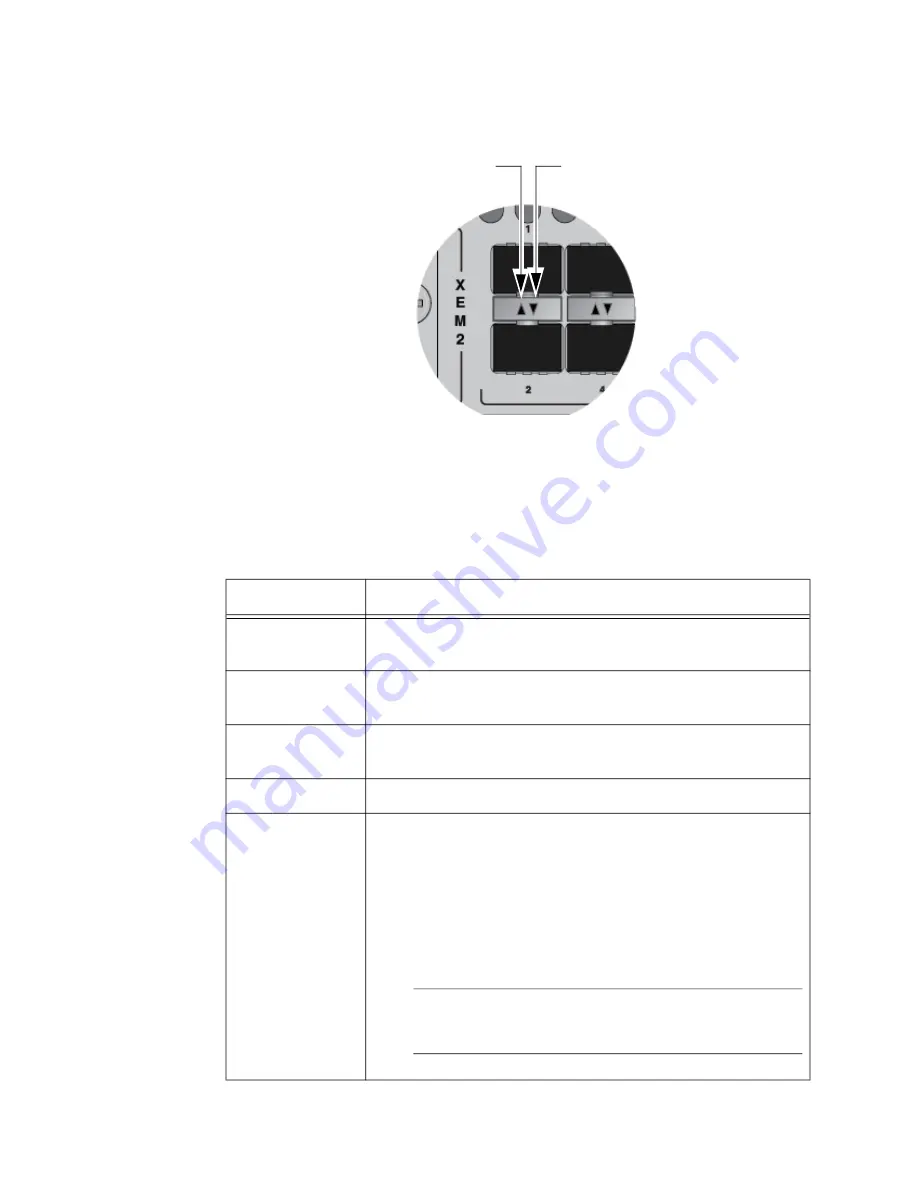
Chapter 1: Overview
26
LEDs
The LEDs are located between the ports. Each port has one LED. Refer to
Figure 3. Link and Activity LEDs for Ports for 1/2.5/5/10Gbps SFP/SFP+
Transceivers
The LEDs displays link and activity status. The possible LED states are
described in Table 1.
Top Transceiver Slot LED
Bottom Transceiver Slot LED
Table 1. Link and Activity Status LEDs for Ports for 1/2.5/5/10Gbps SFP/SFP+
Transceivers
State
Description
Solid Green
The transceiver has established a 2.5Gbps, 5Gbps, or
10Gbps link to a network device.
Flashing Green
The transceiver is transmitting or receiving data in
2.5Gbps, 5Gbps, or 10Gbps.
Solid Amber
The transceiver has established a 1Gbps link to a network
device.
Flashing Amber
The transceiver is transmitting or receiving data in 1Gbps.
Off
Possible causes of this state are listed here:
- The slot is empty.
- The transceiver has not established a link to a network
device.
- The LEDs are turned off. To turn on the LEDs, use the
eco-friendly button in the management panel.
Note
The x950-52XSQ switch does
not
have the
eco-friendly button.
Summary of Contents for x950 Series
Page 12: ...Figures 12 ...
Page 18: ...Preface 18 ...
Page 50: ...Chapter 1 Overview 50 ...
Page 70: ...Chapter 2 XEM2 Ethernet Line Cards 70 ...
Page 134: ...Chapter 5 Installing Power Supplies and Optional XEM2 Line Card 134 ...
Page 146: ...Chapter 7 Installing the Switch in an Equipment Rack 146 ...
Page 162: ...Chapter 8 Installing the Switch on a Wall 162 ...
Page 224: ...Chapter 12 Powering On and Verifying the Stack 224 ...
Page 256: ...Chapter 14 Replacing Modules 256 ...