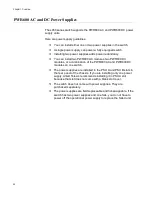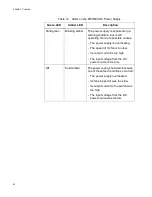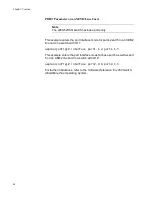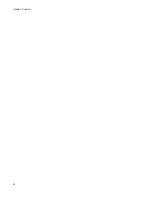x950 Series Installation Guide for VCStack
35
USB Port
You can use the USB port with a flash drive for the following functions:
Provide a centralized network backup location for Autonomous
Management Framework.
Store backup copies of configuration files.
Transfer configuration files between switches that are to have
similar configurations.
Store or transfer log files.
Store or transfer debug files (for example, the output of the SHOW
TECH-SUPPORT command).
Boot the AlliedWare Plus operating system and master
configuration file from flash drive.
Using a flash drive with the switch is optional.
NET MGMT
Ethernet
Management
Port
The switch uses the NET MGMT port as a separate routed eth0 interface.
The interface is not part of the switching matrix, but the switch can route
traffic in or out of the port from the network ports and Ethernet line card.
Here are the guidelines:
The port should only be used for initial configuration and
maintenance access to the chassis.
The NET MGMT port has a standard 8-pin RJ-45 connector and
operates at 10, 100, or 1000 Mbps in either half- or full-duplex
mode.
The default setting for the port is Auto-Negotiation, which sets the
speed and duplex mode automatically. You may disable
Auto-Negotiation and configure the port manually.
The wiring configuration of the NET MGMT port is set automatically
with automatic MDIX detection. You can disable automatic MDIX
detection and set the wiring configuration manually.
The port is referred to as eth0 in the management software.
The minimum cable requirements for the port are listed here.
10 or 100Mbps - Standard TIA/EIA 568-B-compliant Category 3
unshielded cabling.
1000Mbps - Standard TIA/EIA 568-A-compliant Category 5 or
TIA/EIA 568-B-compliant Enhanced Category 5 (Cat 5e)
unshielded cabling.
For instructions on how to configure the NET MGMT port, refer to the
Software Reference for x950 Switch, AlliedWare Plus Operating System
.
The Network Management (NET MGMT) port has one Status LED,
described in Table 9.
Summary of Contents for x950 Series
Page 12: ...Figures 12 ...
Page 18: ...Preface 18 ...
Page 50: ...Chapter 1 Overview 50 ...
Page 70: ...Chapter 2 XEM2 Ethernet Line Cards 70 ...
Page 134: ...Chapter 5 Installing Power Supplies and Optional XEM2 Line Card 134 ...
Page 146: ...Chapter 7 Installing the Switch in an Equipment Rack 146 ...
Page 162: ...Chapter 8 Installing the Switch on a Wall 162 ...
Page 224: ...Chapter 12 Powering On and Verifying the Stack 224 ...
Page 256: ...Chapter 14 Replacing Modules 256 ...