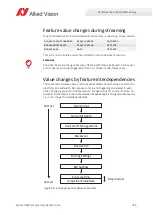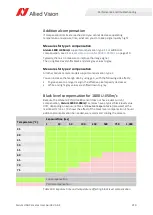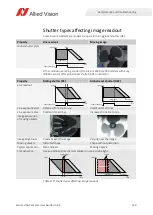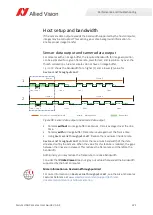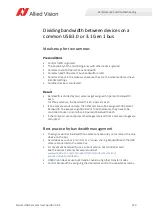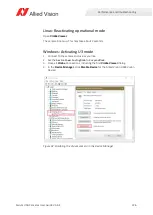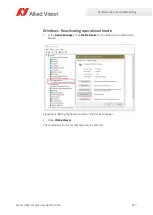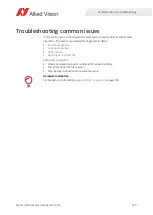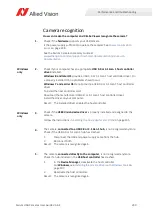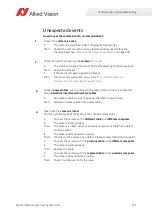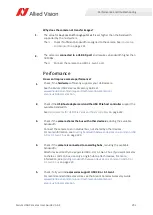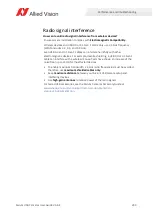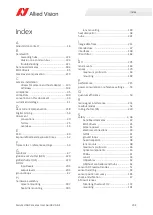230
Alvium USB Cameras User Guide V3.6.4
Performance and troubleshooting
Camera recognition
How can I make the computer and Vimba Viewer recognize the camera?
1.
Check if the
hardware
supports your USB camera.
Is the power supply sufficient to operate the camera? See
See the Alvium Cameras Accessory Guide at
www.alliedvision.com/en/support/technical-documentation/alvium-usb-
Windows
only
2.
Check if your computer has an appropriate
USB 3.0 or 3.1 Gen 1 host controller
driver
installed.
Windows 8 and later OS
provide a USB 3.0 or 3.1 Gen 1 host controller driver. On
a properly installed OS, no problems should occur.
Windows 7 and earlier OS
do not provide a USB 3.0 or 3.1 Gen 1 host controller
driver.
To install the host controller card:
Download the manufacturer USB 3.0 or 3.1 Gen 1 host controller driver.
Install the driver on your computer.
Result: The installed driver enables the host controller.
Windows
only
3.
Check if the
USB3 Vision device driver
is properly installed and assigned to the
camera.
Follow the instructions in
Installing the host adapter and Vimba
4.
The camera,
connected to a USB 3.0 or 3.1 Gen 1 hub
, is not recognized anymore.
Check if the USB 3.0 or 3.1 Gen 1 hub has crashed.
1.
Disconnect the USB and power supply cable from the hub.
2.
Reconnect both.
Result: The camera is recognized again.
5.
The camera,
connected directly to the computer
, is not recognized anymore.
Check if a hub included in the
USB host controller
has crashed.
1.
In the
Device Manager
, deactivate the host controller.
For
Windows
, see
Installing the camera driver with Windows tools
2.
Reactivate the host controller.
Result: The camera is recognized again.