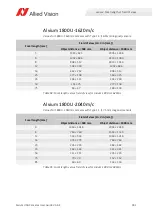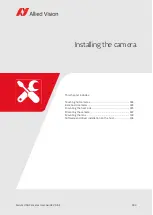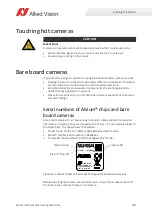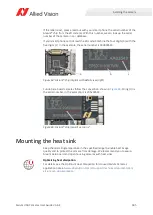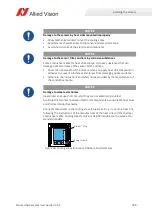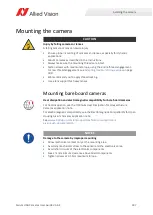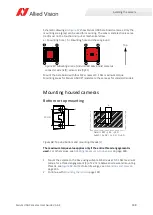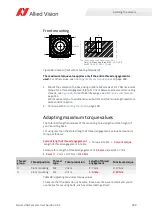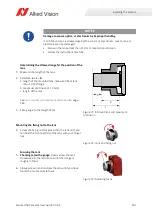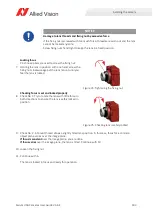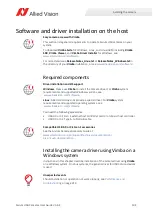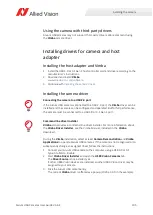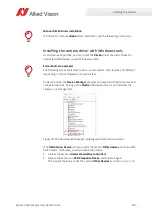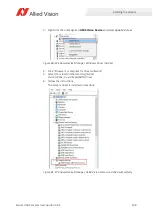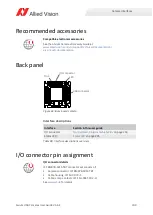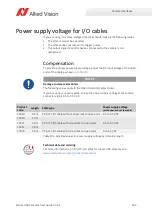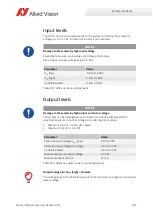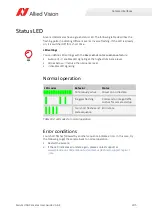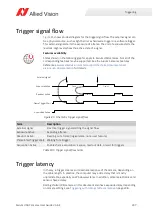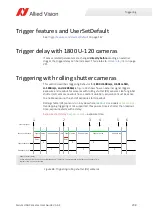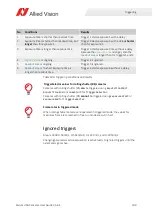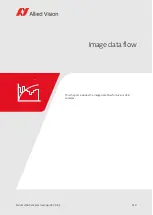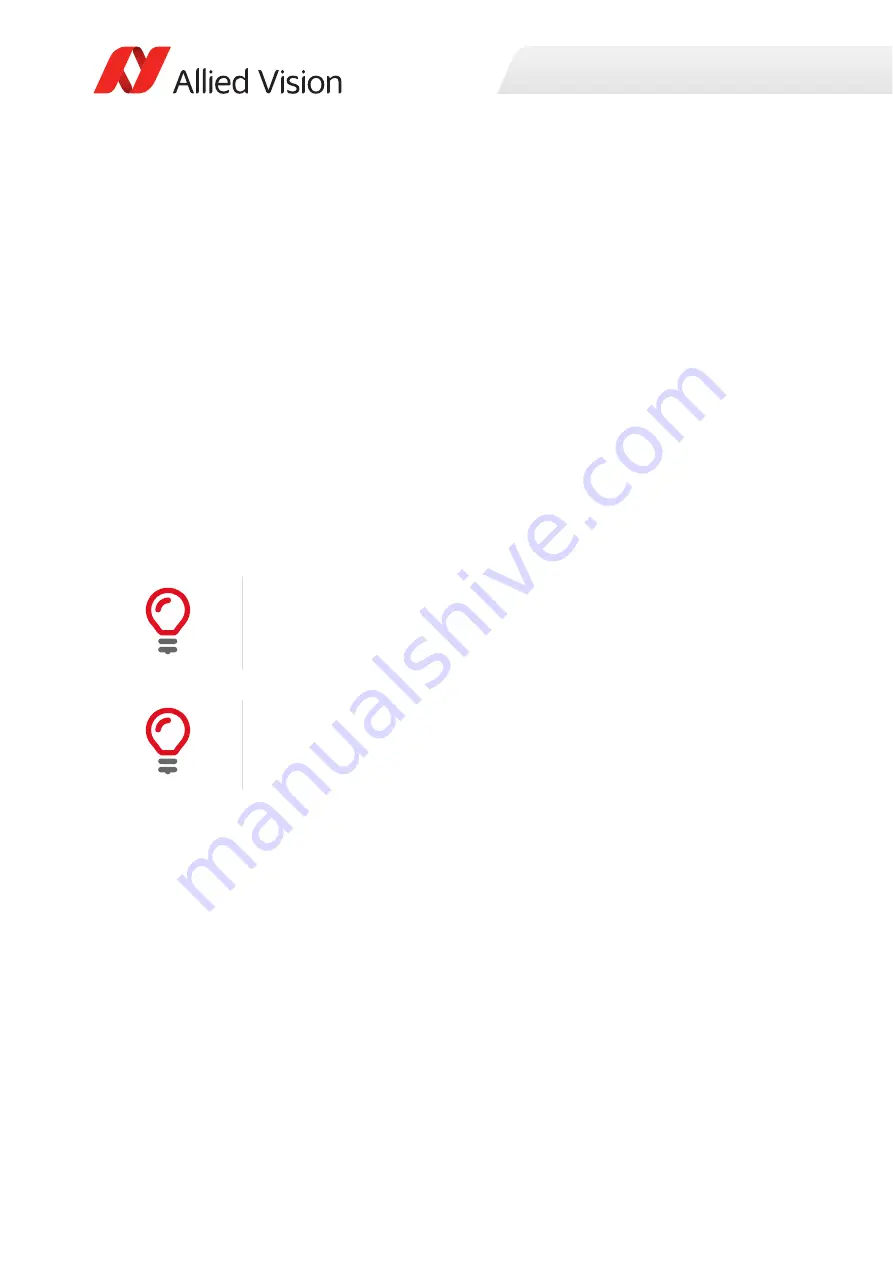
195
Alvium USB Cameras User Guide V3.6.4
Installing the camera
Using the camera with third-party drivers
Alvium USB cameras may not support third-party drivers. We recommend using
the
Vimba
camera driver.
Installing drivers for camera and host
adapter
Installing the host adapter and Vimba
1. Install the USB 3.0 or 3.1 Gen 1 host controller card and driver according to the
manufacturer’s instructions.
2. Download and install
Vimba
:
www.alliedvision.com/software.
.
Installing the camera driver
During the
Vimba
installation, select at least
Camera Demonstration
and
Vimba
Applications
to operate Alvium USB cameras. If the camera is not recognized or to
subsequently change an assigned driver, follow the instructions:
1. Connect your Alvium USB camera to the computer using a USB 3.0 or 3.1
Type-A to Micro-B cable.
2. Start
Vimba Driver Installer
and open the
USB3 Vision Cameras
tab.
The
Driver Source
is not installed, yet.
If other USB3 Vision devices are installed, another USB3 Vision driver may be
assigned to your camera.
3. Click the Alvium USB camera entry.
The current
Vimba
driver is offered as a popup (Vimba 3.0.0 in the example).
Connecting the camera to a USB 2.0 port
If the Alvium USB camera is connected to a USB 2.0 port, the
Vimba
driver can be
installed and the camera can be configured and operated. But for full performance,
the camera must be connected to a USB 3.0 or 3.1 Gen 1 port.
Command line driver installer
Vimba
also provides a command line driver installer. For more information about
the
Vimba Driver Installer
, see the Vimba Manual, included in the
Vimba
download.