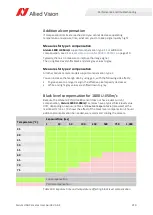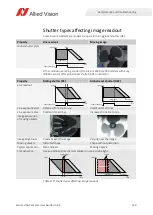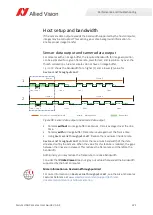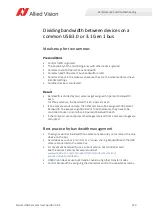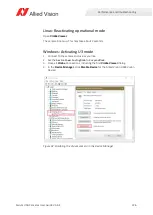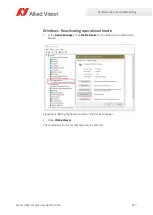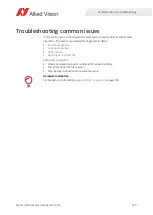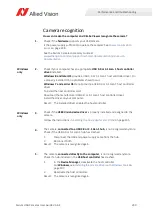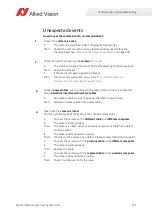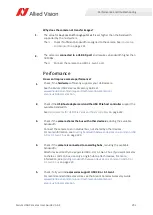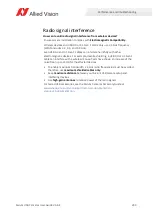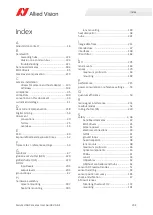231
Alvium USB Cameras User Guide V3.6.4
Performance and troubleshooting
Unexpected events
How do I get the camera back to normal operation?
1.
Check if the
camera is active
.
If:
The camera is shut down after changing feature settings.
Then:
Restart the camera with previous feature settings used before the
2.
Check if an error is shown by the
camera
.
If:
The status LED signals four short flashes followed by another sequence.
Then:
Restart the camera.
If:
If the status LED again signals four flashes.
Then:
www.alliedvision.com/en/about-us/
contact-us/technical-support-repair-/-rma
3.
Check if
power cables
, such as cables with a high current in the environmental
setup,
harmfully interfere with camera cables
.
If:
Any camera cable crosses or goes parallel with a power cable.
Then:
Separate camera cables from power cables.
4.
Make sure the
camera is intact
.
For this, exclude issues of the cable or the connected computer:
1.
Connect the camera with a
different cable
to a
different computer
.
If:
The camera works properly.
Then:
The camera is intact, but your previous computer or cable has a defect.
Continue with 2.
If:
The camera does not work properly.
Then:
Most likely, the camera has a defect. Please contact Allied Vision support.
2.
Connect the camera with the
previous cable
to the
different computer
.
If:
The camera works properly.
Then:
Replace the cable.
3.
Connect the camera with the
replaced cable
to the
previous computer
.
If:
The camera does not work properly.
Then:
Check the computer to fix the issue.