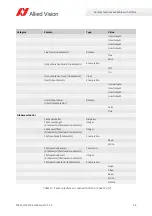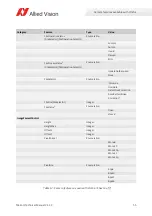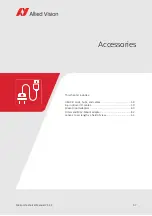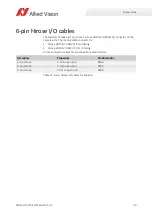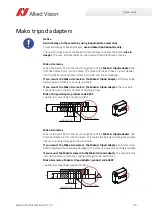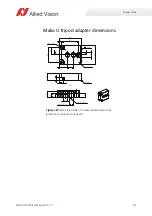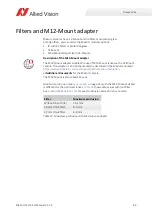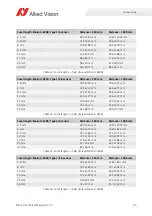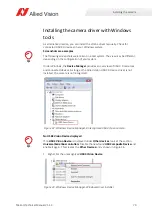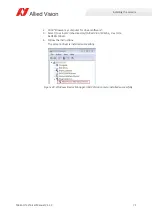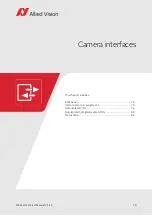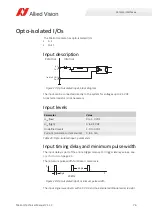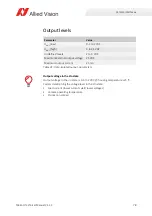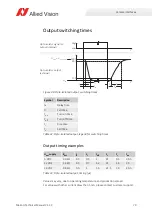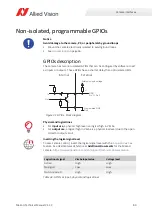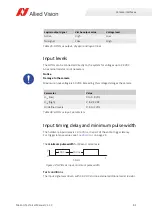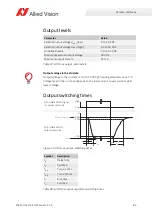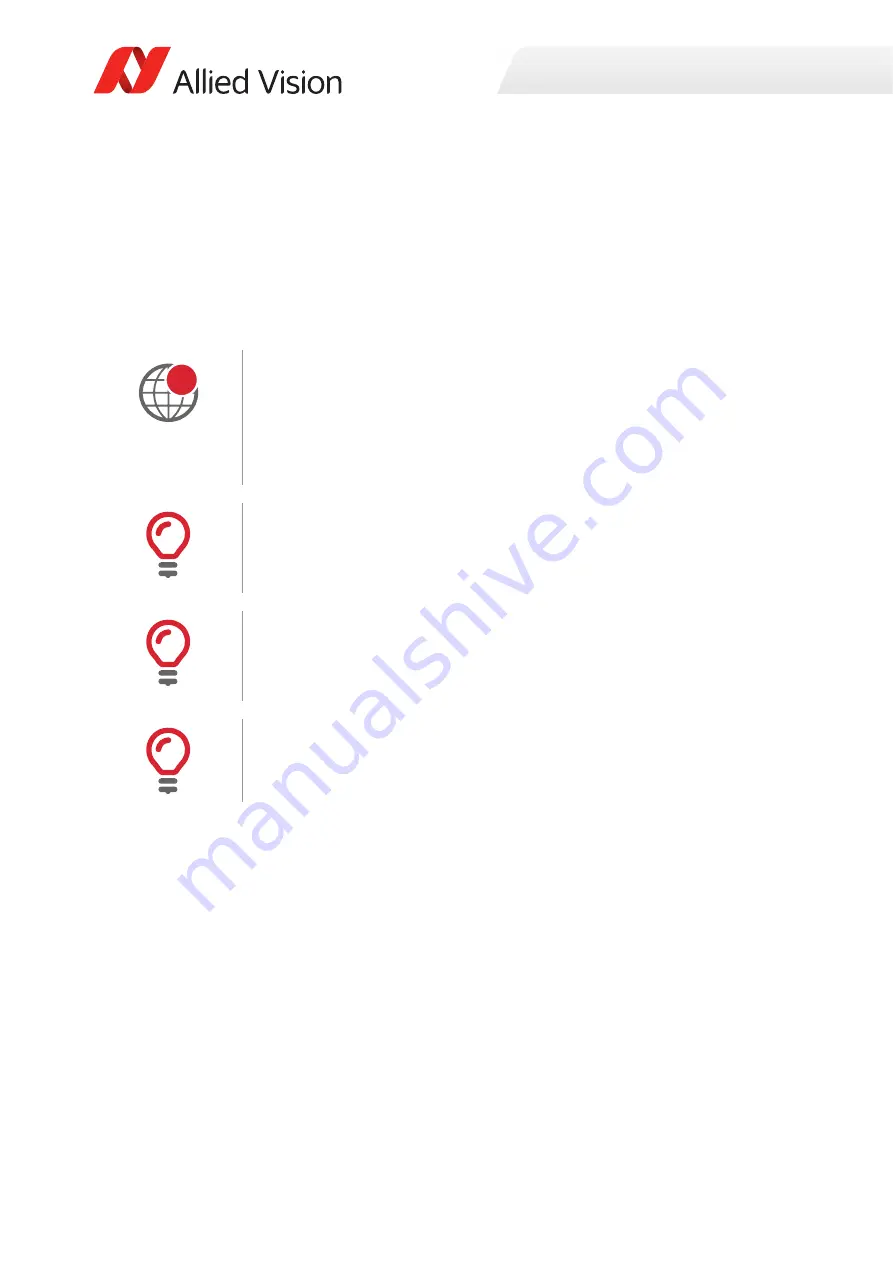
Installing the camera
67
Mako U Technical Manual V1.1.3
Installing the camera using Vimba on a
Windows system
Instructions in this chapter describe camera installation using Vimba on a Windows
system. Vimba supports various Linux distributions, including Vimba for ARM.
However, it is impossible to give instructions suitable for Linux systems in this
manual.
Installing USB 3.0 host adapter and Vimba
1. Install the USB 3.0 host controller card and driver according to the
manufacturer’s instructions.
2. Download and install
Vimba
:
https://www.alliedvision.com/software
according to the instructions provided with the software download.
During the Vimba installation, select at least
Camera Demonstration
and
Vimba Applications
to operate Mako U cameras.
Vimba and Linux: Download and installation
To download
Vimba
, including
Vimba Viewer
for simple camera access, see
https://www.alliedvision.com/software
.
For a description, see
Installing Vimba under Linux
:
Using the camera with third-party software
Allied Vision USB cameras comply with the USB3 Vision standard. They can be used
with many non-vendor specific third-party software that complies with the USB3
Vision standard.
Using the camera with third-party drivers
Allied Vision USB cameras work properly with most third-party drivers. We
recommend using the
Vimba camera driver
. If a third-party driver required for your
application causes the camera to crash, see
Unexpected events
Should installation or operation not work properly, see
i