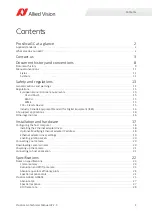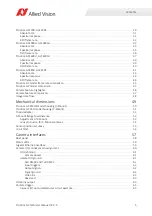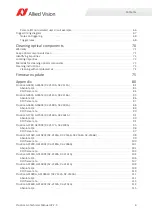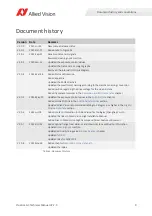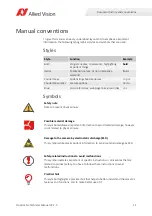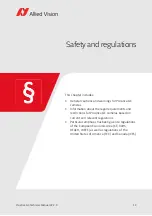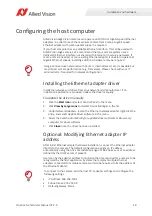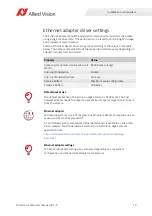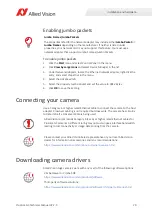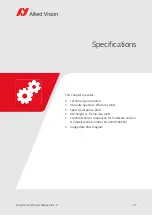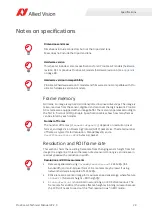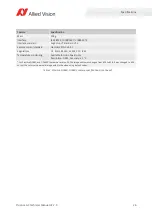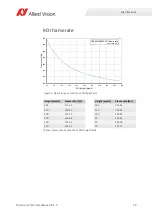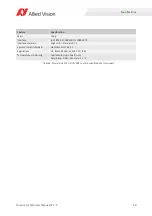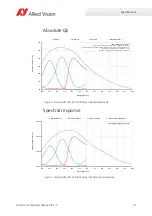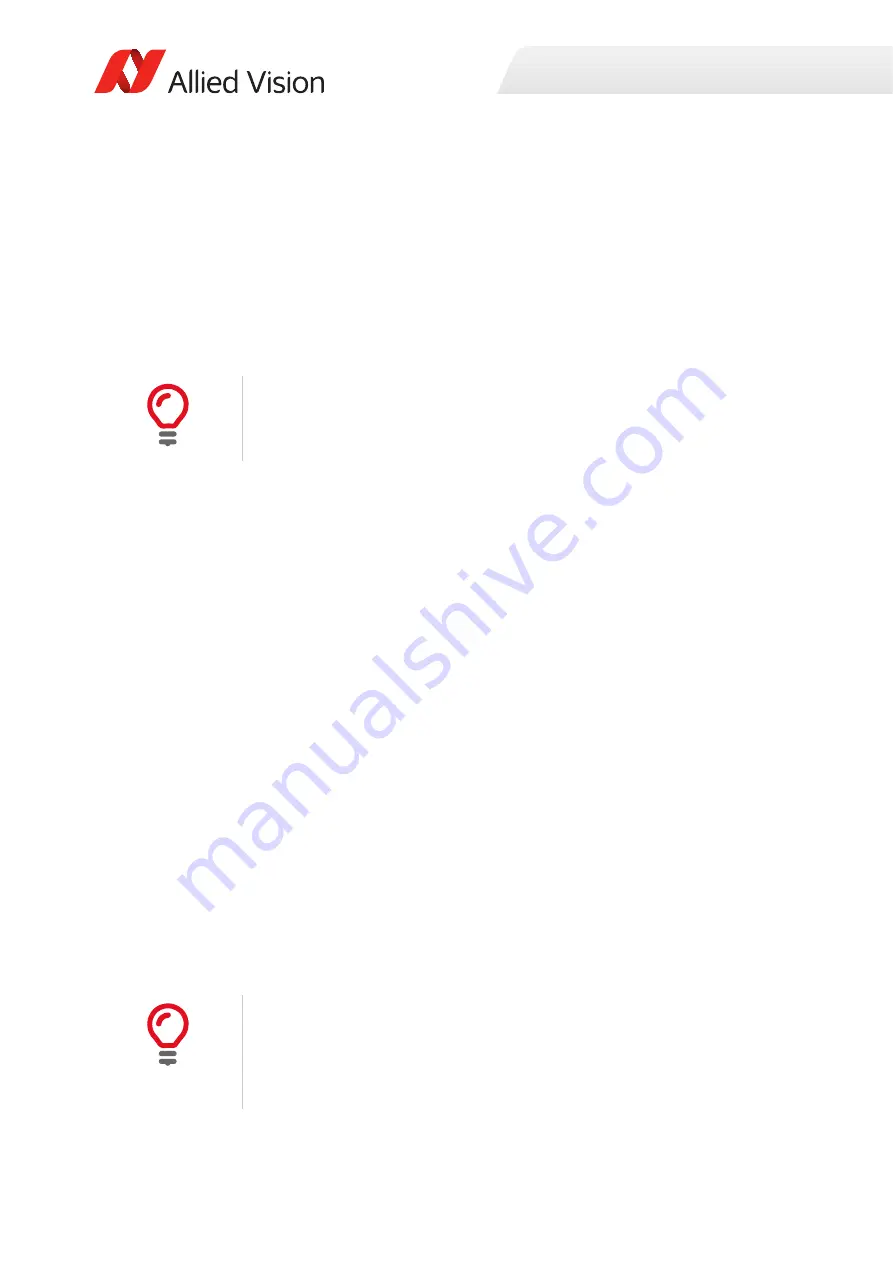
Installation and hardware
18
Prosilica GC Technical Manual V2.2.0
Configuring the host computer
Allied Vision GigE Vision cameras can operate on 10/100 or Gigabit speed Ethernet
adapters. In order to reach the maximum camera frame rate, a Gigabit speed
Ethernet adapter with jumbo packet support is required.
If your host computer has an available Ethernet interface, this can be used with
Allied Vision GigE cameras. We recommend that your camera system uses a
dedicated Ethernet interface not shared with Internet or local area networks. If
more ports are needed, or your existing Ethernet adapter is unable to operate at
Gigabit Ethernet speeds, installing additional hardware may be required.
Installing the Ethernet adapter driver
Install the network card driver from your network card manufacturer. If no
installation application is provided, update the driver manually.
To update the driver manually
1.
Click the
Start icon
and select
Control Panel
in the menu.
2.
Click
View by Large Icons
and select
Device Manager
in the list.
3.
Under
Network Adapters
, locate the Ethernet network adapter, right-click the
entry, and select
Update Driver Software
in the menu.
4.
Select the
Search automatically for updated driver software
or
Browse my
computer for driver software
.
5.
Click
Close
once the driver has been installed.
Optional: Modifying Ethernet adapter IP
address
After initial Ethernet adapter hardware installation, connect the Ethernet adapter
directly to the camera. The default configuration assigns an IP address
automatically using the Link-Local Address range of 169.254.xxx.xxx or an address
defined by the DHCP server, if present.
Users can fix the adapter address to minimize the time required for a camera to be
recognized by the host application. Systems that employ multiple Ethernet
adapters connected to multiple cameras will also be required to fix the address of
the Ethernet adapter.
Usage on mixed-use networks (with printers, Internet/email, etc.) is possible but
may impact camera performance (e.g., framerate). Please check with your IT
administrator if required for network configuration.
To connect to the camera, edit the host PC’s adapter settings and configure the
following settings:
•
IP Address: 169.254.100.1
•
Subnet mask: 255.255.0.0
•
Default gateway: blank