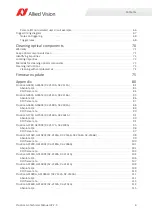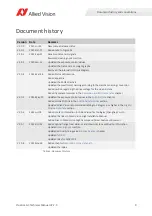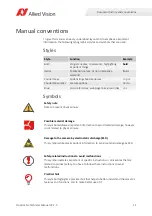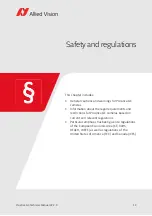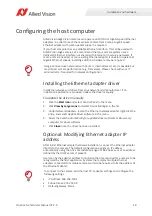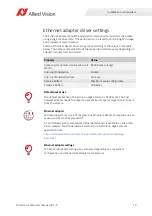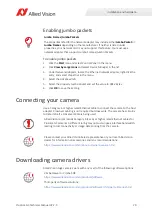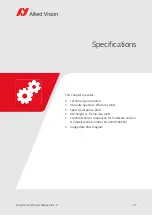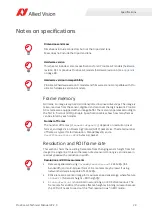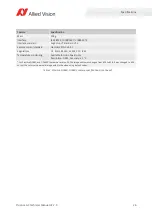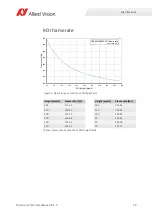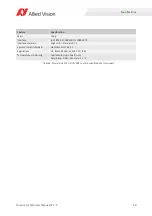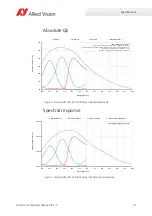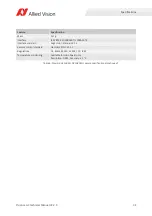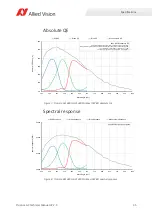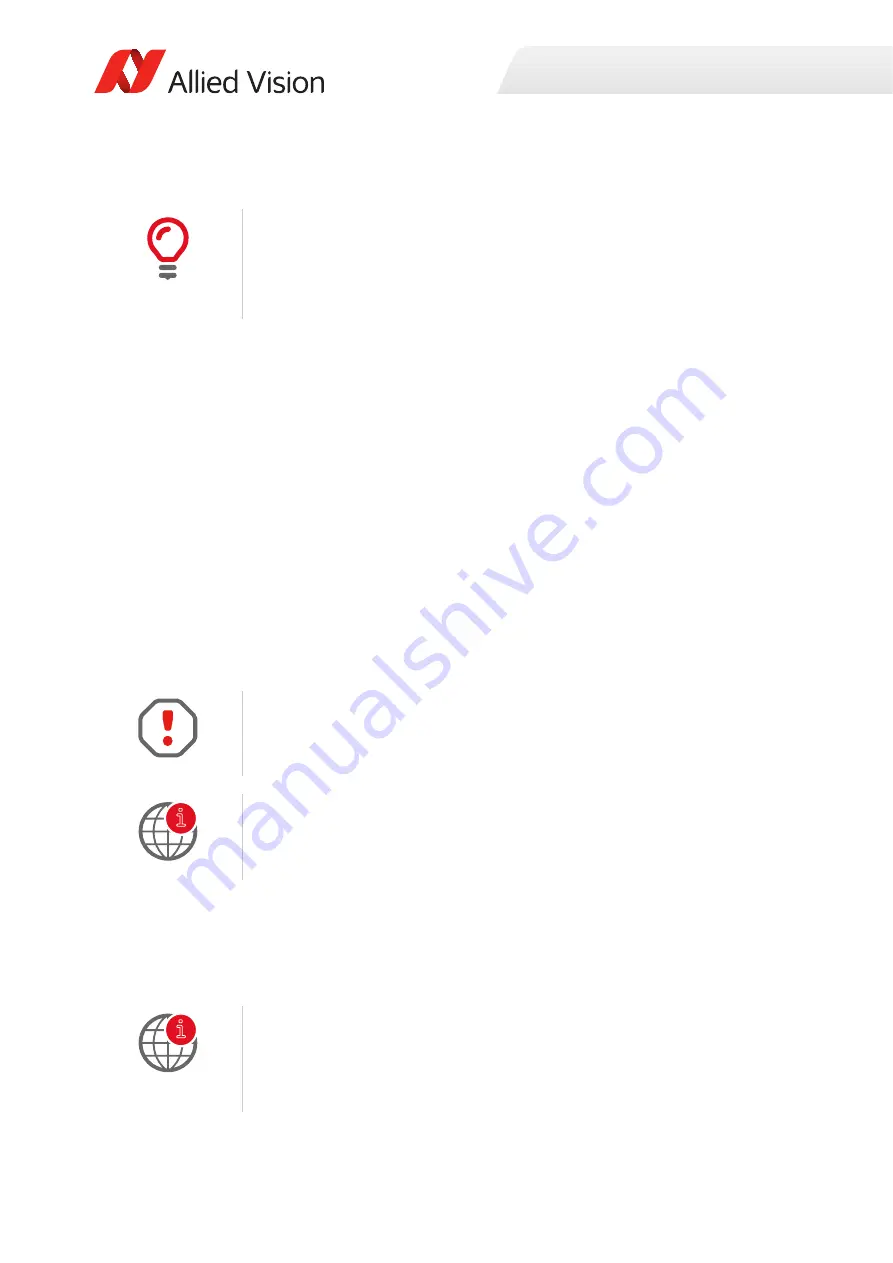
Installation and hardware
20
Prosilica GC Technical Manual V2.2.0
Enabling jumbo packets
To enable jumbo packets
1.
Click the
Start
icon and select
Control Panel
in the menu.
2.
Click
View by Large Icons
and select
Device Manager
in the list.
3.
Under
Network Adapters
, locate the Ethernet network adapter, right-click the
entry, and select
Properties
in the menu.
4.
Select the
Advanced
tab.
5.
Select the property
Jumbo Packet
and set the value to
9014 Bytes
.
6.
Click
OK
to save the setting.
Connecting your camera
Use a Category 6 or higher rated Ethernet cable to connect the camera to the host
adapter. Crossover cabling is not required but does work. The camera has circuitry
to determine if a crossover cable is being used.
Downloading camera drivers
Allied Vision GigE cameras work with any or all of the following software options.
Jumbo Frames/Jumbo Packets
The properties listed for the network adapter may include either
Jumbo Packet
or
Jumbo Frames
depending on the manufacturer. If neither is listed under
properties, your network card may not support this feature. You must use a
network adapter that supports Jumbo Frames/Jumbo Packets.
Allied Vision recommends Category 6 (Cat 6) or higher rated Ethernet cables for
Prosilica GC cameras. A different rating may not sustain peak interface bandwidth;
leading to lost connectivity or image data coming from the camera.
Please contact your Allied Vision Sales representative or your local Allied Vision
dealer for information on accessories and lens recommendations:
https://www.alliedvision.com/en/about-us/where-we-are.html
Vimba Viewer or Vimba SDK:
https://www.alliedvision.com/en/products/software
Third-party software solutions:
https://www.alliedvision.com/en/products/software/third-party-libraries.html
i
i