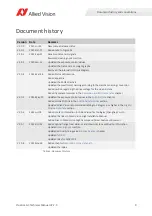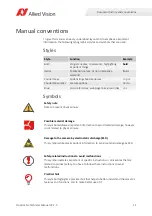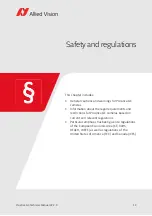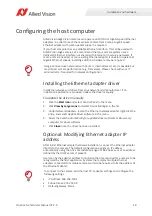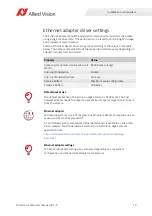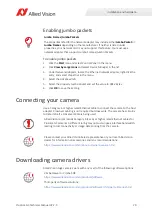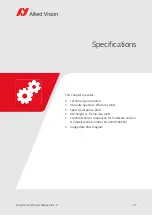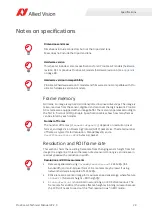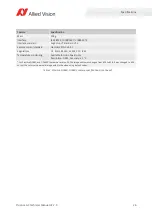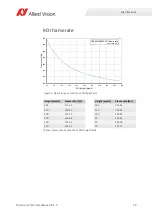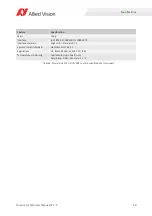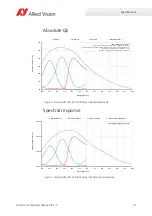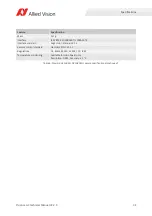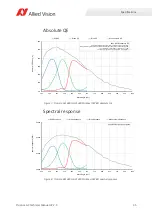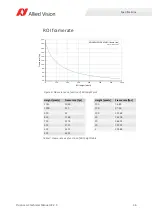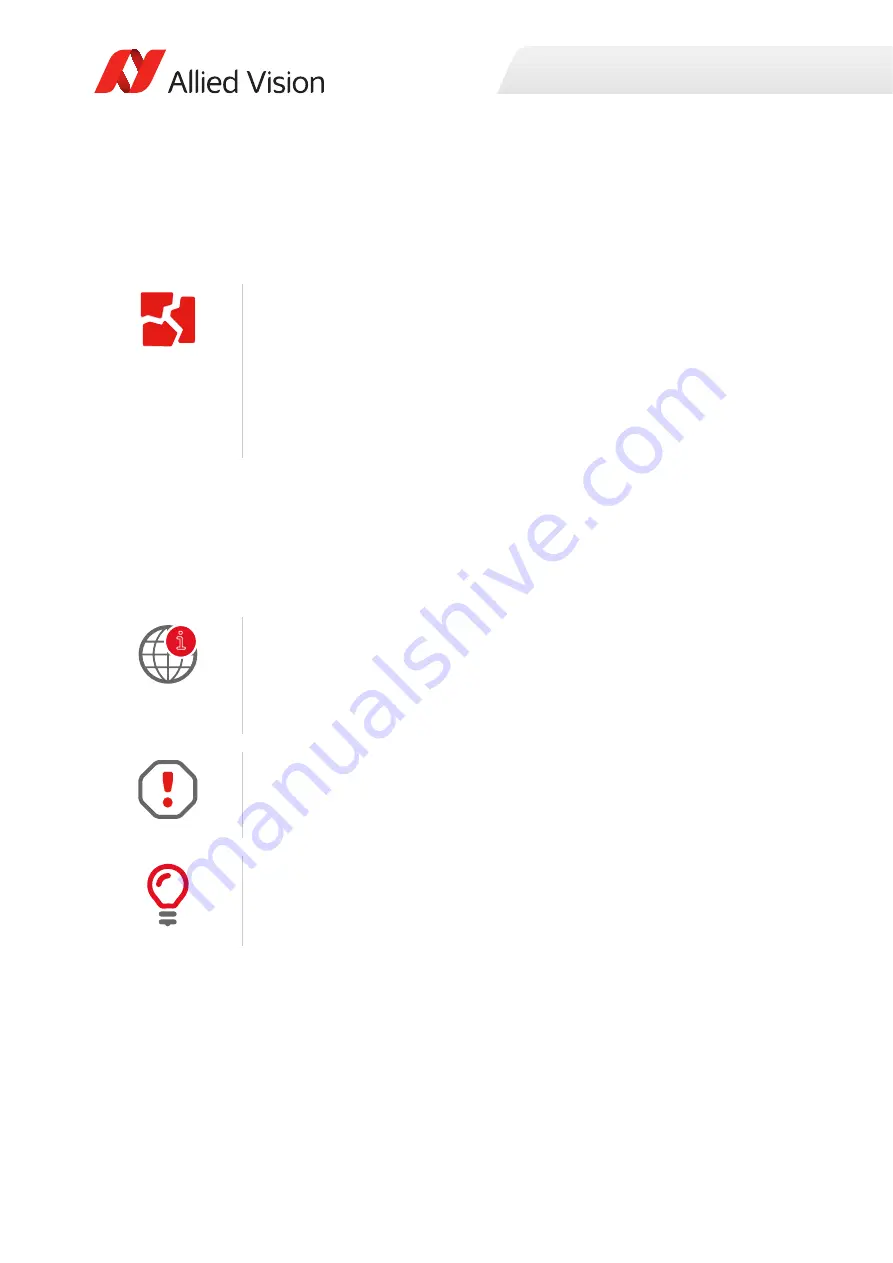
Installation and hardware
21
Prosilica GC Technical Manual V2.2.0
Powering up the camera
A camera power adapter for each GigE camera is available from Allied Vision.
Please see
on page 22 for connector definition and voltage
specifications.
Connecting to host application
Once you have installed the
Vimba Viewer
or third-party application to your host
computer, you can connect your Allied Vision GigE camera via an Ethernet cable. If
your camera is not PoE powered, connect the Hirose cable to power the camera.
For Prosilica GC cameras
•
Use only DC power supplies with insulated cases.
•
For all power connections use only shielded cables to avoid electromagnetic
interferences.
•
Prosilica GC cameras can source power from:
- IEEE 802.3af (100 Mb/s and 1000 Mb/s), and
- IEEE 802.3at compliant PoE power sourcing equipment (PSE) devices such as
switches, injectors, or network interface controller (NIC)
GigE Installation Manual
For information on starting your camera and connecting to a host application, see
the GigE Installation Manual:
https://www.alliedvision.com/en/support/technical-documentation/prosilica-gc-
documentation.html
Allied Vision recommends Category 6 (Cat 6) or higher rated Ethernet cables for
Prosilica GC cameras. A different rating may not sustain peak interface bandwidth;
leading to lost connectivity or image data coming from the camera.
Vimba Viewer documentation
Vimba Viewer documentation is included with the software download. Once
Vimba Viewer is installed on your host PC, documentation is located under
\Program Files\Allied Vision\Vimba
.
i