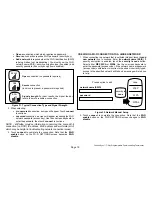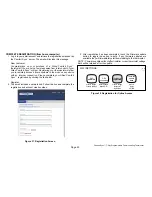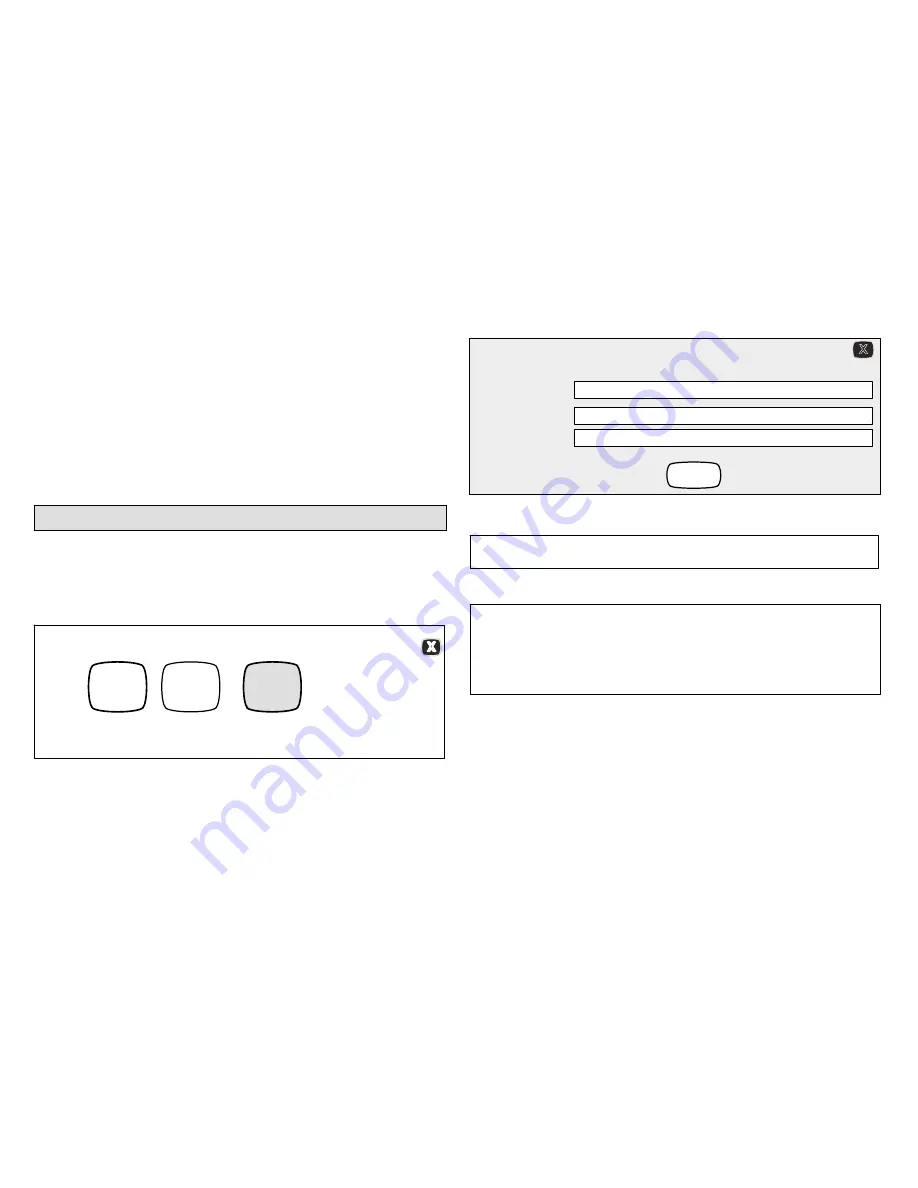
507176-01
Page 22
3. Touch the
reset
button. The thermostat will reboot itself. The screen
will go blank for two or three seconds. Then, the home screen will
appear.
4. From the Home screen, touch and release
Wi-Fi
in the lower left corner
of the HOME screen.
5. If the message
Connection to server has not been established or
it has been lost. Please wait until the connection is established
continues, contact Allied Customer Care Department at
1-800-448-5872 for further assistance.
Registering the Thermostat
REGISTER EMAIL ADDRESS (from thermostat)
1. From the WI-FI SETTINGS screen, touch the
thermostat not
registered
button.
WI-FI SETTINGS
connected
Wi-Fi
enabled
thermostat
not
registered
press to change
network settings
press to enable /
disable Wi-Fi
press to change
thermostat
registration
DS9
2. Enter homeowner email address twice and touch the register button.
register
enter your email
re-enter your email
Register with Comfort Sync thermostat to enable remote access
and online weather information
System Desc
3. A pop-up screen indicating email address and system description is
being verified. Touch X to continue.
Verify email addresses match and add System Description
4. Another pop-up screen will appear notifying the user to check their
home computer for instructions to complete the registration.
Registration request has been forwarded.
Please check your email for instructions to complete registration.
If you did not receive an email, please ensure you entered your email
address accurately and / or check your spam folder.
NOTE - It typically takes 5 to 15 minutes after you push the registration
button on the thermostat to receive the consumer portal link by email.
NOTE - If the email address originally entered is incorrect, return to the
thermostat registered
screen and re-enter the correct information and
touch register.