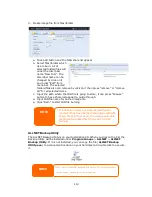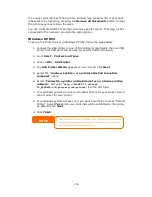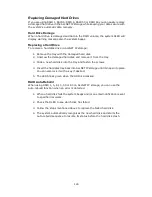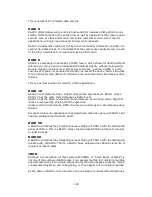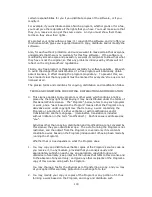124
Replacing Damaged Hard Drives
If you are using RAID 1, RAID 5, RAID 6, RAID 50 or RAID 60 you can easily replace
a damaged hard drive in the ALLNET IP storage while keeping your data secure with
the system’s automatic data recovery.
Hard Drive Damage
When a hard drive is damaged and data in the RAID volume, the system OLED will
display warning message also the system beeps.
Replacing a Hard Drive
To replace a hard disk drive in ALLNET IP storage:
1.
Remove the tray with the damaged hard disk.
2.
Unscrew the damaged hard disk and remove it from the tray.
3.
Slide a new hard disk into the tray and fasten the screws.
4.
Insert the hard disk tray back into ALLNET IP storage until it snaps into place.
You can also lock it with a key if desired.
5.
The LED blinks green when the HDD is accessed.
RAID Auto-Rebuild
When using RAID 1, 5, 6,10, 50 or 60 on ALLNET IP storage, you can use the
auto-rebuild function when an error is detected.
1.
When a hard disk fails the system beeps and/or an email notification is sent
to specified receivers.
2.
Check the OLED to see which disk has failed.
3.
Follow the steps mentioned above to replace the failed hard disk.
4.
The system automatically recognizes the new hard disk and starts the
auto-rebuild sequence to resume its status before the hard disk crash.