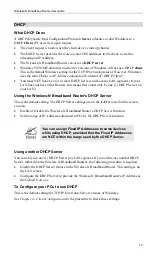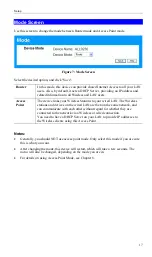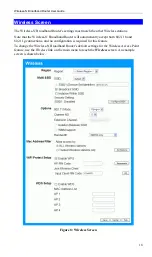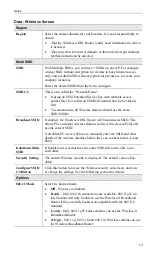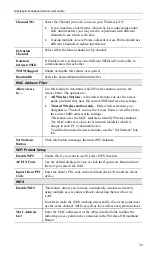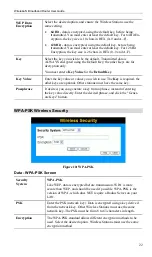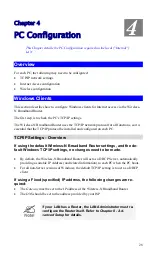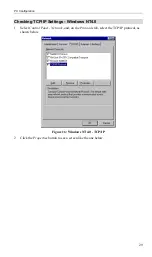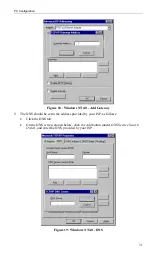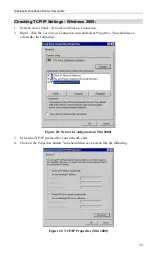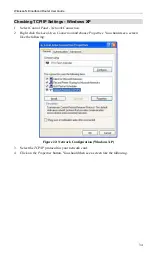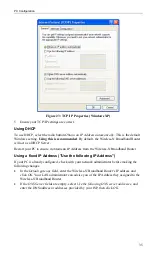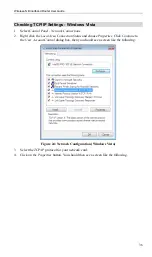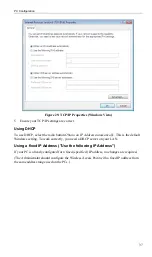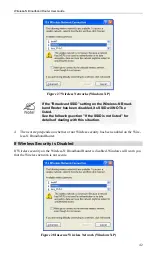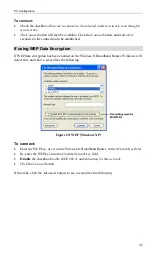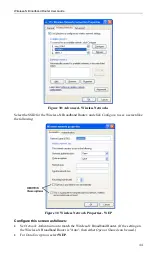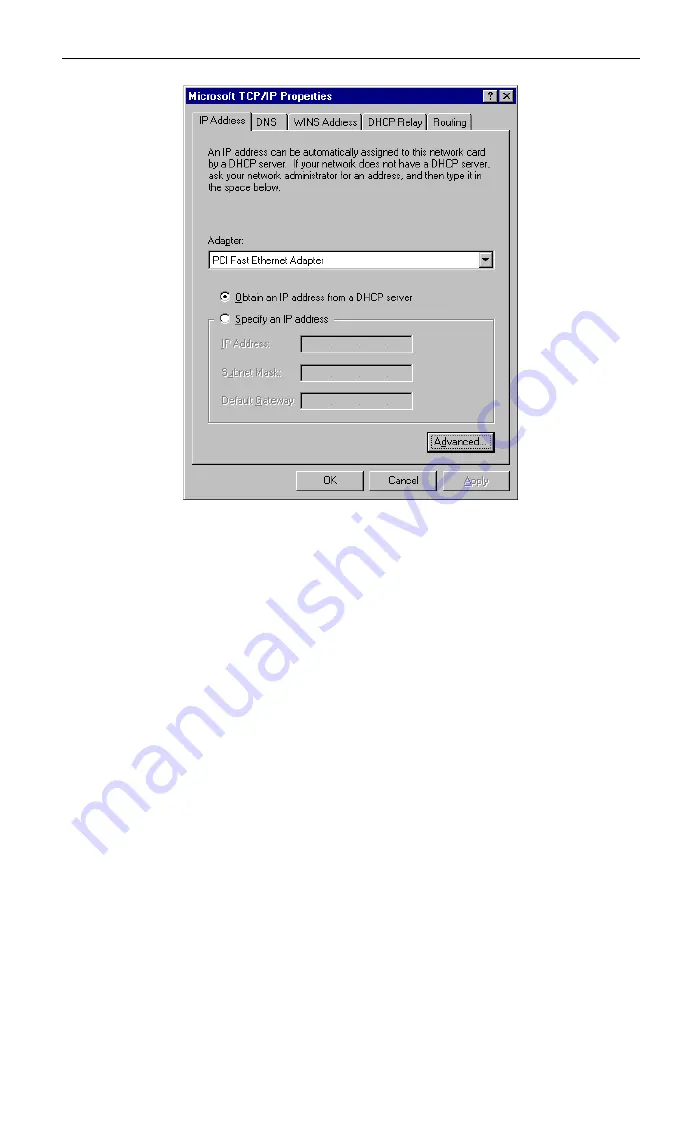
Wireless-N Broadband Router User Guide
Figure 17: Windows NT4.0 - IP Address
3. Select the network card for your LAN.
4. Select the appropriate radio button -
Obtain an IP address from a DHCP Server
or
Specify
an IP Address
, as explained below.
Obtain an IP address from a DHCP Server
This is the default Windows setting.
Using this is recommended
. By default, the Wireless-N
Broadband Router will act as a DHCP Server.
Restart your PC to ensure it obtains an IP Address from the Wireless-N Broadband Router.
Specify an IP Address
If your PC is already configured, check with your network administrator before making the
following changes.
1. The
Default Gateway
must be set to the IP address of the Wireless-N Broadband Router.
To set this:
•
Click the
Advanced
button on the screen above.
•
On the following screen, click the
Add
button in the
Gateways
panel, and enter the
Wireless-N Broadband Router's IP address, as shown in Figure 18 below.
•
If necessary, use the
Up
button to make the Wireless-N Broadband Router the first
entry in the
Gateways
list.
30