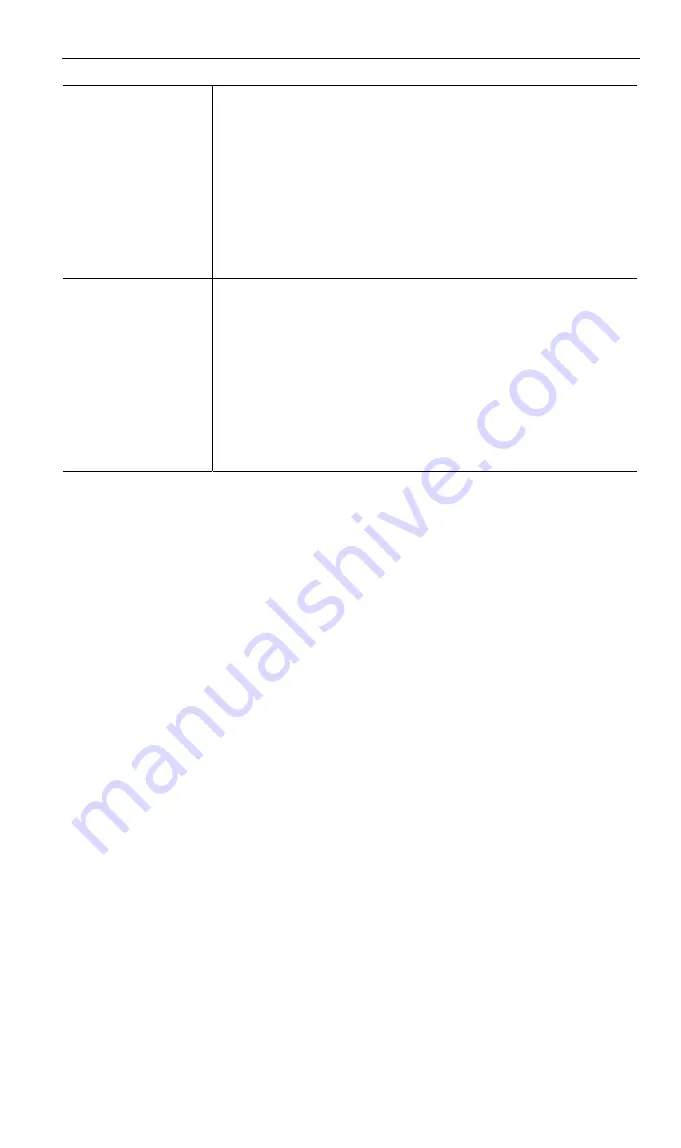
Wireless-N Broadband Router User Guide
Outgoing
Ports
•
Type
- Select the protocol (TCP or UDP) used when you send
data to the remote system or service.
•
Start
- Enter the beginning of the range of port numbers used
by the application server, for data you send to it. If the applica-
tion uses a single port number, enter it in both the "Start" and
"Finish" fields.
•
Finish
- Enter the end of the range of port numbers used by the
application server, for data you send to it. If the application
uses a single port number, enter it in both the "Start" and "Fin-
ish" fields.
Incoming
Ports
•
Type
- Select the protocol (TCP or UDP) used when you
receive data from the special application or service. (Note:
Some applications use different protocols for outgoing and in-
coming data).
•
Start
- Enter the beginning of the range of port numbers used
by the application server, for data you receive. If the applica-
tion uses a single port number, enter it in both the "Start" and
"Finish" fields.
•
Finish
- Enter the end of the range of port numbers used by the
application server, for data you receive.
68
















































