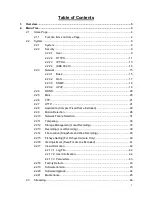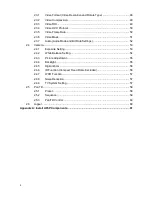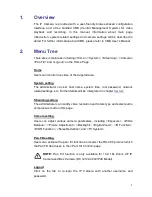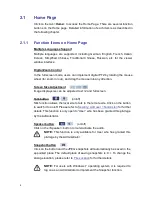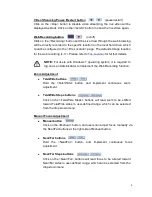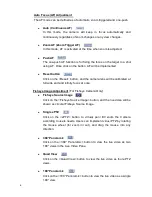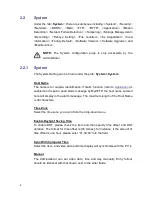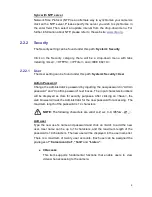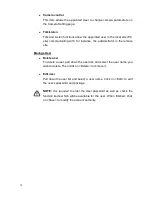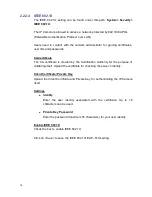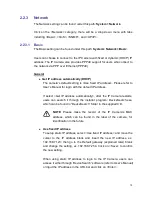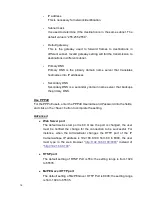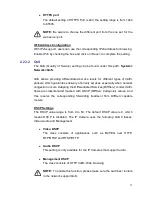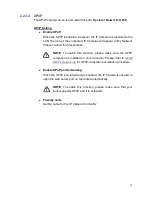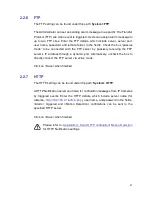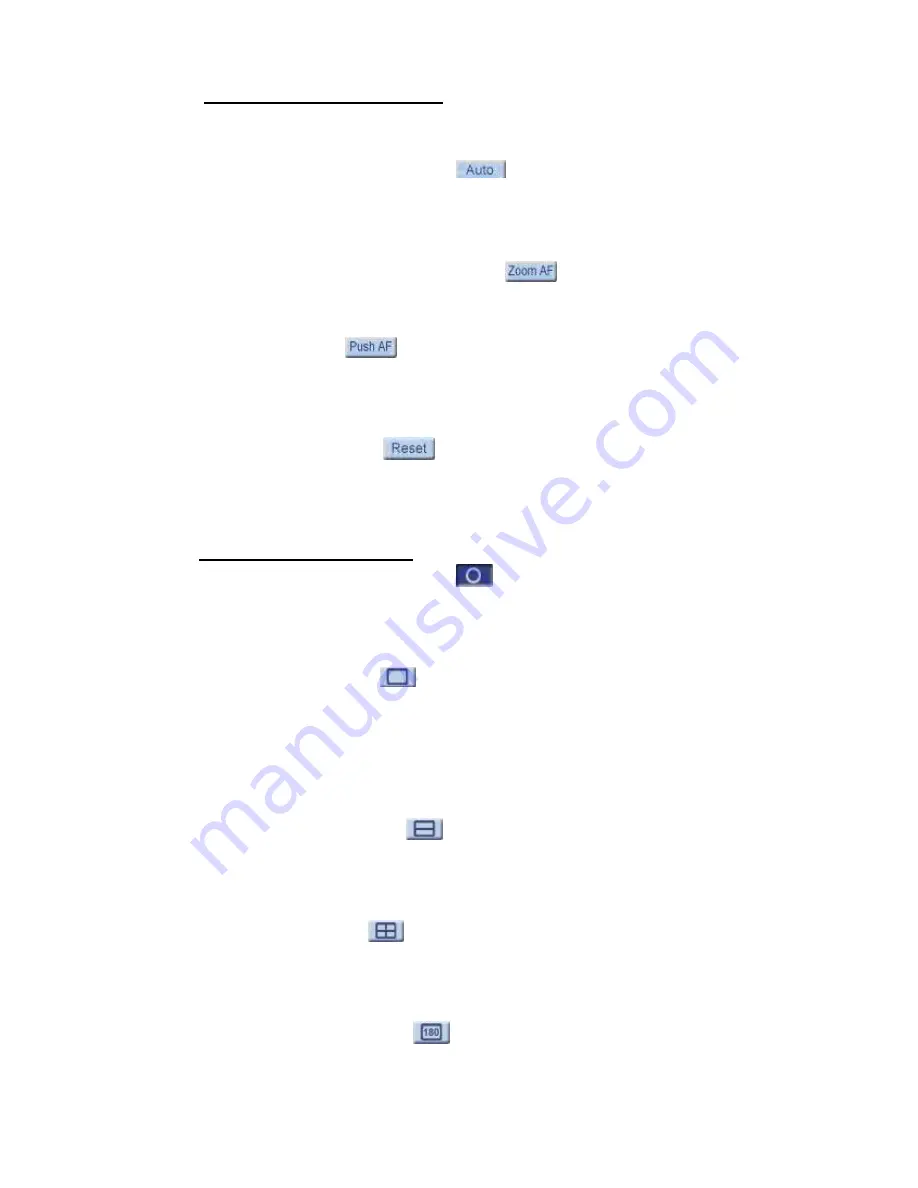
6
Auto Focus (AF) Adjustment
The AF mode can be defined as of automatic, zoom triggered and one-push.
Auto (Continuous AF)
In this mode, the camera will keep in focus automatically and
continuously regardless of zoom changes or any view changes.
Zoom AF (Zoom Trigger AF)
In this mode, AF is activated at the time when zoom is adjusted.
Push AF
The one-push AF function is for fixing the focus on the target in a shot
using AF. Once click on the button, AF will be implemented.
Reset button
Click on the <Reset> button, and the camera lens will be calibrated at
full wide end and infinity focus at once.
Fisheye Image Adjustment
(For Fisheye Camera Only)
Fisheye Source Image
Click on the <Fisheye Source Image> button, and the live video will be
shown as circular Fisheye Source Image.
Single ePTZ
Click on the <ePTZ> button to v
irtually
pan/ tilt/ zoom the Camera
according to users needs. Users can implement v
irtual
PTZ by rotating
the mouse wheel (for zoom in/ out), and drag the mouse into any
direction.
360° Panoramic
Click on the <360° Panoramic> button to view the live video as two
180° views in the Live Video Pane.
Quad View
Click on the <Quad View> button to view the live video as four ePTZ
views.
180° Panoramic
Click on the <180° Panoramic> button to view the live video as a single
180° view.