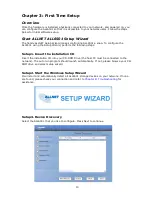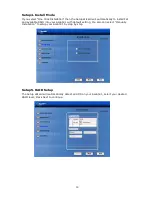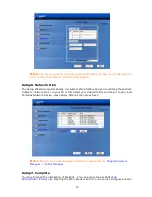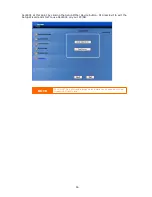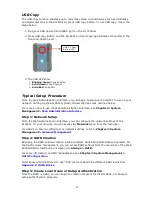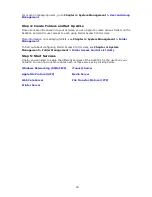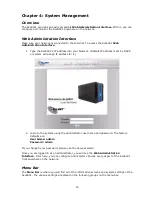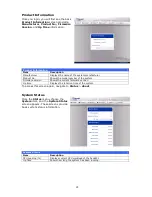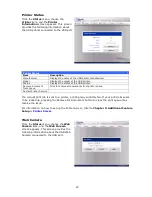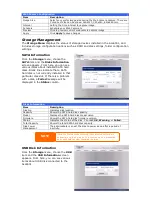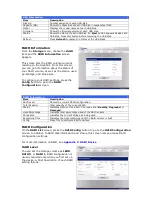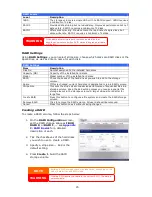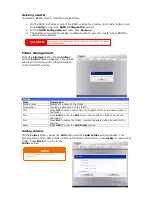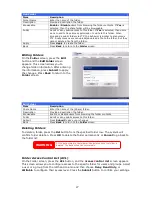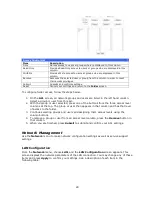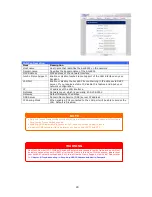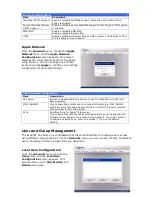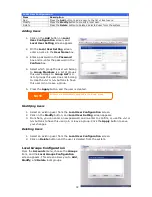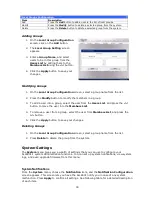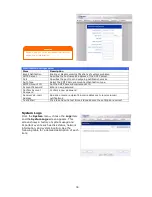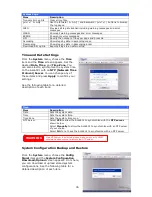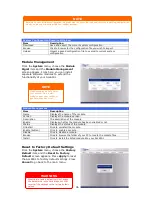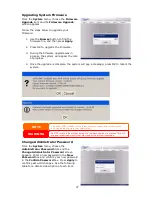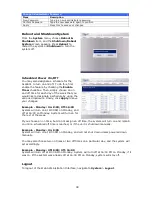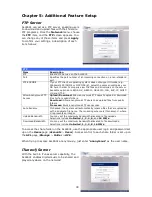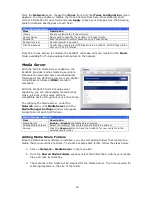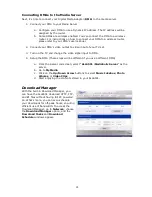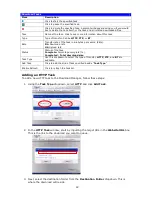27
Add Folder
Item
Description
Folder Name
Enter the name of the folder.
Description
Provide a description the folder.
Browseable
Enable
or
Disable
users from browsing the folder contents. If
Yes
is
selected, then the share folder will be browseable.
Public
Admit or deny public access to this folder. If
Yes
is selected, then users
do not need to have access permission to write to this folder. When
accessing a public folder via FTP, the behavior is similar to anonymous
FTP. Anonymous users can upload/download a file to the folder, but they
cannot delete a file from the folder.
Apply
Press
Apply
to create the folder.
Back
Press
Back
to return to the
Folder
screen.
Editing Folders
On the
Folder
screen, press the
Edit
button and the
Edit Folder
screen
appears. This screen allows you to
change folder information. After entering
the information, press
Submit
to apply
the changes. Press
Back
to return to the
Folder
screen.
Edit Folder
Item
Description
Share Name
Enter the name of the (Share) folder.
Description
Provide a description the folder.
Browseable
Enable or disable users from browsing the folder contents.
Public
Admit or deny public access to this folder.
Submit
Press
Submit
to save your changes.
Back
Press
Back
to return to the
Folder
screen.
Deleting Folders
To delete a folder, press the
Del
button from the specified folder row. The system will
confirm folder deletion. Press
OK
to delete the folder permanently or
Cancel
to go back to
the folder list.
Folder Access Control List (ACL)
On the Folder screen, press the
AC
L
button, and the
A
ccess
C
ontrol
L
ist
screen appears.
This screen allows you to configure access to the specific folder for users and groups. Select
a user or a group from the left hand column and then choose
Deny
,
Read Only
, or
Writable
to configure their access level. Press the
Submit
button to confirm your settings.
WARNING
All the data stored in the folder will be deleted once the folder is
deleted. The data will not be recoverable.