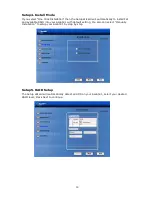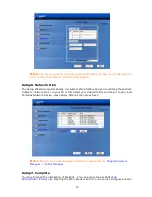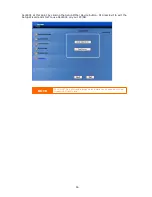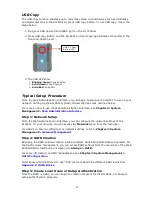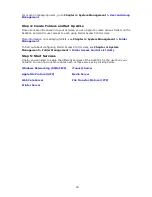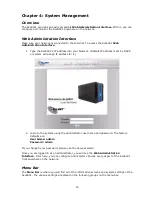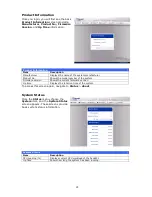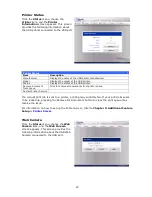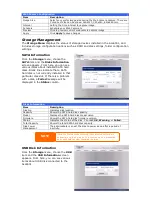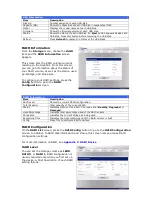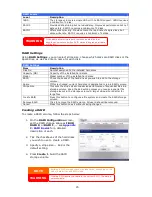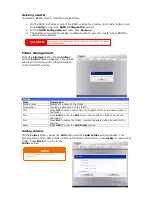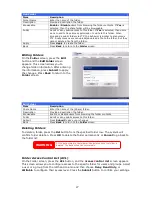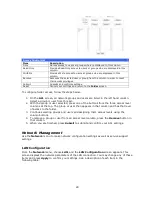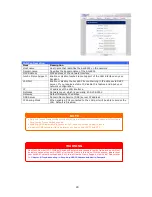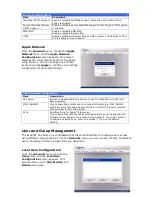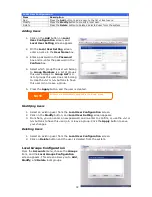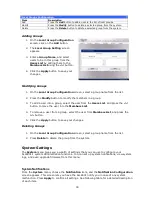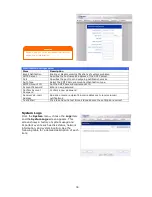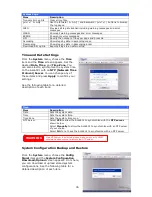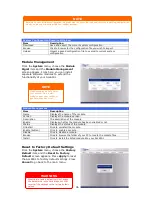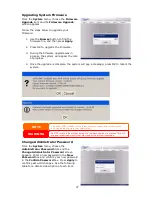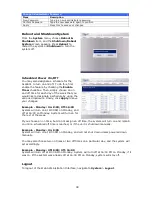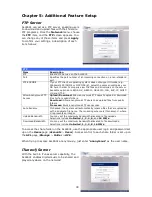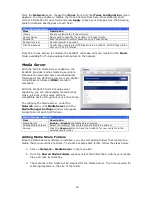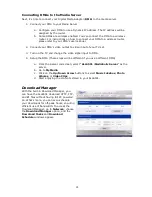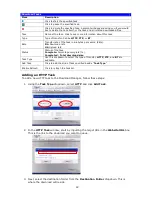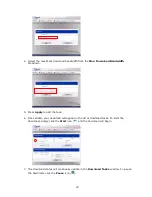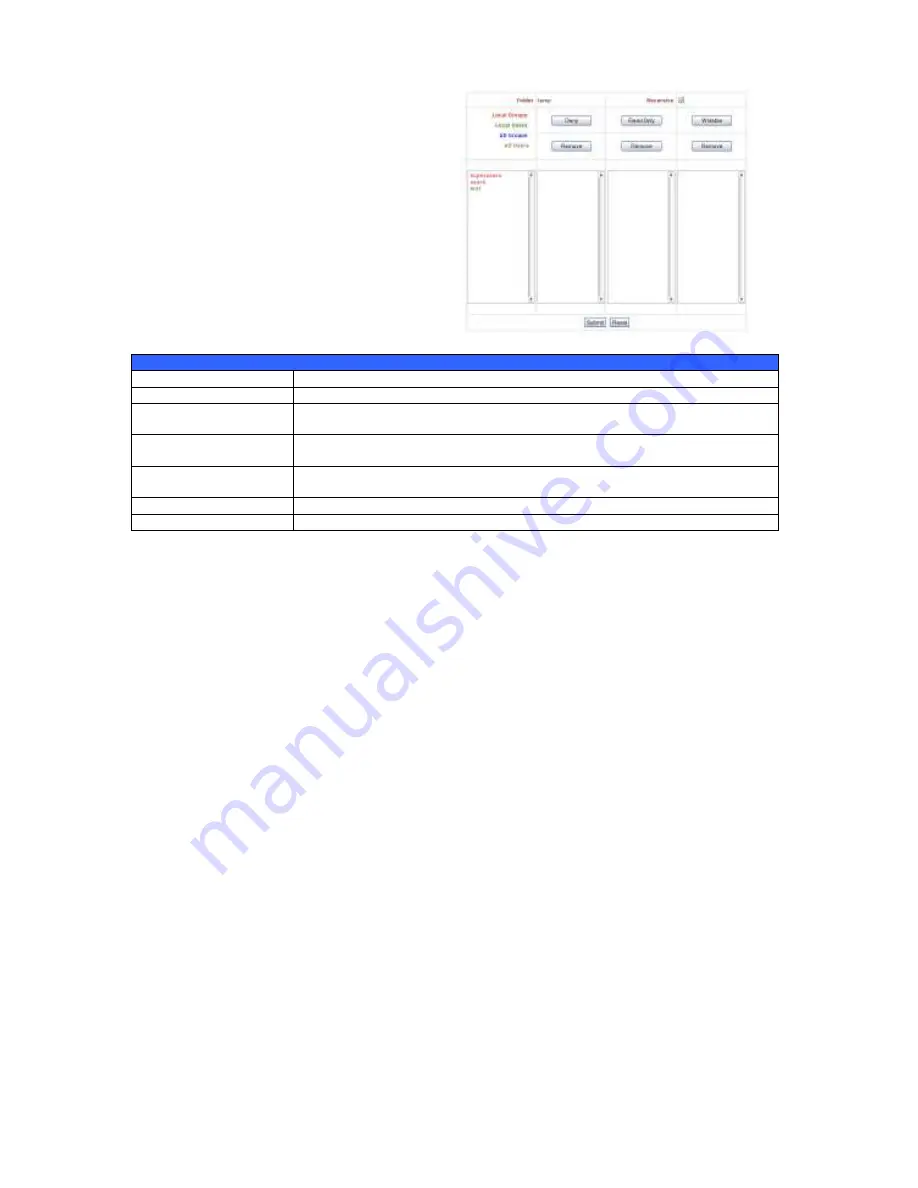
28
Access Control List
Item
Description
Deny
Denies access to users or groups who are displayed in this column.
Read Only
Provides Read Only access to users or groups who are displayed in this
column.
Writable
Provides Write access to users or groups who are displayed in this
column.
Remove
Removes the selected user or group from the column in order to reset
their access privileges.
Submit
Submits and confirms settings.
Reset
Cancel your settings and return to the
Folder
screen.
To configure folder access, follow the steps below:
1.
On the
ACL
screen, all network groups and users are listed in the left hand column.
Select a group or user from this list.
2.
With the group or user selected, press one of the buttons from the three access level
columns at the top. The group or user then appears in that column and has that level
of access to the folder.
3.
Continue selecting groups and users and assigning them access levels using the
column buttons.
4.
To remove a group or user from an access level column, press the
Remove
button in
that column.
5.
When you are finished, press
Submit
to submit and confirm your ACL settings.
Network Management
Use the
Network
menu to make network configuration settings as well as service support
settings.
LAN Configuration
From the
Network
menu, choose
LAN
, and the
LAN Configuration
screen appears. This
screen displays the network parameters of the LAN connection. You may change any of these
items and press
Apply
to confirm your settings. See a description of each item in the
following table: