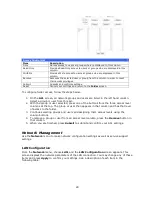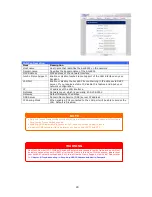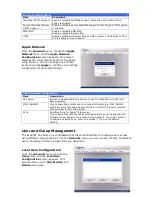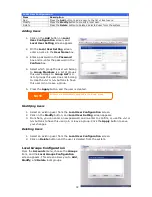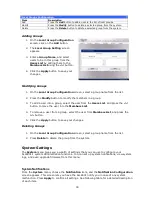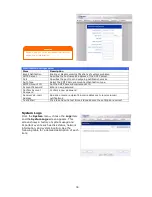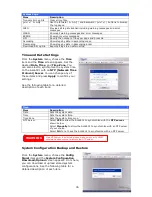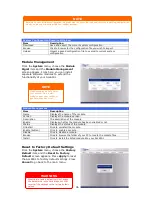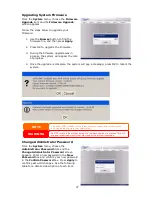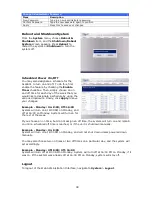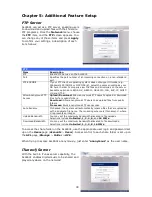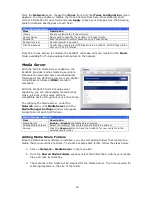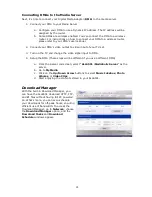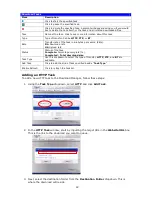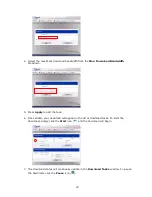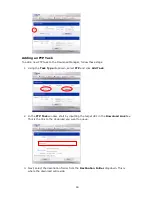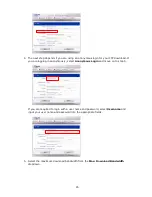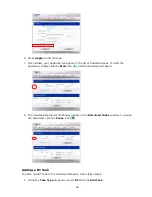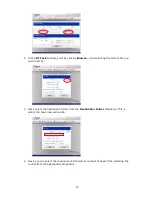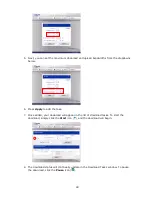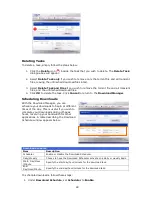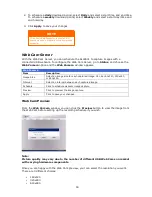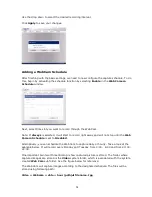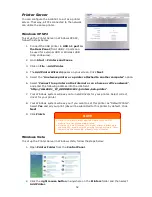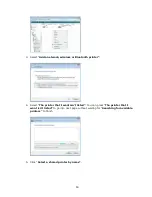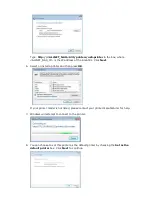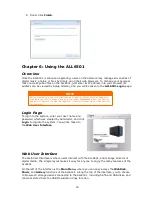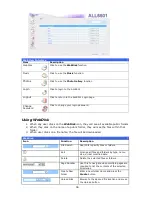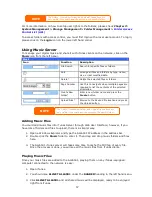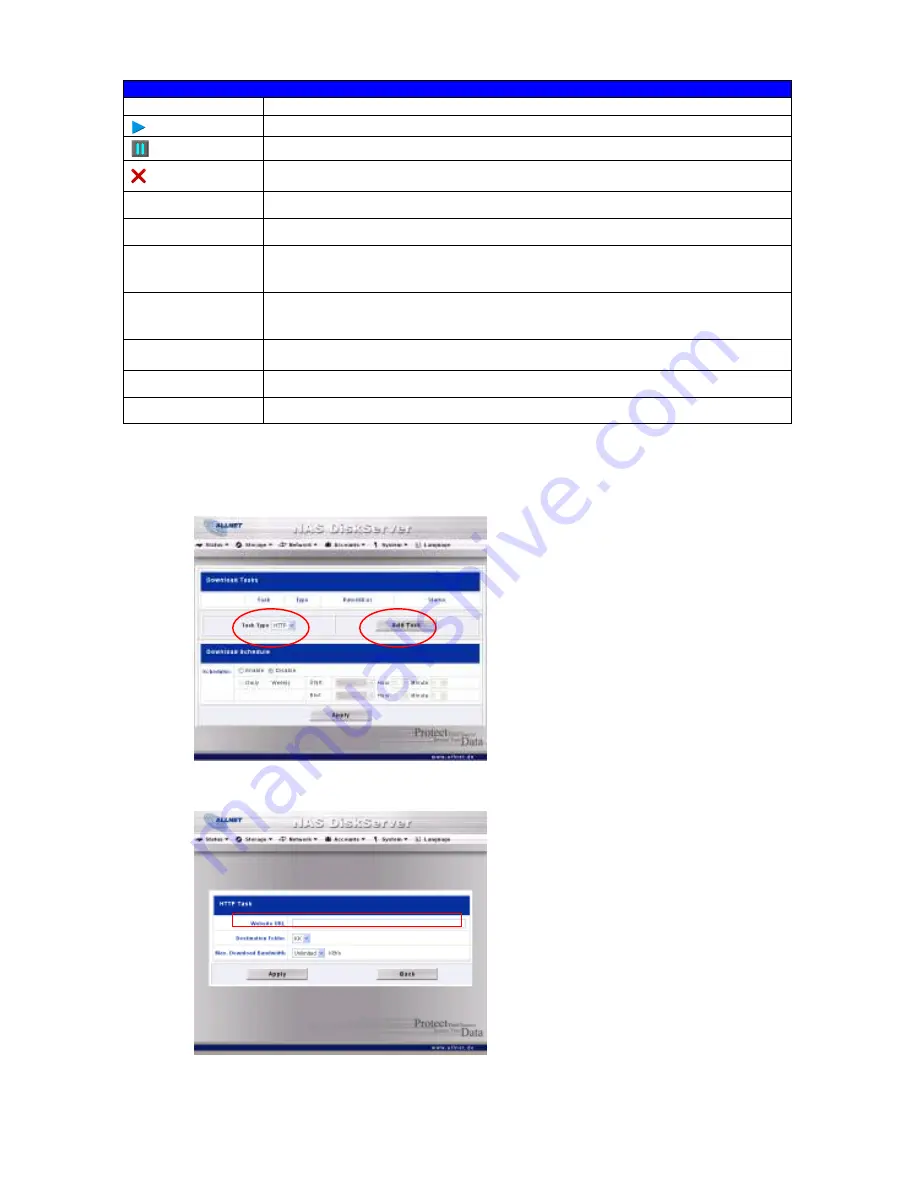
42
Adding an HTTP Task
To add a new HTTP task to the Download Manager, follow these steps:
1.
Using the
Task Type
dropdown, select
HTTP
and click
Add Task
.
2.
In the
HTTP Task
window, start by inputting the target URL in the
Website URL
box.
This is the link to the download you want to queue.
3.
Next, select the destination folder from the
Destination Folder
dropdown. This is
where the download will reside
Download Tasks
Item
Description
Click to start the specified task.
Click to pause the specified task.
Click to delete the specified task. A prompt will appear asking you if you would
like to delete the task itself, or the task and all related downloaded files.
Task
Name of the task. Click to see more information about this task.
Type
Type of transfer. Can be
HTTP
,
FTP
, or
BT
.
Rate
Transfer rate of the task in kilobytes per second (KB/s).
DL:
Download rate
UL:
Upload rate
Status
Status of the task.
Complete:
Percentage complete (%)
Completed
/
Total download size
Task Type
Use this dropdown to select the type of transfer.
HTTP
,
FTP
, and
BT
are
available.
Add Task
Click to add the kind of task specified beside “
Task Type
”.
Enable Refresh
Click to refresh the task list.