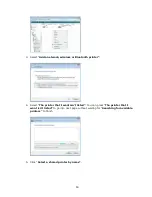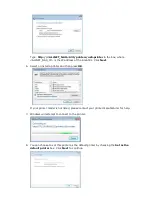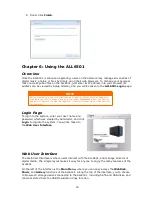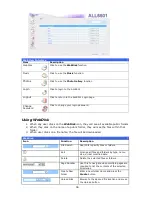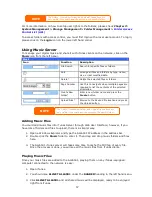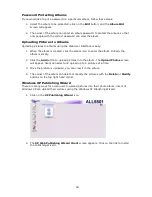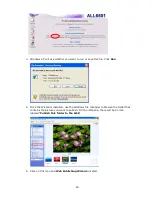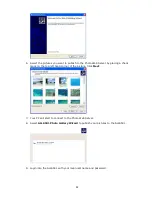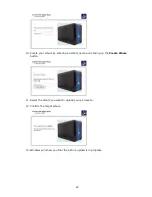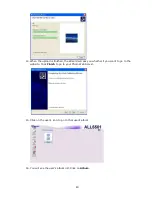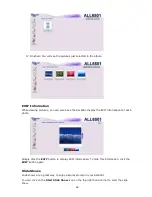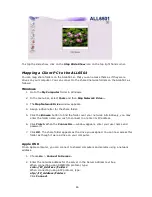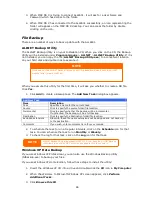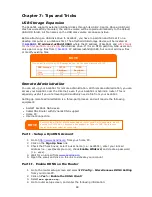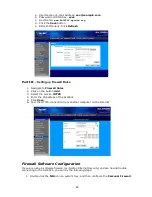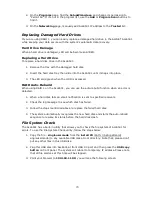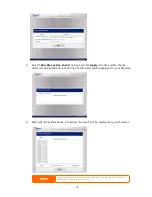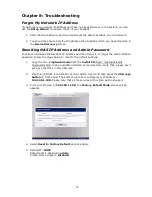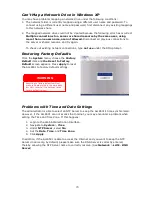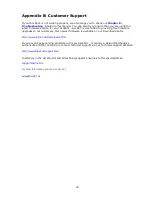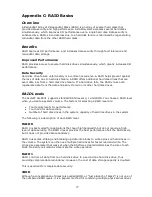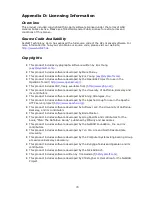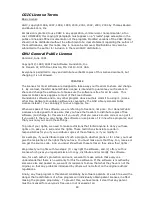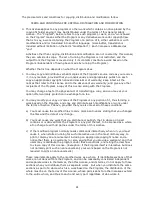67
4.
In Windows Explorer, navigate to
ValueAdd
>
Msft
>
Ntbackup
.
5.
Double-click
Ntbackup.msi
to install the backup utility.
Once installed, you can use the Windows Backup Utility by following the steps below:
1.
Click
Start
, and point to
All Programs
>
Accessories
>
System Tools
>
Backup
to start the wizard.
2.
Click
Next
to skip past the opening page. Choose
Backup files and settings
from
the second page, and then click
Next
.
3.
Select which option you want to back up.
4.
Click
Next
and in the Backup Type, Destination, and Name page, specify a back up
location using the
Browse
button.
5.
Find and select the drive that specifies your ALL6501 as your backup destination and
click
Next
.
6.
Click
Next
to display the wizard’s final page and click
Finish
to start backing up.
Apple OS X Backup Utilities
Mac OS X does not include any backup software. However, there are a number of backup
solutions available for the Mac OS X, including:
iBackup
,
Psyncx
,
iMSafe
,
Rsyncx
,
Folder
Synchronizer X
,
Tri-BACKUP
,
Impression
,
Intego Personal Backup
,
SilverKeeper
, and Apple's
dotMac Backup utility to name just a few. To find even more freeware and shareware backup
utilities to choose from, go to
VersionTracker
or
MacUpdate
and search on "backup".