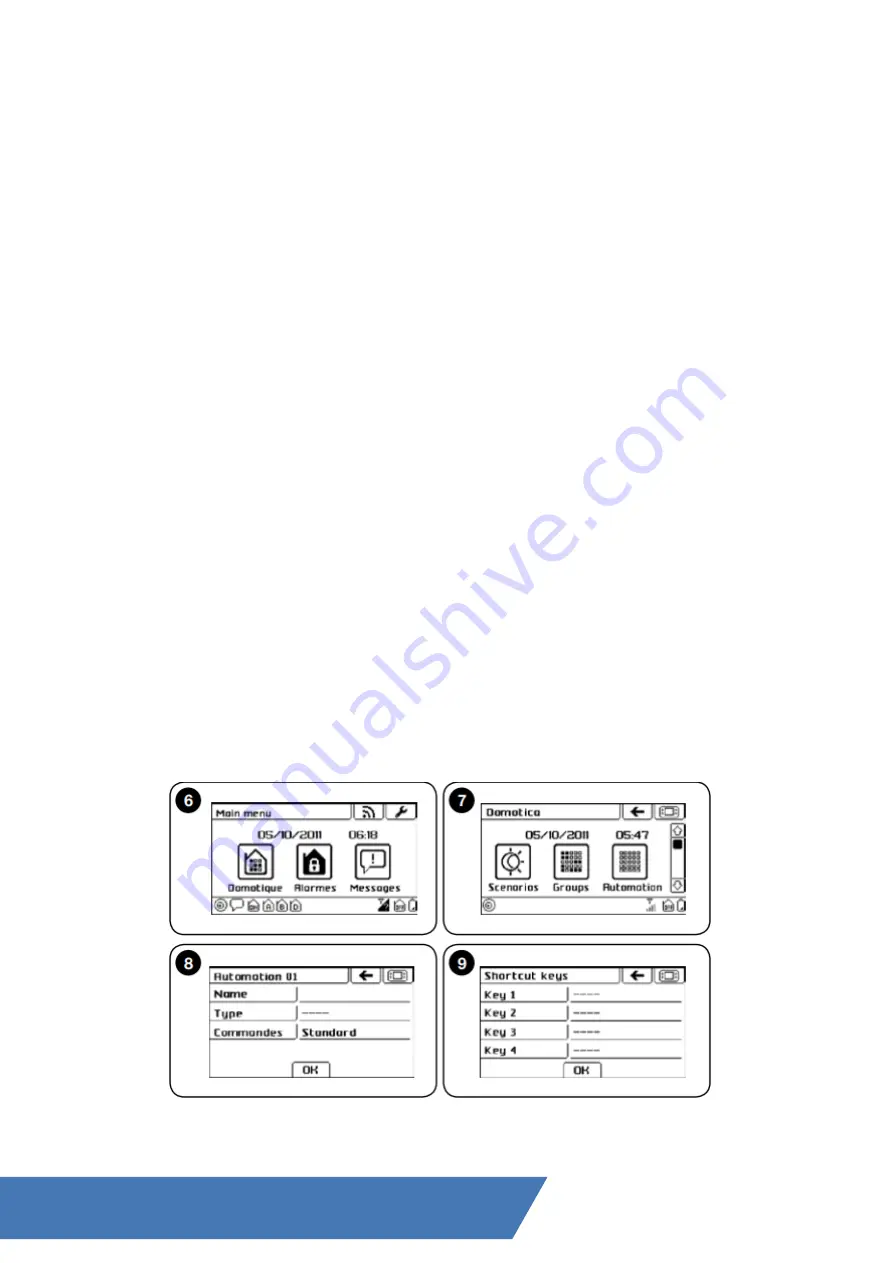
USING THE TOUCH SCREEN KEYPAD AS 4 REMOTE CONTROL FOR AUTOMATION UNITS:
USING THE TOUCH SCREEN KEYPAD AS 4 REMOTE CONTROL FOR AUTOMATION
UNITS
The touch screen keypad can command the automation units of the Nice range (gates,
doors, curtains, shutters, lights, etc.) compatible with the FLOR encoding (compatible with
the Opera system), up to a maximum of 99 automation units. Each of them can be
assigned a specific name (e.g.: “Kitchen”), the category you wish the automation unit to
belong to (e.g.: “Blinds”) and the commands to be associated (e.g.: “Up, Stop, Down”). It
is possible to define: - groups: to command automation units of the same type at the
same time; - scenarios: to manage various automation units and alarm system; - timer:
for the automatic execution of groups or scenarios
Creating an automation unit in the touch screen:
01. Turn on the touch screen keypad and touch the “Domotics” icon in the main screen
(fig. 6);
02. Touch the icon “Automations” (fig. 7);
03. Scroll through the icons using the scroll bar to the side;
04. Touch and then “Automations”;
05. In the appearing list select “Automation 01” and in the following screen (fig. 8) touch:
“
Name” to write the name of the automation unit (e.g. “Entrance Gate”); “Type” to select
one of the three types the automation unit to be commanded belongs to (GATES - BLINDS
- LIGHTS); “Commands” to associate the commands envisaged for the automation unit to
be commanded (STANDARD - CUSTOM 1 - CUSTOM 2
06. Confirm with “OK”.
The one just created will be shown in the automation unit list. Repeat the procedure to
create the other automation units. The automation units created until now will be available
in the lists associated with the icons which characterise their type (fig. 9):
Visit our website: www.Alloremotecontrol.com








